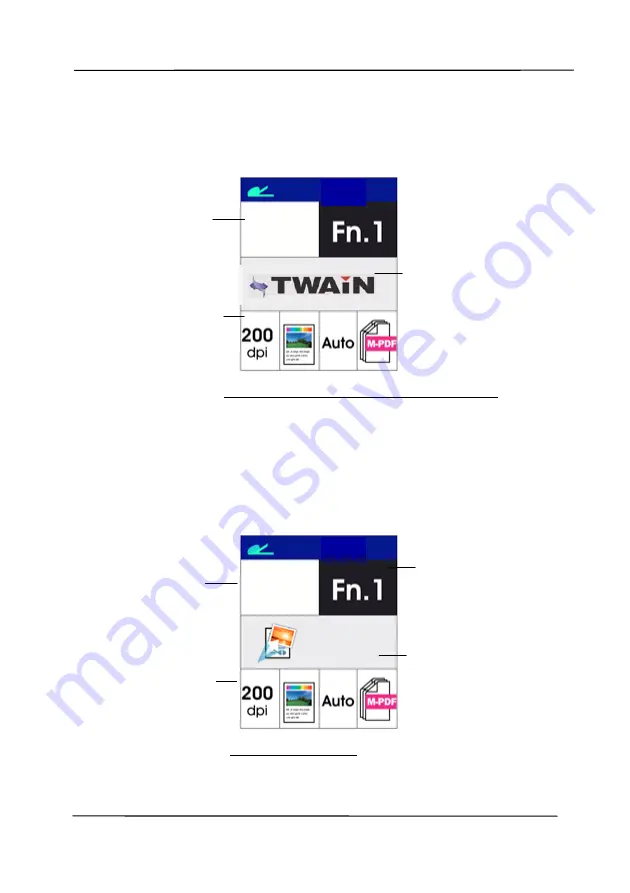
User’s Manual
1-6
1.5
LCD Display
After installing the scanner driver and connecting the scanner to
your computer, the following LCD display will be prompted:
Refer to chapter 4 – Using Avision Properties Dialog Box on how
to start a scan with TWAIN user interface.
After installing scanner driver, Button Manager software
application, and connecting the scanner to your computer, the
following LCD display will be prompted:
Refer to chapter 6 – Using the Button on how to press the
button to complete a scan.
Indicates current
scan settings
Indicates using
TWAIN to start
a scan
Indicates the
Scan Count
0
Indicates
Button Name
of Button
Manager
0
iScan
Indicates
Function # of
Button Manager
Indicates current
scan settings
Indicates the
Scan Count
Summary of Contents for AD8120U
Page 1: ...Document Scanner User s Manual Regulatory model FT 1907B Avision Inc...
Page 12: ...User s Manual 1 5 1 4 Removable Parts Pick up Roller ADF Roller Reverse Roller...
Page 37: ...User s Manual 4 5...
Page 46: ...User s Manual 4 14 Error Diffusion Image Dynamic Threshold Dynamic Threshold AD...
Page 49: ...User s Manual 4 17 Normal Photo Document Threshold 230 Normal Photo Document Threshold 230...
Page 61: ...User s Manual 4 29 The Compression tab dialog box...
Page 63: ...User s Manual 4 31...
Page 67: ...User s Manual 4 35 The Color Dropout dialog box...
Page 127: ...User s Manual 7 7 3 Pull down the tab to remove the ADF roller ADF Roller...
Page 129: ...User s Manual 7 9 4 Lift up and close the ADF Roller Cover as indicated...














































