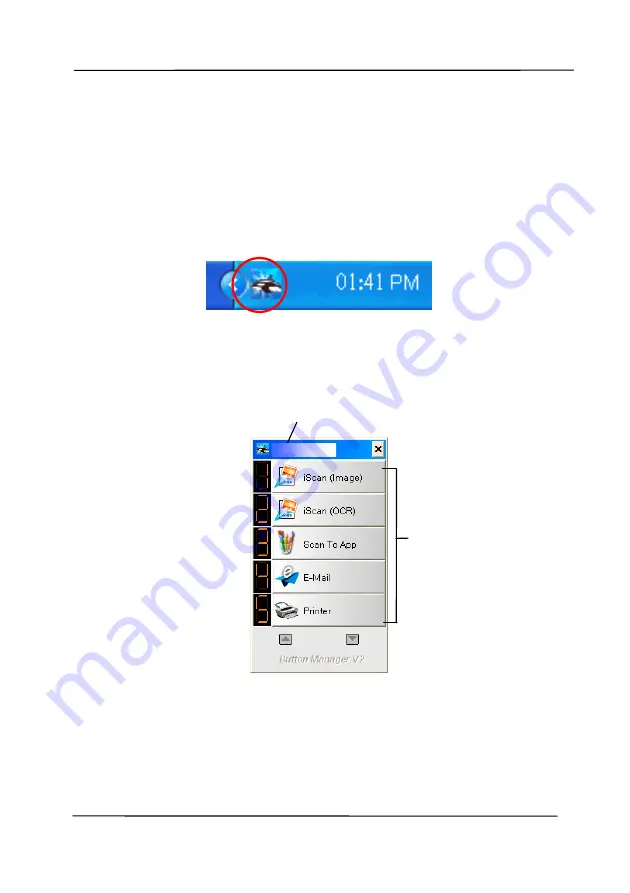
User’s Manual
6-2
6.2
Checking the Button Configurations before Scanning
1.
Button Manager V2 runs from the system tray. After Button
Manager V2 and the scanner driver are properly installed,
Button Manager V2 is started and the Button icon will be
displayed on the system tray at the bottom right corner of
your computer screen.
2.
Left-click the Button Manager V2 icon to prompt the
following Button Panel.
The Button Panel
This indicates the scanner model
The Function
Icon
(The number of
function icons
vary based on
type of
scanner.)
Summary of Contents for AD8120U
Page 1: ...Document Scanner User s Manual Regulatory model FT 1907B Avision Inc...
Page 12: ...User s Manual 1 5 1 4 Removable Parts Pick up Roller ADF Roller Reverse Roller...
Page 37: ...User s Manual 4 5...
Page 46: ...User s Manual 4 14 Error Diffusion Image Dynamic Threshold Dynamic Threshold AD...
Page 49: ...User s Manual 4 17 Normal Photo Document Threshold 230 Normal Photo Document Threshold 230...
Page 61: ...User s Manual 4 29 The Compression tab dialog box...
Page 63: ...User s Manual 4 31...
Page 67: ...User s Manual 4 35 The Color Dropout dialog box...
Page 127: ...User s Manual 7 7 3 Pull down the tab to remove the ADF roller ADF Roller...
Page 129: ...User s Manual 7 9 4 Lift up and close the ADF Roller Cover as indicated...






























