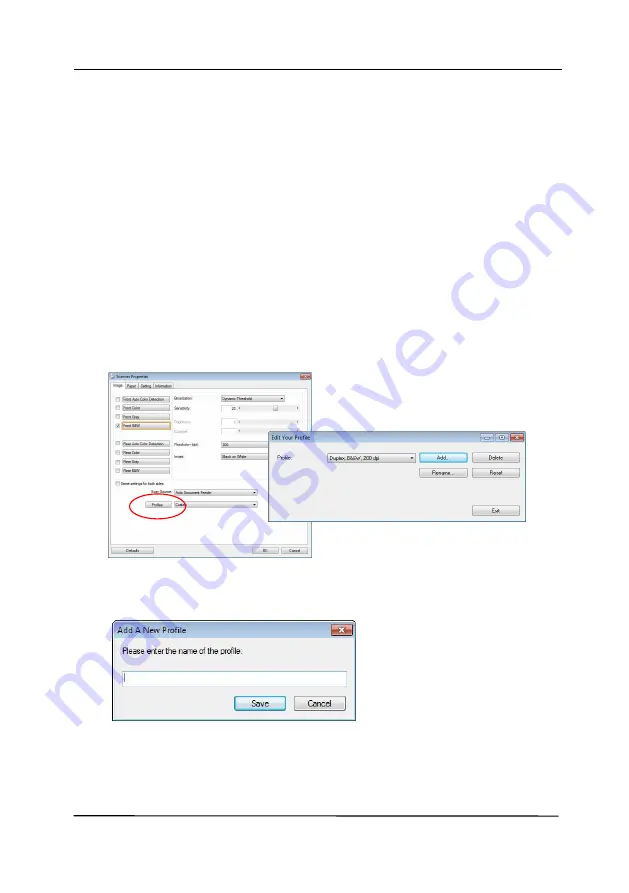
User’s Manual
4-25
4.3.6
Editing Profiles
The Scanner Properties dialog box allows you to change and
save your frequently used scan settings into a profile. You can
edit these profiles by renaming or deleting them.
To add a new profile,
1.
Customize your settings. (For example, change your
resolution, image type, cropping method, scan size, or
other scan settings.)
2.
Click the Image tab and then choose “Profiles” to prompt
the “Edit Your Profile” dialog box.
3.
Click “Add” to enter the name of the profile and then
choose “Save”.
4.
The new profile will be saved and shown in the “Profiles”
dropdown list box.
Summary of Contents for AD345G Series
Page 1: ...Document Scanner User s Manual Regulatory model FF 2010B Avision Inc ...
Page 58: ...User s Manual 4 5 ...
Page 67: ...User s Manual 4 14 Error Diffusion Image Dynamic Threshold Dynamic Threshold AD ...
Page 70: ...User s Manual 4 17 Normal Photo Document Threshold 230 Normal Photo Document Threshold 230 ...
Page 83: ...User s Manual 4 30 The Compression tab dialog box ...
Page 87: ...User s Manual 4 34 The Color Dropout dialog box ...
Page 152: ...User s Manual 7 13 The thumbnail view and file name ...






























