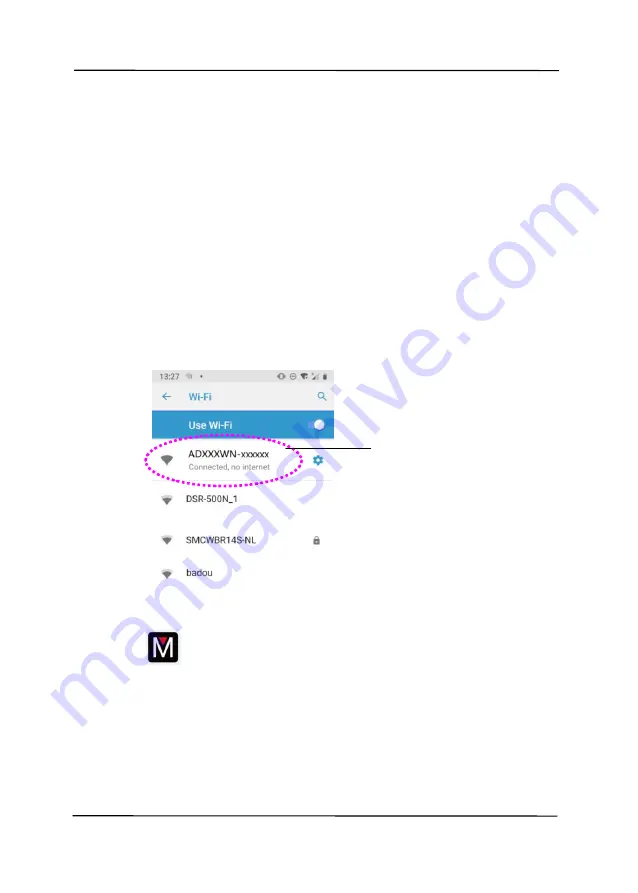
User’s Manual
7-10
7.5
Starting a Scan From Your Mobile Device
Make sure that the
MB Application
(Scan App) has been
installed on your mobile device. The
MB Application
can be
purchased for free from an application store such as Google Play.
1.
Enable [
Wi-Fi
] from [
Settings
] of your wireless computer,
smartphone, or tablet and then choose ADXXXWN–xxxxxx
(xxxxxx indicates the last six digits of the Mac Address at
the back of the scanner) to be your Wi-Fi network (SSID).
Or choose the access point your scanner has been
connected through WPS connection.
2.
Starting MB App by taping [Applications] and then the MB
icon
on your mobile device. The mobile device begins
searching the available scanner in the wireless network.
In a second, the main screen will be displayed if scanner
has been found successfully.
ADXXXWN–
xxxxxx
Summary of Contents for AD345G Series
Page 1: ...Document Scanner User s Manual Regulatory model FF 2010B Avision Inc ...
Page 58: ...User s Manual 4 5 ...
Page 67: ...User s Manual 4 14 Error Diffusion Image Dynamic Threshold Dynamic Threshold AD ...
Page 70: ...User s Manual 4 17 Normal Photo Document Threshold 230 Normal Photo Document Threshold 230 ...
Page 83: ...User s Manual 4 30 The Compression tab dialog box ...
Page 87: ...User s Manual 4 34 The Color Dropout dialog box ...
Page 152: ...User s Manual 7 13 The thumbnail view and file name ...






























