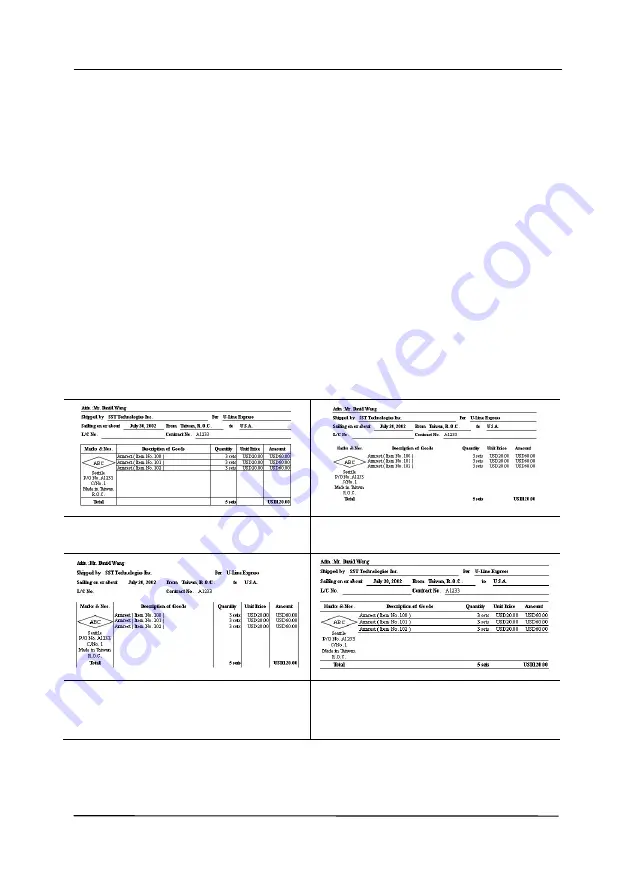
User’s Manual
4-61
Line Removal:
When
Black and White
image mode is
selected on the [
Image
] tab, the [
Line Removal
] option will
be enabled. Line Removal erases lines on the image and then
reconstructs characters so the OCR (Optical Character
Recognition) accuracy can be improved.
Choices: None, Form, Horizontal, Vertical
None
– the default mode which does not remove any line.
Form
– remove any form in the document.
Horizontal
– select [
Horizontal
] and then enter the length of
horizontal line to remove only the horizontal line exceeding
your specified length.
Vertical
– select [
Vertical
] and then enter the length of
vertical line to remove only the vertical line exceeding your
specified length.
None
Remove Form
Remove Horizontal Line
(over 30 mm)
Remove Vertical Line
(over 70 mm)
Summary of Contents for AD345G Series
Page 1: ...Document Scanner User s Manual Regulatory model FF 2010B Avision Inc ...
Page 58: ...User s Manual 4 5 ...
Page 67: ...User s Manual 4 14 Error Diffusion Image Dynamic Threshold Dynamic Threshold AD ...
Page 70: ...User s Manual 4 17 Normal Photo Document Threshold 230 Normal Photo Document Threshold 230 ...
Page 83: ...User s Manual 4 30 The Compression tab dialog box ...
Page 87: ...User s Manual 4 34 The Color Dropout dialog box ...
Page 152: ...User s Manual 7 13 The thumbnail view and file name ...






























