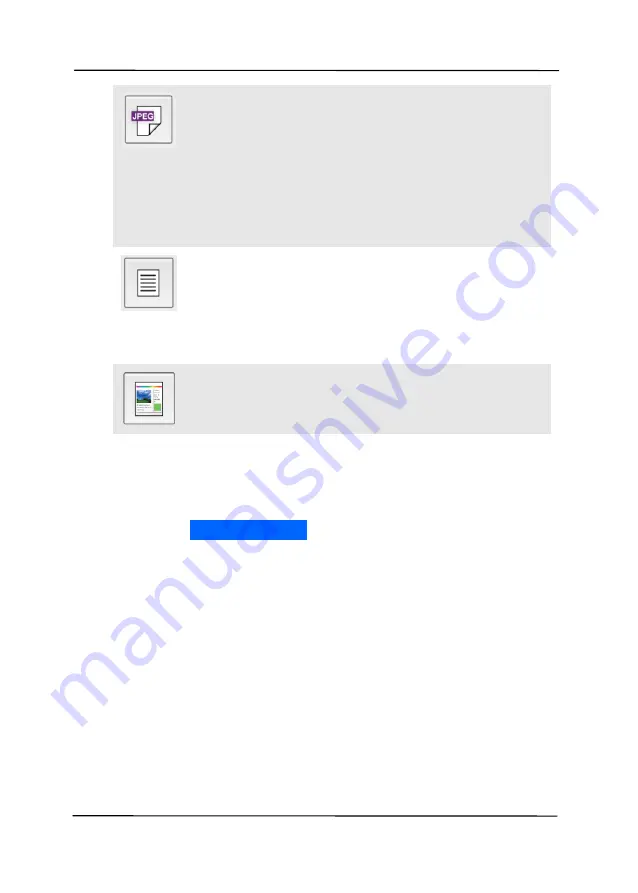
User’s Manual
7-12
File Format: Select the file format for your
image.
Choice: *JPEG, PDF, TIFF
Note:
The JPEG file does not support the B&W
image.
The TIFF file format supports only the
B&W image.
Select to scan the front side (simplex) or both
the front side and the rear side (duplex) of
your document.
Choice: *Simplex, Duplex
Note: The duplex mode is available to scan
from the auto document feeder only.
Color Mode: Select your desired image mode.
Choice: *Color, B&W, Gray
* Default settings
4.
Place your document to the scanner.
5.
Tap the [
Start scan
] button to start a scan.
6.
In a few seconds, the scanned images will be
displayed in a thumbnail view. Tap the image to
enlarge the image.
Summary of Contents for AD345G Series
Page 1: ...Document Scanner User s Manual Regulatory model FF 2010B Avision Inc ...
Page 58: ...User s Manual 4 5 ...
Page 67: ...User s Manual 4 14 Error Diffusion Image Dynamic Threshold Dynamic Threshold AD ...
Page 70: ...User s Manual 4 17 Normal Photo Document Threshold 230 Normal Photo Document Threshold 230 ...
Page 83: ...User s Manual 4 30 The Compression tab dialog box ...
Page 87: ...User s Manual 4 34 The Color Dropout dialog box ...
Page 152: ...User s Manual 7 13 The thumbnail view and file name ...






























