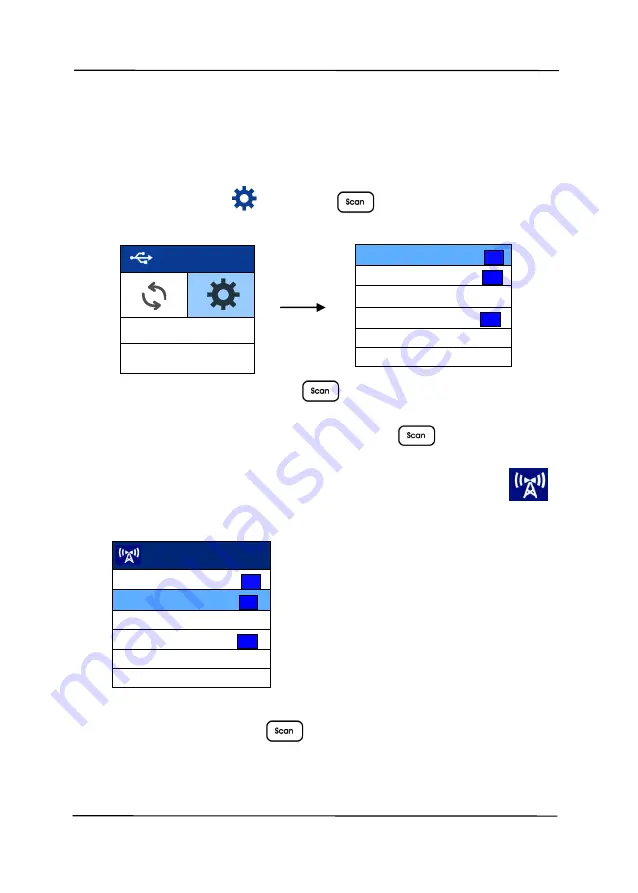
User’s Manual
7-2
1. USB
7.2
Connect to a Wi-Fi network in an AP (Access Point)
mode
1.
On the scanner panel, press
(the Down arrow) to select
[More Settings]
and press
(OK) to confirm. The
following screen will be displayed.
2.
Select [
Wi-Fi
] and press
(OK) to turn on Wi-Fi
connection.
3.
Select [
Wi-Fi Direct Link
] and press
(OK) to enter
Wi-Fi AP(Access Point) mode in which the scanner itself act
as an AP. If connection is successful, a Wi-Fi AP icon
will be displayed in the screen.
To turn off the Wi-Fi connection:
Select [
Wi-Fi
] and press
(OK) to turn off the Wi-Fi
connection. The Wi-Fi connection will be turned off and the Wi-
Fi icon will be disappeared.
Wi-Fi
On
Wi-Fi Direct Link
Off
WPS
Info
Reset
Wi-Fi
On
Wi-Fi Direct Link
Off
WPS
Sleep Mode
Off
Information
Clean Mode
Wi-Fi
On
Wi-Fi Direct Link
On
WPS
Sleep Mode
Off
Information
Clean Mode
Summary of Contents for AD345G Series
Page 1: ...Document Scanner User s Manual Regulatory model FF 2010B Avision Inc ...
Page 58: ...User s Manual 4 5 ...
Page 67: ...User s Manual 4 14 Error Diffusion Image Dynamic Threshold Dynamic Threshold AD ...
Page 70: ...User s Manual 4 17 Normal Photo Document Threshold 230 Normal Photo Document Threshold 230 ...
Page 83: ...User s Manual 4 30 The Compression tab dialog box ...
Page 87: ...User s Manual 4 34 The Color Dropout dialog box ...
Page 152: ...User s Manual 7 13 The thumbnail view and file name ...






























