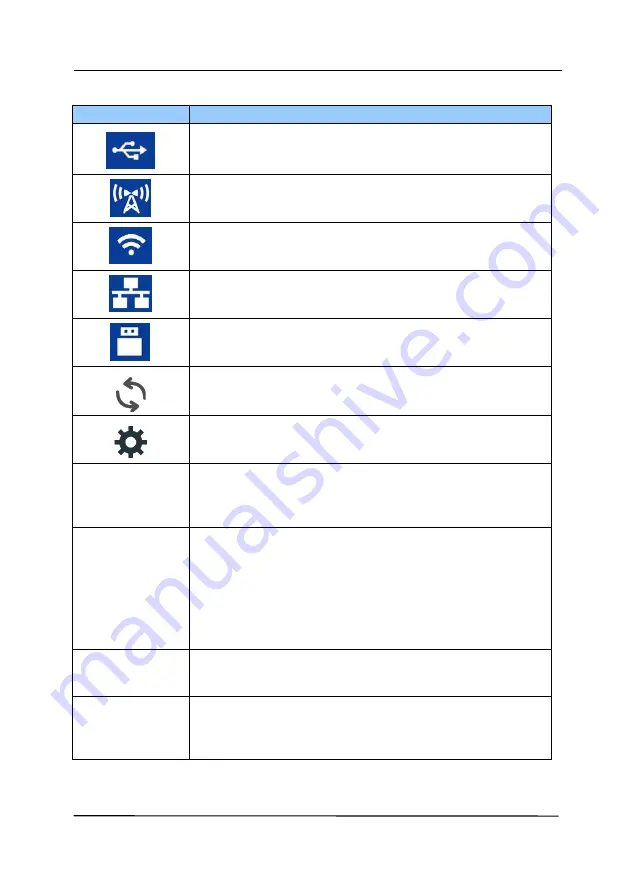
User’s Manual
1-9
Status Bar/Options
Icon/Option Status Indication
Successful USB connection between PC and
scanner
Successful Wi-Fi AP (Access Point) Connection
Turn on Wi-Fi connection.
Successful ethernet cable connection.
Successful USB flash drive connection.
Select to refresh the connection status.
Select to access more settings.
WPS
Select to use WPS (Wi-Fi Protected Setup) to
connect to a wireless access point which
supports WPS.
Sleep Mode
Turn off the sleep mode so the device is
always turned on without the need to wake it
up. Choice: On, Off
Note: When the [sleep mode] is turned off,
the [Energy Saver] will be disabled. Yet, the
[Auto Power Off] will not be disabled.
Information Select to view the scanner’s information
including scanner, ethernet and Wi-Fi.
Factory
Default
Select to return to factory default settings
includng DHCP enable, turning off Wi-Fi,
default device name, host name, and SSID.
Summary of Contents for AD345G Series
Page 1: ...Document Scanner User s Manual Regulatory model FF 2010B Avision Inc ...
Page 58: ...User s Manual 4 5 ...
Page 67: ...User s Manual 4 14 Error Diffusion Image Dynamic Threshold Dynamic Threshold AD ...
Page 70: ...User s Manual 4 17 Normal Photo Document Threshold 230 Normal Photo Document Threshold 230 ...
Page 83: ...User s Manual 4 30 The Compression tab dialog box ...
Page 87: ...User s Manual 4 34 The Color Dropout dialog box ...
Page 152: ...User s Manual 7 13 The thumbnail view and file name ...






























