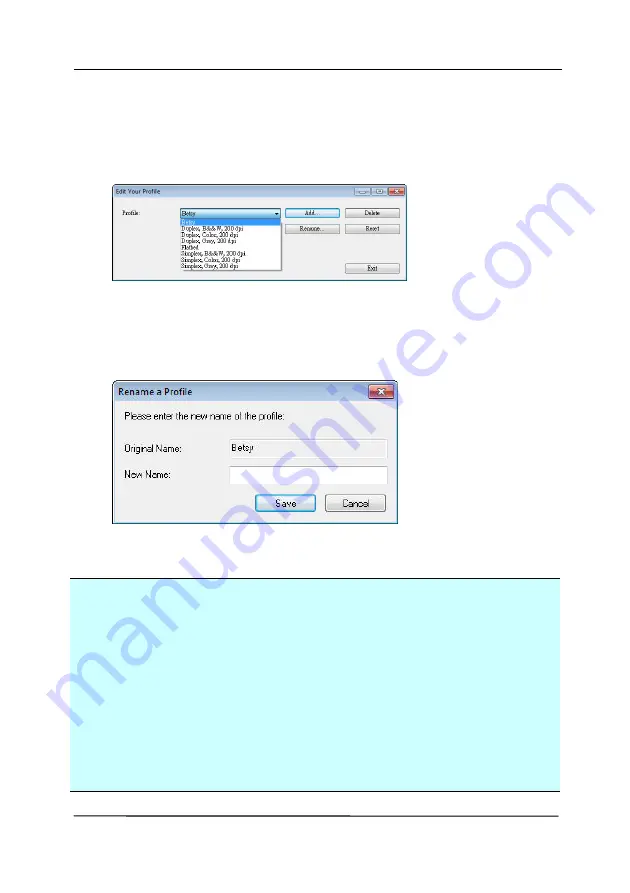
User’s Manual
4-27
To rename a profile,
1.
From the Image tab dialog box, click “Profiles” to prompt
the Edit Your Profile dialog box.
2.
Choose the profile you want to rename from the dropdown
list box and then click the Rename button.
3.
Enter new name for the profile.
4.
Choose “Save” to save the new profile or “Cancel” to quit.
Note:
The preset default profiles include Flatbed, Simplex-B&W,
200 dpi, Simplex-Gray, 200 dpi, Simplex-Color, 200 dpi,
Duplex-B&W, 200 dpi, Duplex-Gray, 200 dpi, Duplex-Color,
200 dpi. If you have a simplex or a sheetfed scanner, the
duplex or the flatbed option will not be available.
If any setting for a current profile has been changed, a [*]
sign will be marked before the name of current profile, for
example, [* Duplex, Color, 200 dpi]. If desire, click the
[OK] or [Scan] button and a dialog box will be prompted to
let you save the new profile.
Summary of Contents for AD 250F
Page 1: ...Document Scanner User s Manual Regulatory model DL 1409B Avision Inc...
Page 24: ...User s Manual 3 6 5 Verify that the paper guides are aligned with the edges of the stack...
Page 39: ...User s Manual 4 5...
Page 48: ...User s Manual 4 14 Error Diffusion Image Dynamic Threshold Dynamic Threshold AD...
Page 51: ...User s Manual 4 17 Normal Photo Document Threshold 230 Normal Photo Document Threshold 230...
Page 64: ...User s Manual 4 30 The Compression tab dialog box...
Page 68: ...User s Manual 4 34 The Color Dropout dialog box...
Page 128: ...User s Manual 7 8 3 Close the reverse roller Cover 4 Close the ADF cover...
















































