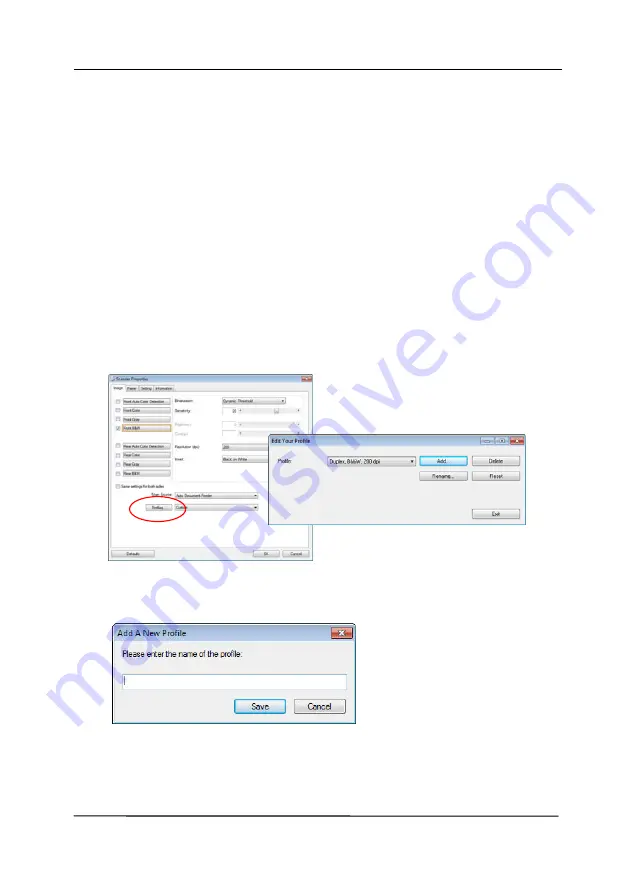
User’s Manual
4-25
4.3.6
Editing Profiles
The Scanner Properties dialog box allows you to change and
save your frequently used scan settings into a profile. You can
edit these profiles by renaming or deleting them.
To add a new profile,
1.
Customize your settings. (For example, change your
resolution, image type, cropping method, scan size, or
other scan settings.)
2.
Click the Image tab and then choose “Profiles” to prompt
the “Edit Your Profile” dialog box.
3.
Click “Add” to enter the name of the profile and then
choose “Save”.
4.
The new profile will be saved and shown in the “Profiles”
dropdown list box.
Summary of Contents for AD 250F
Page 1: ...Document Scanner User s Manual Regulatory model DL 1409B Avision Inc...
Page 24: ...User s Manual 3 6 5 Verify that the paper guides are aligned with the edges of the stack...
Page 39: ...User s Manual 4 5...
Page 48: ...User s Manual 4 14 Error Diffusion Image Dynamic Threshold Dynamic Threshold AD...
Page 51: ...User s Manual 4 17 Normal Photo Document Threshold 230 Normal Photo Document Threshold 230...
Page 64: ...User s Manual 4 30 The Compression tab dialog box...
Page 68: ...User s Manual 4 34 The Color Dropout dialog box...
Page 128: ...User s Manual 7 8 3 Close the reverse roller Cover 4 Close the ADF cover...






























