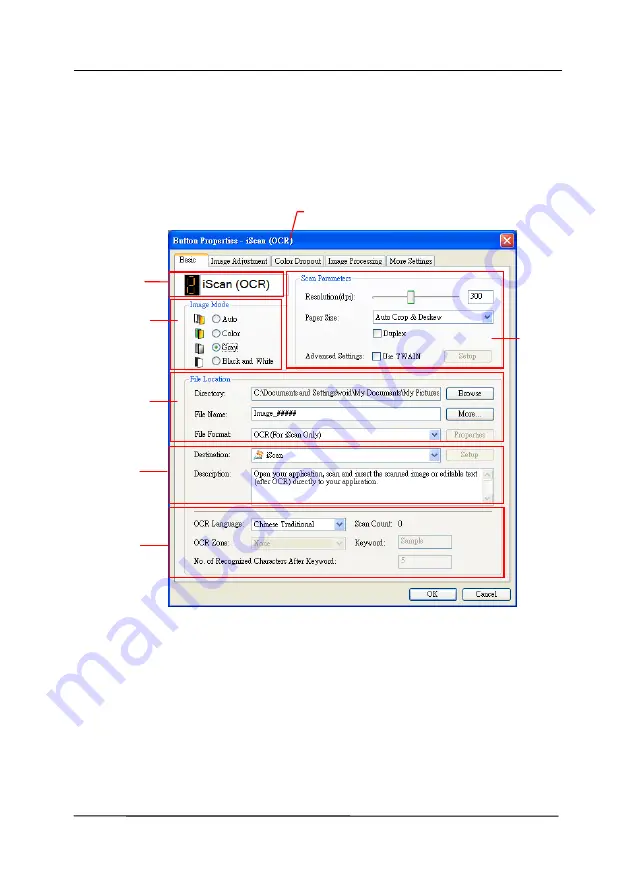
User’s Manual
6-3
3.
The Button Panel shows the first five scanning buttons.
Right-click the button (function) you wish to check. The
Button Properties window appears.
Folder and
file name
for the
scanned
image
Image Mode
Selection
Box
Name of the Selected Button
Scan To
destination
and settings
Button
Name
Basic Scan
Parameters
OCR
settings
If you wish to change the setting, use this window to reset
the setting for the file format, destination application, or
other scan settings.
4.
Click the OK button to leave the window.
Summary of Contents for AD 250F
Page 1: ...Document Scanner User s Manual Regulatory model DL 1409B Avision Inc...
Page 24: ...User s Manual 3 6 5 Verify that the paper guides are aligned with the edges of the stack...
Page 39: ...User s Manual 4 5...
Page 48: ...User s Manual 4 14 Error Diffusion Image Dynamic Threshold Dynamic Threshold AD...
Page 51: ...User s Manual 4 17 Normal Photo Document Threshold 230 Normal Photo Document Threshold 230...
Page 64: ...User s Manual 4 30 The Compression tab dialog box...
Page 68: ...User s Manual 4 34 The Color Dropout dialog box...
Page 128: ...User s Manual 7 8 3 Close the reverse roller Cover 4 Close the ADF cover...















































