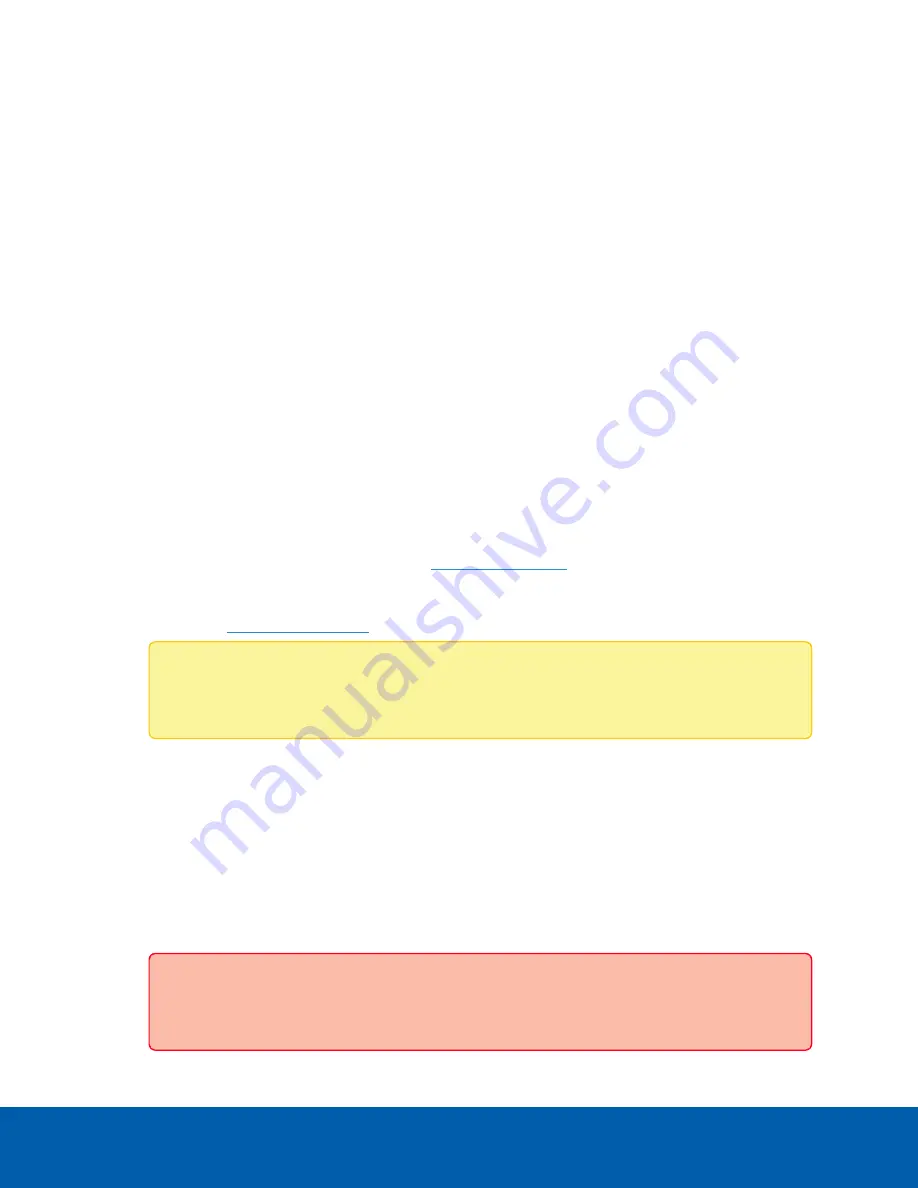
Upgrade the Firmware
Upgrade the firmware to ensure the ENVR2 Plus Appliance is operating with the latest features and bug fixes.
When you upgrade the firmware, all your current settings and all recorded video are retained.
Upgrade the firmware in any of the following ways:
l
You can use Cloud Remote Site Upgrade from Avigilon Cloud Services to update:
l
the firmware on the ENVR2 Plus Appliance,
l
the firmware on all other Avigilon servers, and
l
the ACC Client software on all network workstations
in the same site all at the same time.
A subscription to the Advanced System Health feature package is required. This is the Avigilon
recommended way to quickly and efficiently complete site-level upgrades. Refer to the procedure for
upgrading servers in a site in the Help files provided with Avigilon Cloud Services.
l
You can use Remote Site Upgrade from an ACC Client connected to all of the ENVR2 Plus Appliances
in a site at the same time. Refer to the procedure for upgrading servers in a site in the Help files
provided with the ACC Client.
l
You can use the Server Management page, using the following procedure.
Before you can upgrade or reinstall the firmware with the Server Management page, download the latest
version of the firmware (
.fp
) file from the Avigilon
.
From a workstation connected to the Internet:
1. Navigate to
and search for the appropriate ENVR2 Plus Appliance firmware.
Note:
To download firmware you must have, or create an account and be logged into the
Community.
2. Save the file to a location accessible to the Server Management client machine.
To upgrade the firmware from the Server Management page:
1. Navigate to the Device panel.
If necessary, scroll to show the Upgrade Firmware pane.
2. In the Upgrade Firmware pane, click on
Drop '.fp' file here or click to upload
and navigate to the
location where the firmware package (.fp) file was saved.
3. Click
OK
to confirm you want to continue. An upload progress indicator appears. Wait while the file is
uploaded and verified.
Important:
You can cancel a firmware upgrade that is in progress only during the upload and
verification phase. Click
Cancel upload
before the file has uploaded.
Upgrade the Firmware
37


























