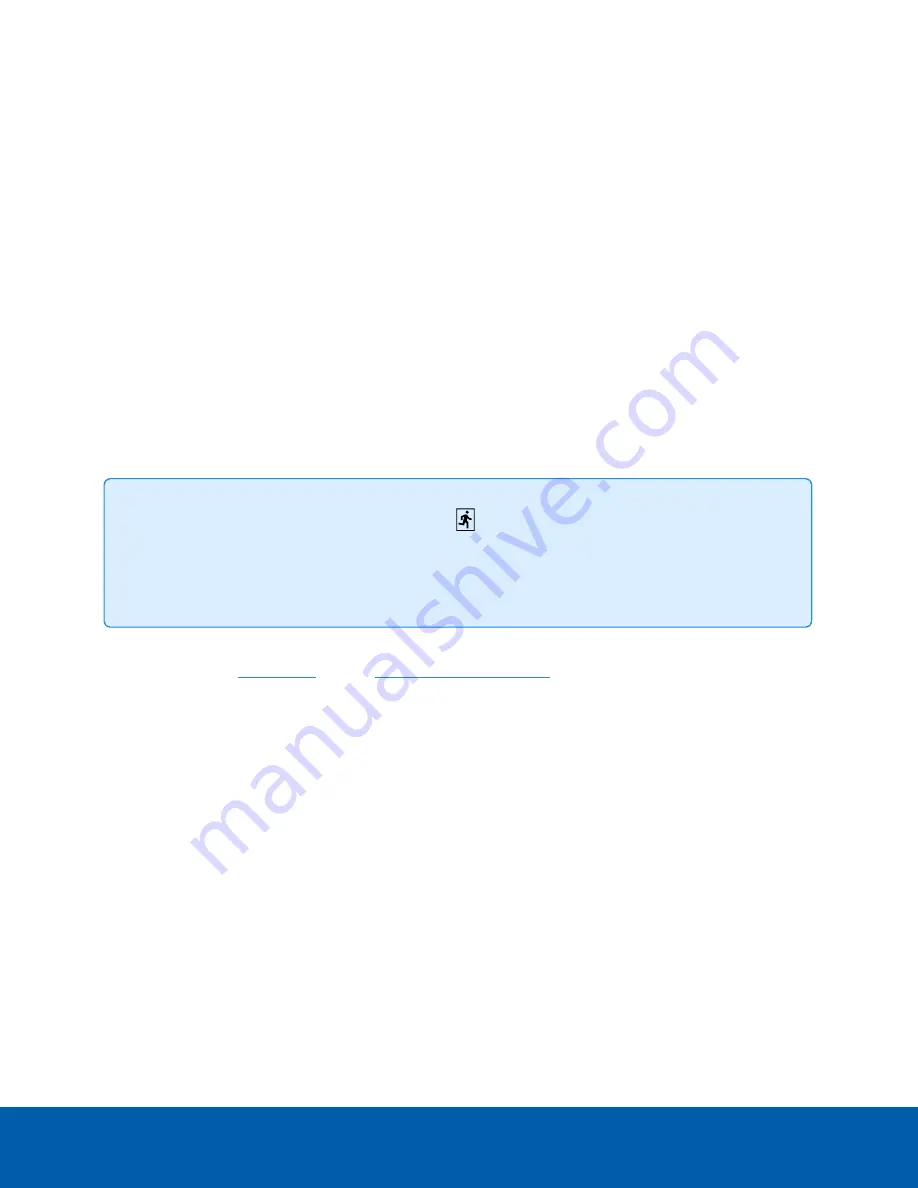
3. Select a lane from the License Plate Lane list and complete the following fields:
l
Name:
— The name for the lane. This should be unique throughout the ACC site.
l
Camera:
— The camera that will perform LPR. One camera can be used for multiple lanes.
l
License Plate Configuration:
— The regional plate format the camera will recognize.
l
Pre-Event Record Time:
— How long video is recorded before the license plate is recognized.
l
Post-Event Record Time:
— How long video is recorded after the license plate is recognized.
l
Minimum Confidence:
— The minimum confidence required for a detected license plate to be
registered as an LPR event.
l
Enable this lane
— Enable LPR on this lane.
l
Max Image Analysis Rate:
— Enter an image rate between 1-60 images per second (ips). This
specifies the maximum frame rate analyzed by the LPR service. A high
Max Image Analysis
Rate:
setting will use more processing capacity than a lower setting.
4. Move and adjust the green overlay until it spans the width of the traffic lane in the camera's field of
view. LPR is only performed in the green area.
A red overlay means the detection area is too large and cannot be used.
5. Click
OK
.
Tip:
Navigate back to the Server Analytics panel (
) to view the analytics usage and remaining
resource capacity of the ENVR2 Plus Appliance after setting up LPR lanes. On the Server Analytics
panel, you can enable and disable LPR lanes that you have already configured, and check the
remaining analytics capacity of the ENVR2 Plus Appliance.
LPR is now configured and you can add Watch Lists to your site. For more information on configuring the LPR
lanes and setting up
, see the
sections in the ACC Client Help Center.
LPR Performance Mode
You can increase the channel capacity of LPR analytics on your ENVR2 Plus Appliance by enabling LPR
Performance Mode. This mode will more than double the number of LPR frames per second that can be
processed simultaneously, but will limit other analytics on your ENVR2 Plus Appliance. The following
analytics will be disabled when LPR Performance Mode is enabled:
l
Classified Object Detection
l
Appearance Search
l
Face Recognition
l
Face Mask Detection
l
Up to two regional license plate configurations can be used concurrently
To enable LPR Performance Mode:
LPR Performance Mode
19






























