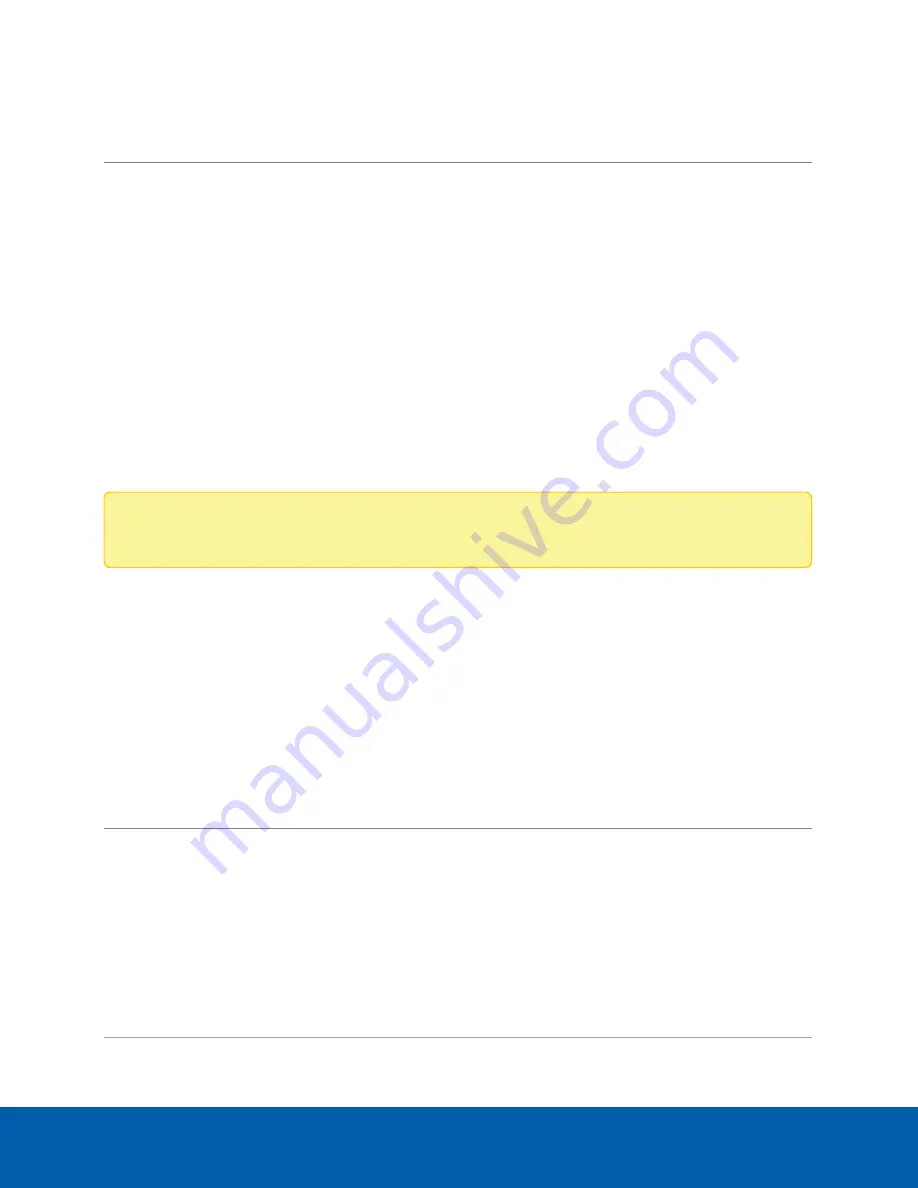
Click
Storage
on the navigation bar to open the Storage panel. You can perform any of the following actions
in the pane in the Storage panel:
To...
Do this...
View the capacity and status of the
storage drive.
On the Physical Disks panel, information about each physical
disk is listed.
When the storage drive is:
l
Correctly working,
Ready
is displayed.
l
Not correctly working, one of several error states is
displayed.
Connect the Device to Cameras and ACC Client Users
On the Network panel, you can change network connections of the device. Two network connections are
supported: one for a corporate network and one for a camera network.
Note:
The corporate network and the camera network must be on different IP subnets.
The corporate network is the network that typically provides users with access to the device. Users who
monitor video through the ACC Client software connect to the device through this network.
The camera network is a closed network that typically only contains cameras. This reduces the amount of
interference with video recording.
When connecting an ONVIF device to the camera network, configure it to use the appliance as its time/NTP
server.
For more information about the network connections, see
Supported Network Configurations
You can perform any of the following actions in each of the panes in the Network panel:
To...
Do this...
Set how the
device obtains an
IP address for
each network.
In each of the panes in the Network panel, toggle
Automatic IP
on to discover
connected networks automatically (the default setting), or off to manually specify the
connections. Enter the appropriate values in the following fields if you are manually
entering the connection settings:
l
IP Address
l
Subnet Mask
l
Default Gateway
Click
Apply
to save your changes.
Connect the Device to Cameras and ACC Client Users
27






























