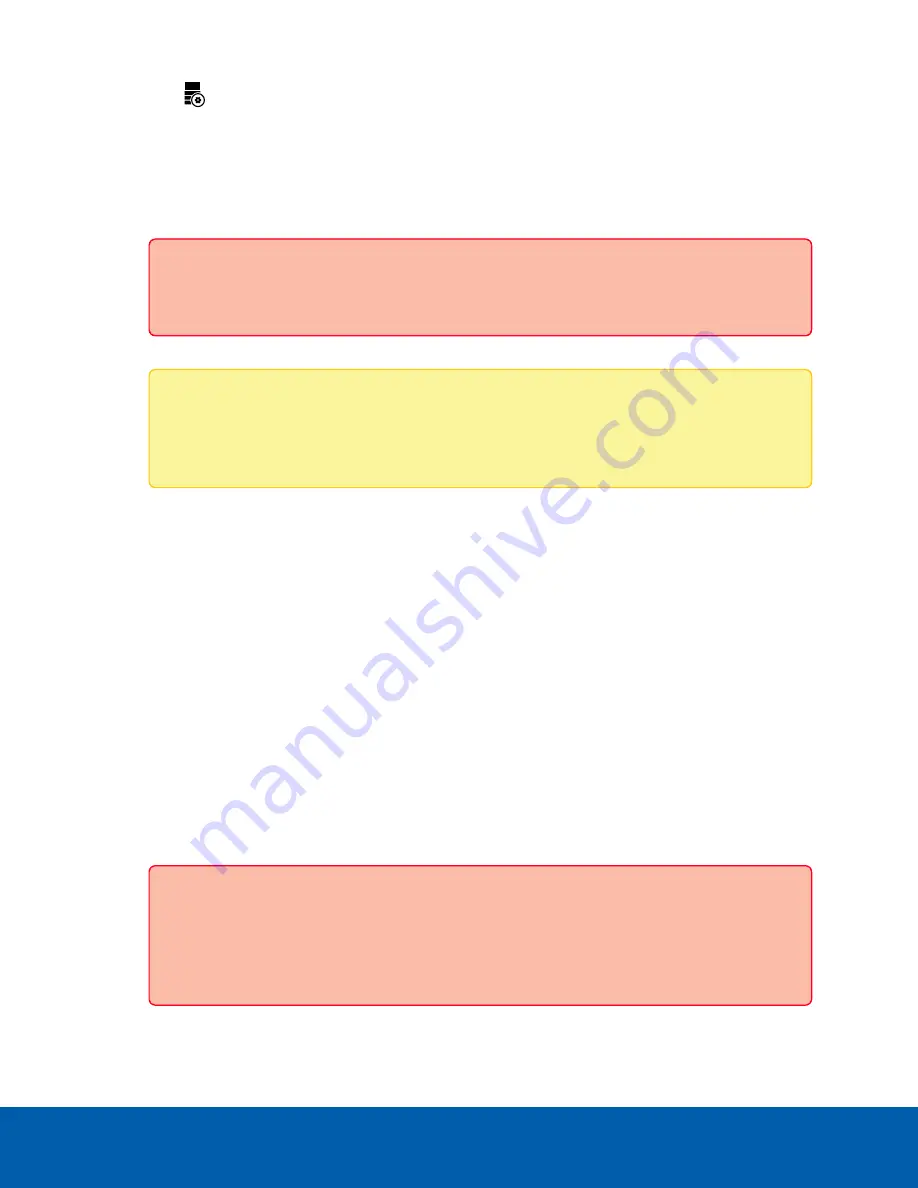
8. Click
Server Management
.
9. Click
Trust
on the certificate message that opens.
10. You are prompted to log in to the Server Management interface.
You are prompted to create a new password for the
administrator
user of the ENVR2 Plus
Appliance operating system. Enter and confirm the new administrator password, then click
Apply
. It is
recommended to not use the same credentials as the ACC system administrator.
Important:
Save the password in a secure format and location either physically or
electronically so that it can be retrieved if the password is forgotten.
The Dashboard panel of Server Management for the ENVR2 Plus Appliance is displayed.
Note:
On subsequent logins, you will need to enter the
administrator
username and this
password when logging in to the ENVR2 Plus Appliance Server Management interface. The
administrator is the only user that can log in to the Server Management interface.
11. Configure the basic settings for your new ENVR2 Plus Appliance in Server Management, including the
hostname, time zone, and language. For more information see
Configuring the ENVR2 Plus Appliance
.
Connecting to the ENVR2 Plus Appliance (using Static IP)
After powering on the ENVR2 Plus Appliance:
Check that the appliance LED indicators display the correct status. See
for more
information.
1. Discover the appliance. Use File Explorer on a Windows computer or Finder® on a Macintosh
computer on the same local network as the ENVR2 Plus Appliance.
You are looking for a device labeled "ENVR2-PLUS-8Px-<serial number>” or the hostname you
configured in the Server Management page for this device.
If you cannot locate the appliance, see
2. Click to connect to the device.
Important:
By default, the ENVR2 Plus Appliance is configured with a self-signed certificate,
which generates a connection warning in the web browser. Organizations that deploy their
own PKI can use the Certificates pane of the Server Management page to manage certificates
on the device. For more information, see
Connecting to the ENVR2 Plus Appliance (using Static IP)
10






























