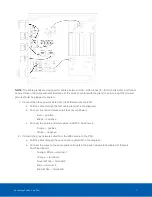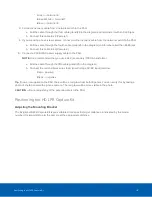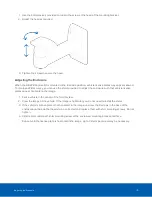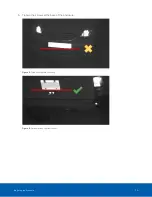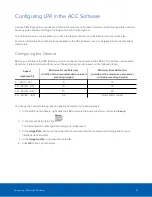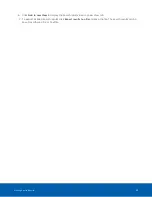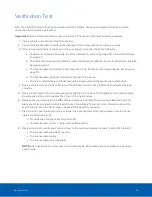1. In the top-right corner of the Client window, select
> Client Settings > Display
.
2. In the Image Overlays: area, select the
License Plate
check box.
3. Click
OK
.
When you display live video for a camera that is configured for license plate recognition, the detected license
plates are displayed by the overlay.
Reviewing License Plate Matches
To export all listed search results, click
Export results to a file
and save the file. The search results can be saved
as either a CSV or Text file.
If your system is configured to track specific license plates through the Watch List, you will be notified by a pop-
up dialog box when matches are detected.
Select one of the license plate matches and do any of the following:
l
Click
View this Event
or double-click the selected license plate to open a snapshot of the detected
license plate in a new View.
l
Click
Delete
to delete the license plate from the list.
l
Click
Clear All
to empty the current match list. The list will be repopulated as new license plates are
detected.
Performing a License Plate Search
1. In the New Task menu, click
The Search: License Plates tab is displayed.
2. In the
Camera(s) to Search:
area, select all the cameras you want to include in the search.
3. In the
Time Range to Search:
area, set the date and time range of your search. The time range is
highlighted on the Timeline by the black time range markers. You can also drag the time range markers to
modify the time range.
4. In the
License Plate Search Options:
area, enter the license plate you want to find and a minimum
confidence of a match.
5. Click
Search
.
Viewing Search Results
1. In the
Search Results
area, select a search result. The event is highlighted on the Timeline and the video
is displayed in the image panel. Details about the search result are displayed to the right.
2. Use the Timeline controls to review the event.
3. If the search result is linked to multiple cameras, select a camera from the drop down list above the
image panel to change the video that is displayed.
4. Click
Export this event
to export the selected event video.
5. Click
Bookmark this event
to bookmark the selected search result.
Reviewing License Plate Matches
24