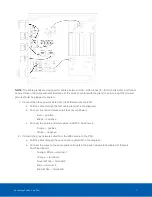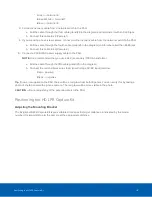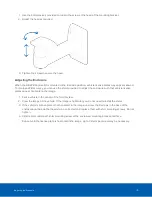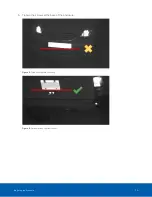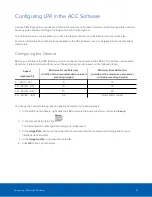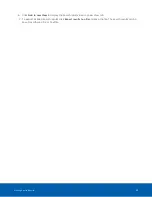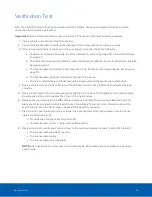Configuring LPR in the ACC Software
License Plate Recognition is a licensed feature that allows you to read and store vehicle license plate numbers
from any video streamed through the Avigilon Control Center system.
The LPR options are only available if you have the feature licensed and installed on a server in the site.
For more information about the features available in the ACC software, see the
Avigilon Control Center Client
User Guide
.
Configuring the Camera
Before you configure the LPR feature, you must configure the camera in the LPR kit. To optimize license plate
detection, it is recommended that you set the camera image rate based on the following table:
Speed
(mph [km/h])
Minimum Frame Rate (ips)
(installed at the recommended overhead
mounting height)
Minimum Frame Rate (ips)
(installed at the maximum overhead or
roadside mounting height)
0 – 20 [0 – 32]
5
10
20 – 30 [32 – 50]
10
15
30 – 40 [50 – 65]
15
24
40 – 60 [65 – 100]
24
Not recommended
To change the camera's image rate and quality, complete the following steps:
1. In the ACC Client software, right-click the LPR camera in the System Explorer then select
Setup
.
2. In the camera Setup tab, click
.
The Compression and Image Rate dialog box is displayed.
3. In the
Image Rate:
bar, move the slider until you've selected the recommended image rate for your
installation environment.
4. In the
Image Quality:
drop down list, select
4
.
5. Click
OK
to save your changes.
Configuring LPR in the ACC Software
21