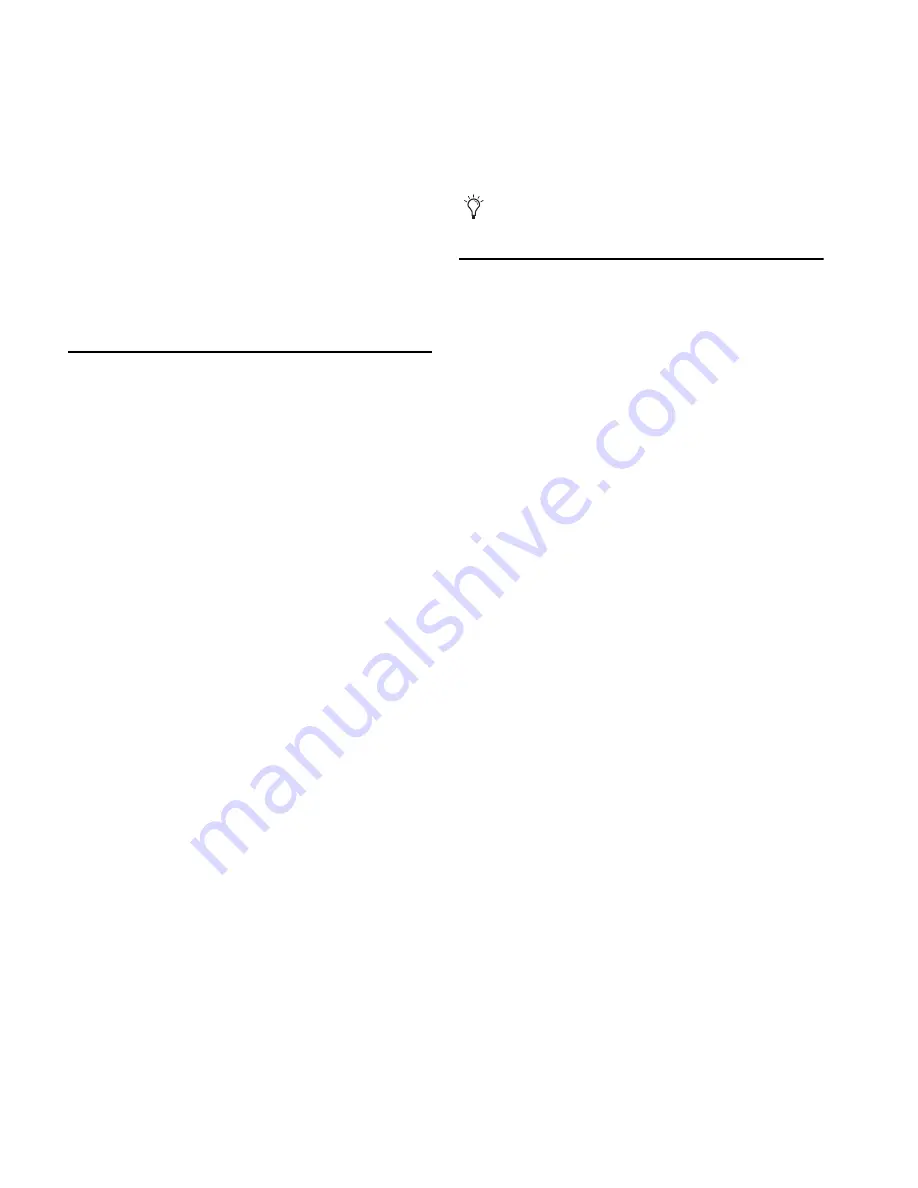
D-Control Guide
132
Assigning Playlists on Tracks
You can toggle through available playlists on the focused track
from D-Control.
To cycle through playlists on a track:
1
Focus the track.
2
In the Management section, press the Playlist switch.
3
In the Soft Keys section, do one of the following:
• Press the Soft Key that corresponds to “Prevs Plylst” to
select the previous playlist in that track’s Playlist menu.
• Press the Soft Key that corresponds to “Next Plylst” to se-
lect the next playlist in that track’s Playlist menu.
Working with the HEAT Option
You can enable and control the HEAT option from D-Control.
To enable and control HEAT for a session:
Hold Start+Shift (Windows) or Shift (Mac) and
press the Plug-In switch in the Custom Fader section. The
following HEAT Master controls appear in a Custom Fader
channel:
On/Off
To enable HEAT, press the B/M/P switch that corre-
sponds to “HEAT” in the encoder display of the Custom Fader
channel.
Master Bypass
To toggle the Master Bypass, press the B/M/P
switch that corresponds to “MstByp” in the encoder display of
the Custom Fader channel.
Drive
To adjust the Drive parameter, turn the encoder that
corresponds to “Drive” in the encoder display of the Custom
Fader channel.
Tone
To adjust the Tone parameter, turn the encoder that cor-
responds to “Tone” in the encoder display of the Custom
Fader channel.
To access HEAT controls for a channel:
1
Make sure HEAT is enabled in the session.
2
Hold Start+Shift (Windows) or Shift (Mac) and
press the Inserts switch on the channel.
To bypass HEAT for a channel:
1
Hold Start+Shift (Windows) or Shift (Mac) and
press the Inserts switch on the channel to display its HEAT
controls.
2
Press the B/M/P switch that corresponds to “Bypass.”
To toggle HEAT between pre- or post-insert operation on a
channel:
1
Hold Start+Shift (Windows) or Shift (Mac) and
press the Inserts switch on the channel to display its HEAT
controls.
2
Press the B/M/P switch that corresponds to “Pre” or “Post.”
Working with Plug-Ins and Sends
Focusing a Plug-In
Focusing a plug-in on D-Control brings the plug-in’s controls
to channel strip encoders and faders for convenient editing.
You can focus a plug-in in several ways: on the encoders of its
channel; on the encoders of the Focus Channel Strip, and in
the Custom Faders section.
With dynamics and EQ plug-ins, you can also focus plug-in
parameters on the dedicated Dynamics and EQ sections of
D-Control.
To focus a plug-in on a channel strip:
1
Press the Inserts switch on the channel. The plug-in names
are displayed in the channel’s encoders.
2
Press the Select switch under the name of the plug-in you
want to focus. The plug-in parameters are displayed in the
channel’s encoders.
3
If there is more than one page of parameters for the plug-in,
the Page Up or Page Down switches light. To move through pa-
rameter pages, press the corresponding switch.
To focus a plug-in on the Focus Channel Strip:
1
Focus the plug-in’s track on the Focus Channel Strip.
2
Press the Inserts switch on the channel. The plug-in names
are displayed in the channel’s encoders.
3
Press the Select switch under the name of the plug-in you
want to focus. The plug-in parameters are displayed in the Fo-
cus Channel Strip’s encoders.
4
If there is more than one page of parameters for the plug-in,
the Page Up or Page Down switches light. To move through pa-
rameter pages, press the corresponding switch.
HEAT supports Flip mode for both its Master
and Channel controls.
Summary of Contents for 9320-65044-00
Page 1: ...D Control Guide...
Page 6: ...D Control Guide vi...
Page 7: ...Part I Introduction...
Page 8: ......
Page 12: ...D Control Guide 6...
Page 19: ...Part II Installation...
Page 20: ......
Page 38: ...D Control Guide 32...
Page 52: ...D Control Guide 46...
Page 53: ...Part III Reference...
Page 54: ......
Page 76: ...D Control Guide 70...
Page 132: ...D Control Guide 126...
Page 154: ...D Control Guide 148...
Page 170: ...D Control Guide 164...
Page 174: ...D Control Guide 168...
Page 184: ...D Control Guide 178...
Page 185: ......
















































