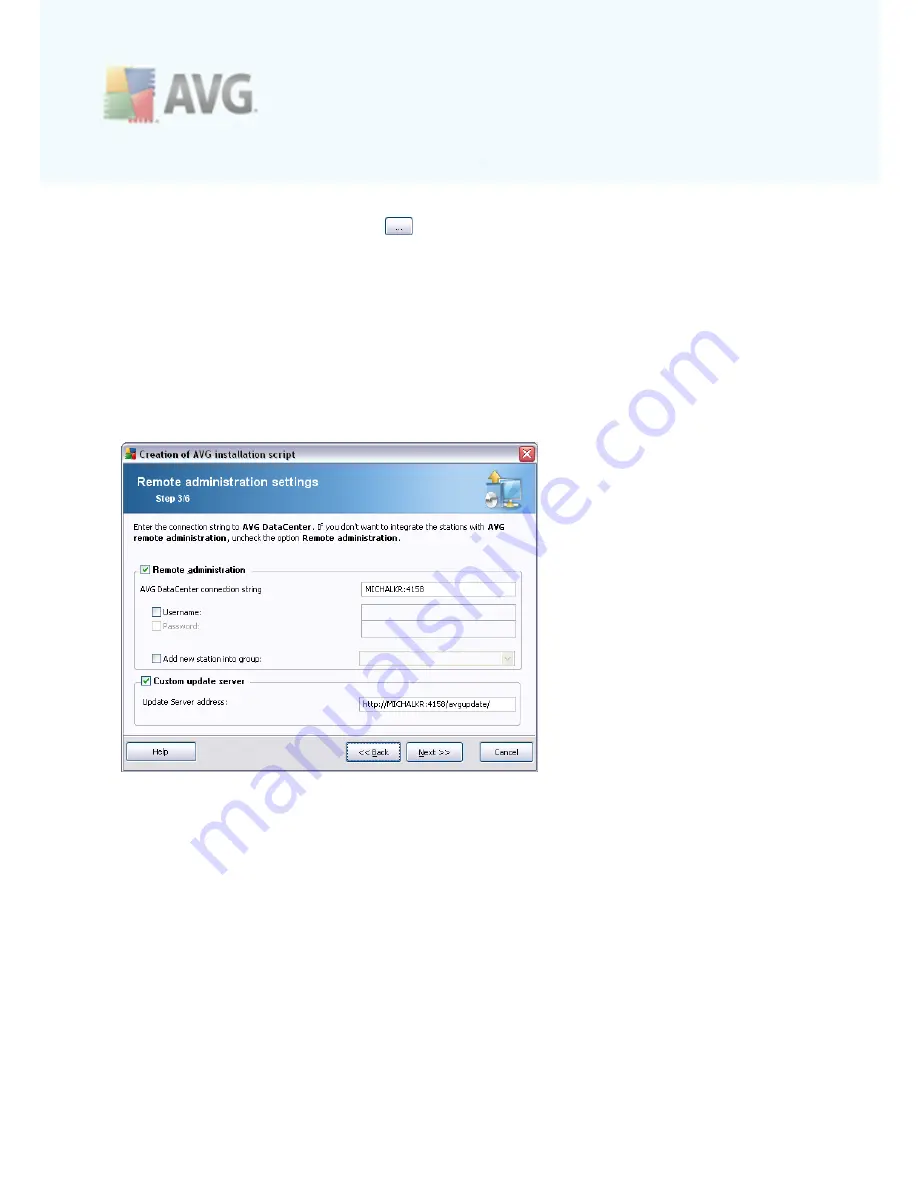
A V G 9 .0 A nti- V irus Bus ines s E dition © 2 0 0 9 C opyright A V G T ec hnologies C Z, s .r.o. A ll rights res erved.
6 2
·
Folder with the AVG installation package
- type in the full path to the AVG
installation package or use this
button to select the correct folder.
If you have not downloaded the package yet, click the
Download
button and
use the wizard to download the installation file for you into the selected folder.
You can view the download progress above the
Download
button.
·
Proxy settings button
- If you need to use a proxy server to connect to the
Internet, you can fill in the proxy server details by clicking the
Proxy settings
button.
·
License number change
- Use this button to input a new license number to be
applied for AVG Remote Administration installed on the local station.
The following options are available in this step.
Note:
If you are unsure about these settings, we recommend keeping the default
ones.
·
Remote administration
- Enter the AVG DataCenter connection string to the
AVG DataCenter connection string
field. If applicable, also enter the Username
and Password. If you do not want to manage the stations via the AVG Admin
Console, simply uncheck this option.
·
Add new station into group
- If you prefer to automatically add new station(s)
into a custom group, you can choose the group name here.
·
Custom update server
- if you already have an existing update server that you
would like to use for your stations, check this checkbox and fill in its address






























