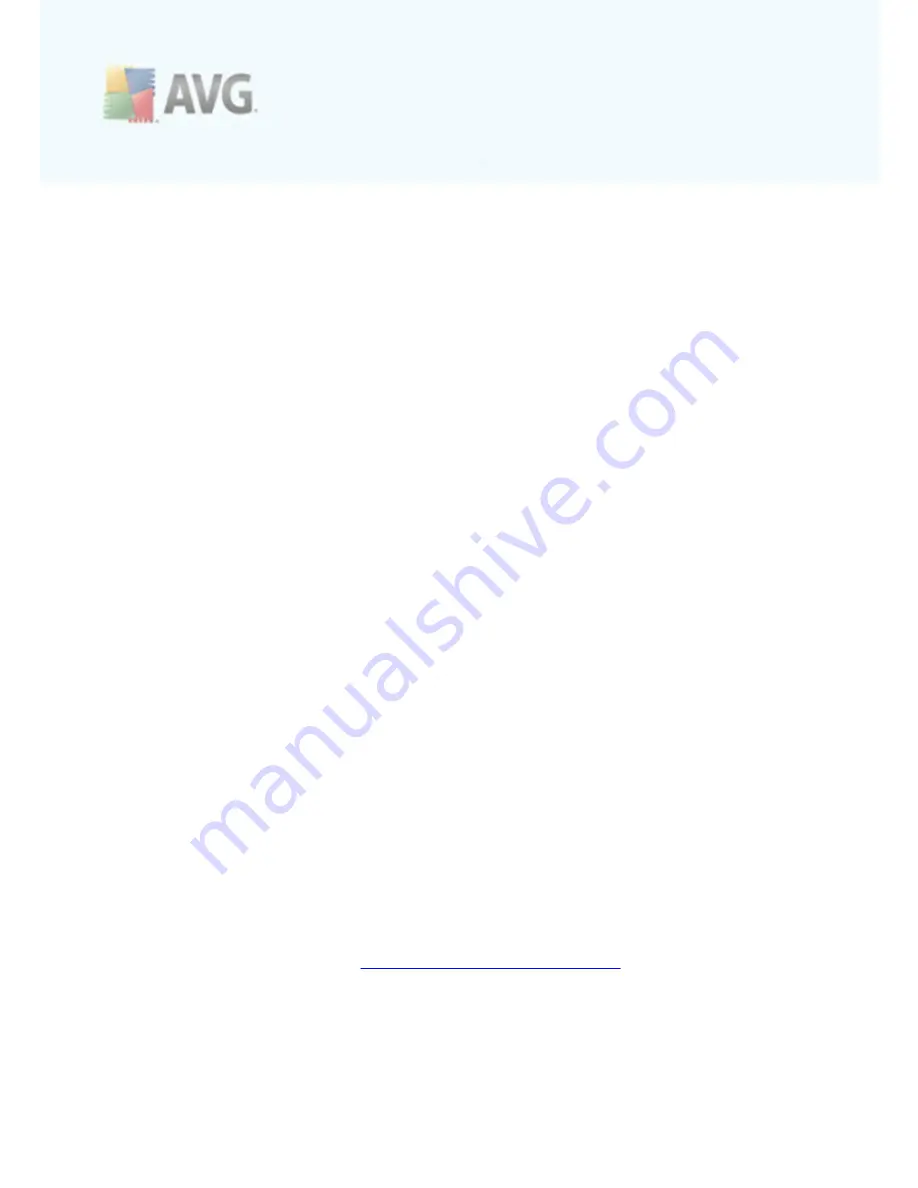
A V G 9 .0 A nti- V irus Bus ines s E dition © 2 0 0 9 C opyright A V G T ec hnologies C Z, s .r.o. A ll rights res erved.
1 2 3
panel is not visible, you can activate it by clicking on the
Filter window
item in the
View/Panels
menu.
Within the text filters you can use simple wildcard asterisk character (*). The wildcard
character substitutes for any character or a string. For example
Stat*
string applied
within the
Station name
filter will display also
Station01, Station02
etc.
The filtering options for
Scan results
are as follows:
Note:
To use a filter, simply tick the checkbox next to its name and double click the
line to insert a value. The results will be displayed immediately.
·
Station name
Insert a custom station name, that you want to filter out.
·
Station description
Insert a custom station description, that you want to filter out.
·
Scan name
Insert a custom scan name, that you want to filter out.
·
User name
Insert a custom username, that you want to filter out.
·
Severity
Choose a preferred severity level from the drop down menu.
·
Unconfirmed
This filter will display only unconfirmed scan results.
To disable a filter, simply uncheck the checkbox next to its name or right-click in the
filters window and from the context menu select
Switch off all filters
.
Note:
All filters are case insensitive!
6.7. Events
The
Events
item allows you to view individual events sent to AVG DataCenter as
defined in the Alert Manager (see
Configuration/Alert Manager Settings
for more
information). Each line represents one event and can be sorted by Severity, Event
type, Station name etc. by simply clicking a column name. To review an event details,
double click its line.






























