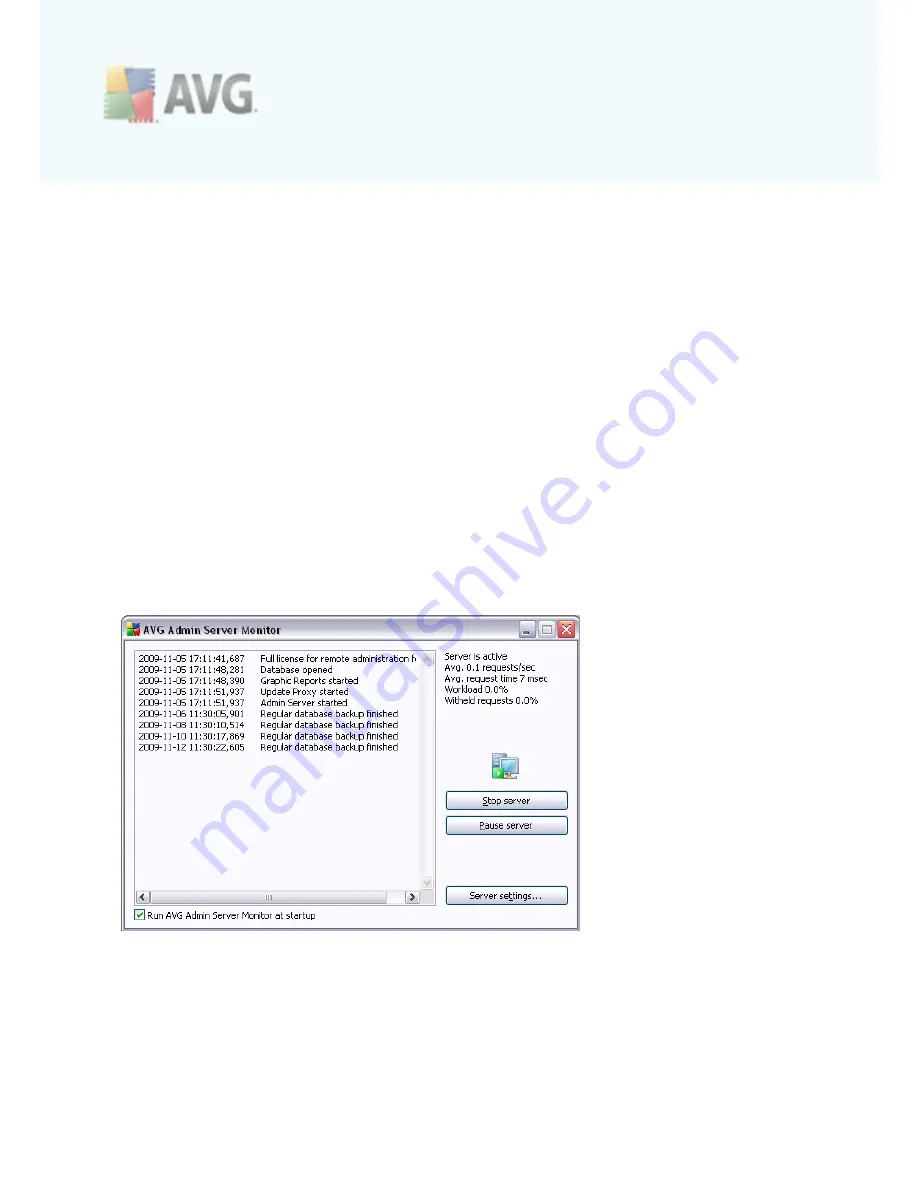
A V G 9 .0 A nti- V irus Bus ines s E dition © 2 0 0 9 C opyright A V G T ec hnologies C Z, s .r.o. A ll rights res erved.
1 8 1
automatically removed, if any. The following options are available:
·
Remove attachments
- check this box to enable the feature.
·
Remove all executable files
- removes all executables.
·
Remove all documents
- removes all document files.
·
Remove files with these comma separated extensions
- fill the box with file
extensions you wish to automatically remove. Separate the extensions with
comma.
10.4. AVG Admin Server Settings
The
AVG Admin Server Monitor
is a part of the
AVG Admin Server
installation. The
AVG Admin Server Monitor displays an icon on the system tray, and the icon’s color
indicates the AVG Admin Server status. Double click on the icon to open the AVG
Admin Server Monitor dialog with basic information on the server activities.
If there is no icon available, you can start the AVG Admin Server Monitor either from
the Windows start menu
All programs/AVG Remote Administration
by selecting
AVG Admin Server Monitor
or from the
AVG Admin Console
by selecting from the
upper menu
Tools/AVG Admin Server settings
.
The AVG Admin Server Monitor dialog contains the following control buttons:
·
Stop server
– allows you to stop the AVG Admin Server.
·
Pause server
– allows you to pause the AVG Admin Server, and continue its






























