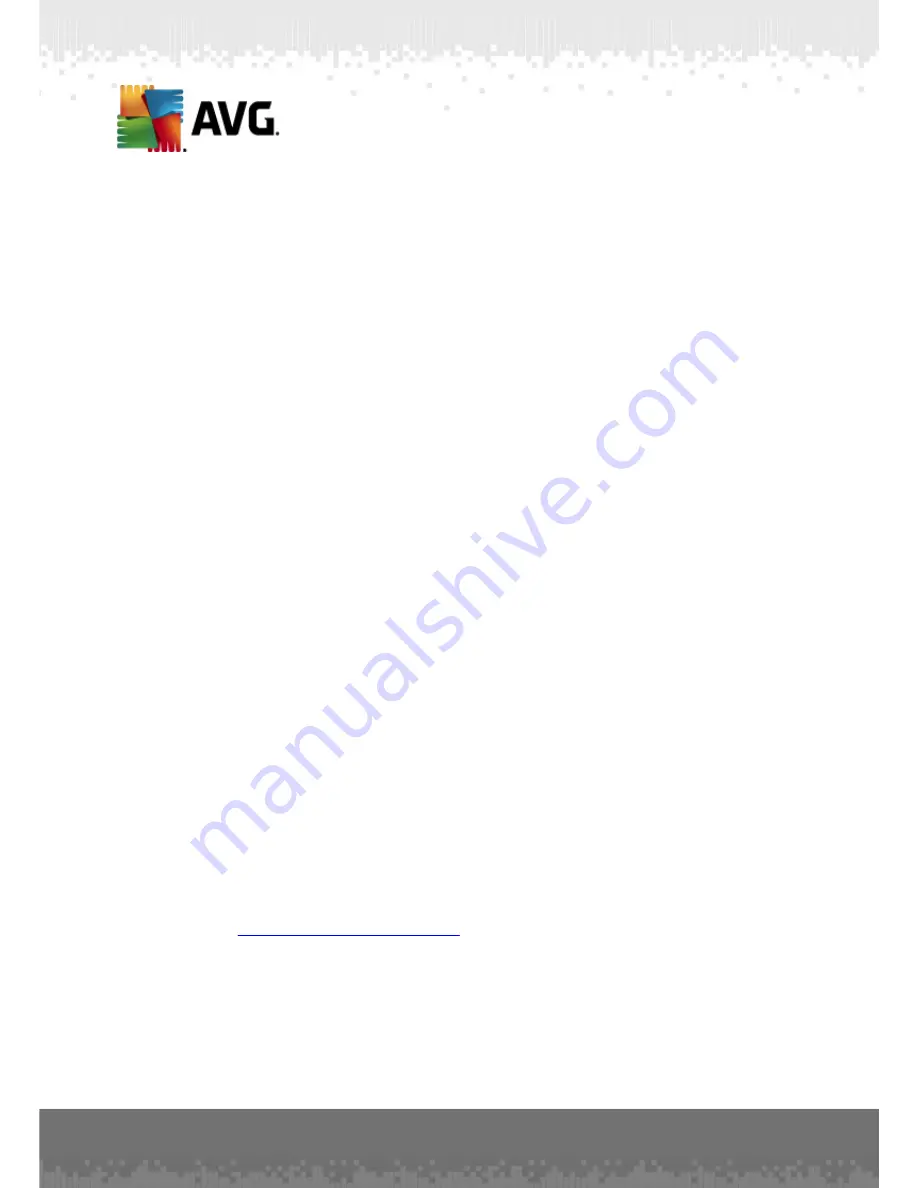
A V G A nti- V irus Bus ines s E dition 2 0 1 1 © 2 0 1 0 C opyright A V G T ec hnologies C Z, s .r.o. A ll rights res erved.
9 6
6. AVG Admin Console
6.1. What is AVG Admin Console
AVG Admin Console
is an interface for administrating stations remotely. It helps the
network administrator to maintain the AVG Stations' configuration, status, and to
remotely call various operations on AVG stations. From this console, you can for
example:
·
Monitor AVG component states on stations
·
Define AVG station settings
·
Review scan results and control virus infections
·
Remotely launch scans or updates on AVG stations
·
Distribute update files within the local network
·
Access Virus Vault on AVG stations
·
View Firewall log files
·
Install AVG Stations remotely
You have several options how to launch the
AVG Admin Console
:
·
navigate to the Windows start menu and select
Start/All Programs/AVG 2011
Remote Administration/AVG Admin Console
·
select
AVG Admin Console
from your Windows desktop,
·
or go to your
Program files
folder (usually c:\Program Files), select folder
AVG\AVG10 Admin\Console\
and double click
AvgAdminConsole.exe
.
During startup, the
AVG Admin Console
automatically tries to connect to the last
used
AVG DataCenter
. If the connection fails, or if you are launching
AVG Admin
Console
for the first time, a dialog window will appear and you will be asked to specify
the communication string for the
AVG DataCenter
connection. The communication
string uses the same form as the
AVG station’s
communication string – for details
refer to chapter
Configuration/Connection string
.
Typically, if
AVG Admin Console
is installed on the same computer as the
DataCenter
, it is possible to use the following communication string:
localhost:4158
.






























