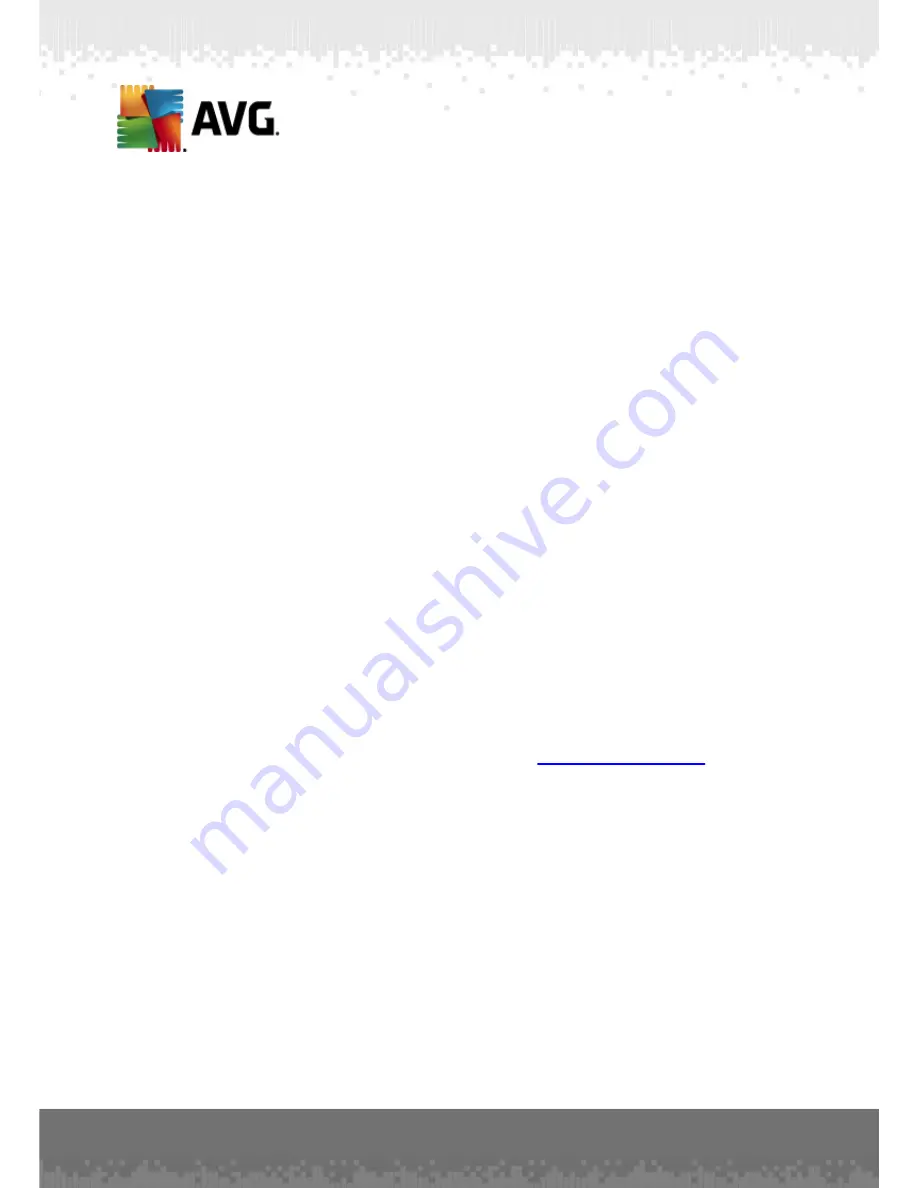
A V G A nti- V irus Bus ines s E dition 2 0 1 1 © 2 0 1 0 C opyright A V G T ec hnologies C Z, s .r.o. A ll rights res erved.
1 1 4
·
Inaccurate component state: License
- check this to highlight the stations
with License component in an inaccurate state.
·
Inaccurate component state: Resident Shield
- check this to highlight the
stations with Resident Shield component in an inaccurate state.
·
No scan on the station for a period longer than
- check this to highlight
stations that did not perform the whole computer scan or a scheduled scan for a
long time. Can be specified in either hours or days.
·
License of the station will expire in
- check this to highlight stations that have
expired license or their license will expire shortly. You can specify this time in
hours (e.g. 7) or in days (e.g. 15d).
The following buttons are available:
·
Exceptions...
- allows you to define groups excluded from the selected rules.
·
Use for Admin Server
- applies the non-compliance conditions to the AVG Admin
Server (to be used in the AVG Admin Report and when generating
non-compliant
stations
graphic reports).
Confirm your choice by clicking the
OK
button or close it by pressing
Cancel
.
6.4.2. Stations with AVG Firewall
The
Stations with AVG Firewall
group contains a list of all network stations with
firewall enabled.
Double click your mouse or press the
Enter
key to open the Firewall configuration
Dialog. Only certain settings are allowed to change because of safety precautions.
To review all settings and conditions in detail, see chapter
Shared Firewall settings
.
6.4.3. New Stations
Contains only stations that have not been assigned to any user-predefined group yet.
6.4.4. Filtering
You can apply various listing filters to the current view. The filters are available by
default from the bottom left
Filter panel
.
The
Filter
panel is located by default in the bottom left part of the screen. If the
panel is not visible, you can activate it by clicking on the
Filter window
item in the
View/Panels
menu.
Within the text filters you can use simple wildcard asterisk character (*). The wildcard
character substitutes for any character or a string. For example
Stat*
string applied
within the
Station name
filter will display also
Station01, Station02
etc.
The filtering options for
Stations
are as follows:
















































