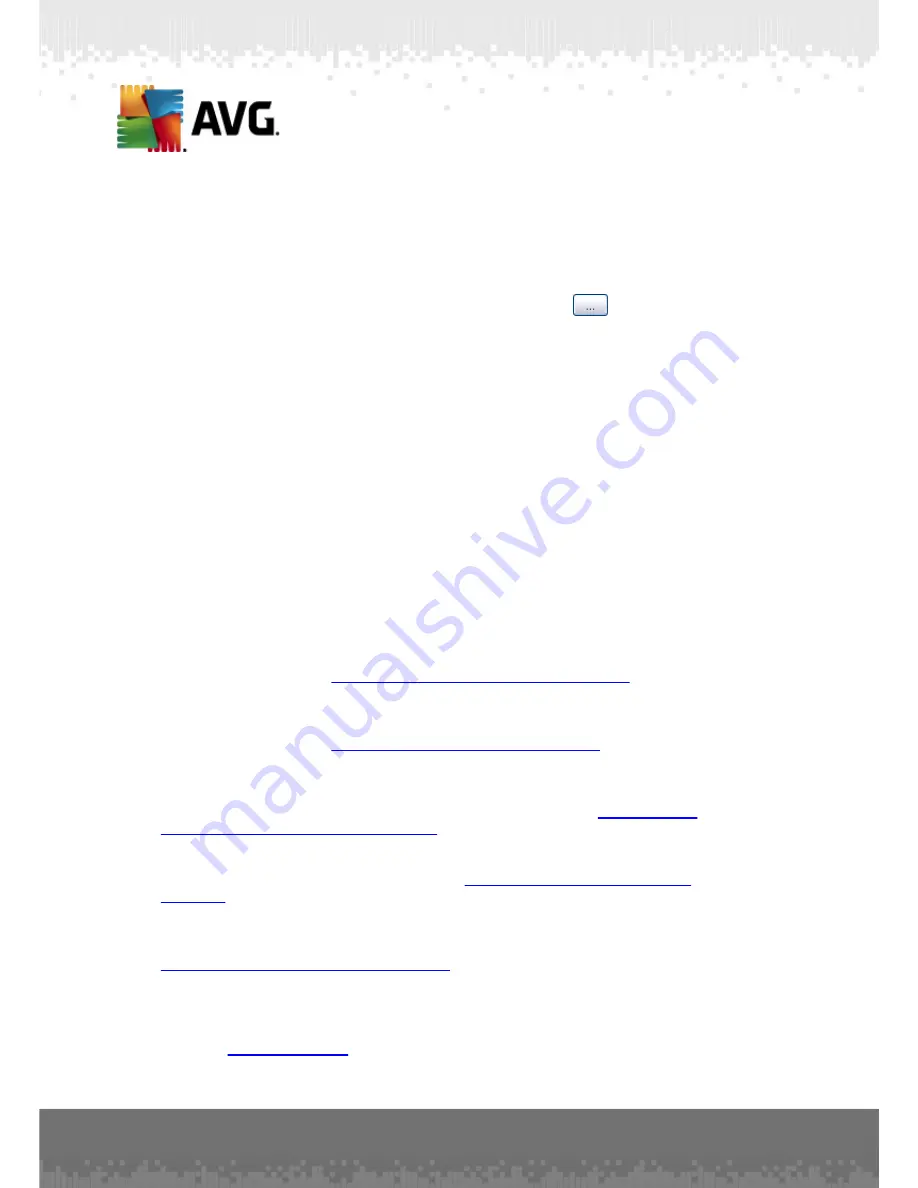
A V G A nti- V irus Bus ines s E dition 2 0 1 1 © 2 0 1 0 C opyright A V G T ec hnologies C Z, s .r.o. A ll rights res erved.
1 0 3
Use
Select all
button to mark all column names or select the requested ones
manually. If you have selected only certain rows before entering this dialog and
wish to export only those, you should check the
Export only selected rows
checkbox.
To change location of the output file or its name, use the
button, which
triggers a standard
Save as
dialog.
Confirm your choices by pressing
OK
button.
·
Print...
- opens the standard windows print dialog allowing you to print the
currently opened view.
·
Find station
- Use this function to quickly search for a station name (you can
use also keyboard shortcut simply by holding down the CTRL and F keys at the
same time to open this dialog). Then type in the station name or part of its
name.
·
Find next station
- Use this to jump to the next search result (or use F3
keyboard button).
Tools menu
The
Tools
menu offers the following options:
·
Shared settings for stations...
- opens a dialog for editing the shared
configuration for stations
(For detailed information on stations shared settings
please refer to chapter
Configuration/Shared Settings for Stations
).
·
Shared Firewall settings for stations...
- opens a dialog for editing the shared
configuration for
Firewall (For detailed information on Firewall shared settings
please refer to chapter
Configuration/Shared Firewall Settings
).
·
Shared settings for application servers...
- opens a dialog for editing the
shared configuration for stations with an application server installed
(For detailed
information on these shared settings please refer to chapter
Configuration/
Shared Settings for Application Servers
).
·
Database maintenance...
- displays a dialog where you can select scripts for
maintaining the DataCenter database. See
How to maintain the DataCenter
database
chapter for more information.
·
AVG Admin Server settings...
- opens a dialog for editing the AVG Admin Server
settings
(For detailed information on AVG Admin Server settings please refer to
Configuration/AVG Admin Server Settings
chapter)
·
Install AVG on stations...
- starts the AVG Network installation integrated
within the AVG Admin Console. The wizard will guide you through adding AVG
stations that you want to install remotely. More information on this topic can be
found in
Network Installer
chapter
)






























