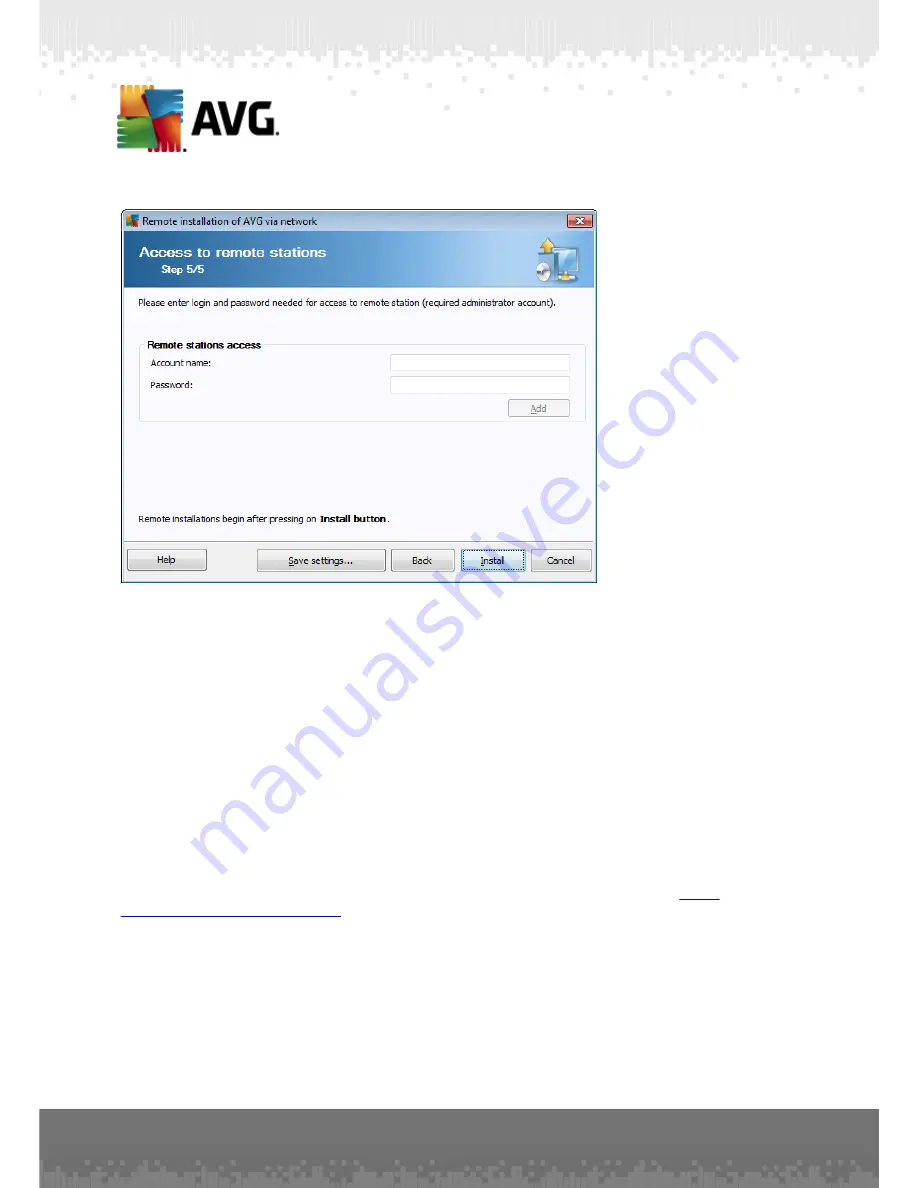
A V G A nti- V irus Bus ines s E dition 2 0 1 1 © 2 0 1 0 C opyright A V G T ec hnologies C Z, s .r.o. A ll rights res erved.
1 5 5
In this final step fill-in the login details for your remote station(s) and click
Add
button. You can enter multiple logins. Once done, click
Install
button to begin remote
installation. You will be able to observe the status of the installation from the
Network installer
view.
Use
Save settings
option to save the configuration used.
Note:
To list recently installed stations that remain in an incorrect state (because of
some remote installation failure), navigate to the
Stations/Non-compliant stations
.
Also, on Windows XP SP2/Windows 7/Vista or possibly higher with Windows Firewall
enabled the AVG Agent, once installed, will automatically create a communication rule
and allow its execution and network communication.
Note:
This chapter describes the advanced setup of
Network Installer
available from
the AVG Admin Console. If you prefer to configure less details, proceed to the
Basic
Remote Network Installation
chapter.
This wizard allows you to remotely install AVG on stations in few easy steps.
















































