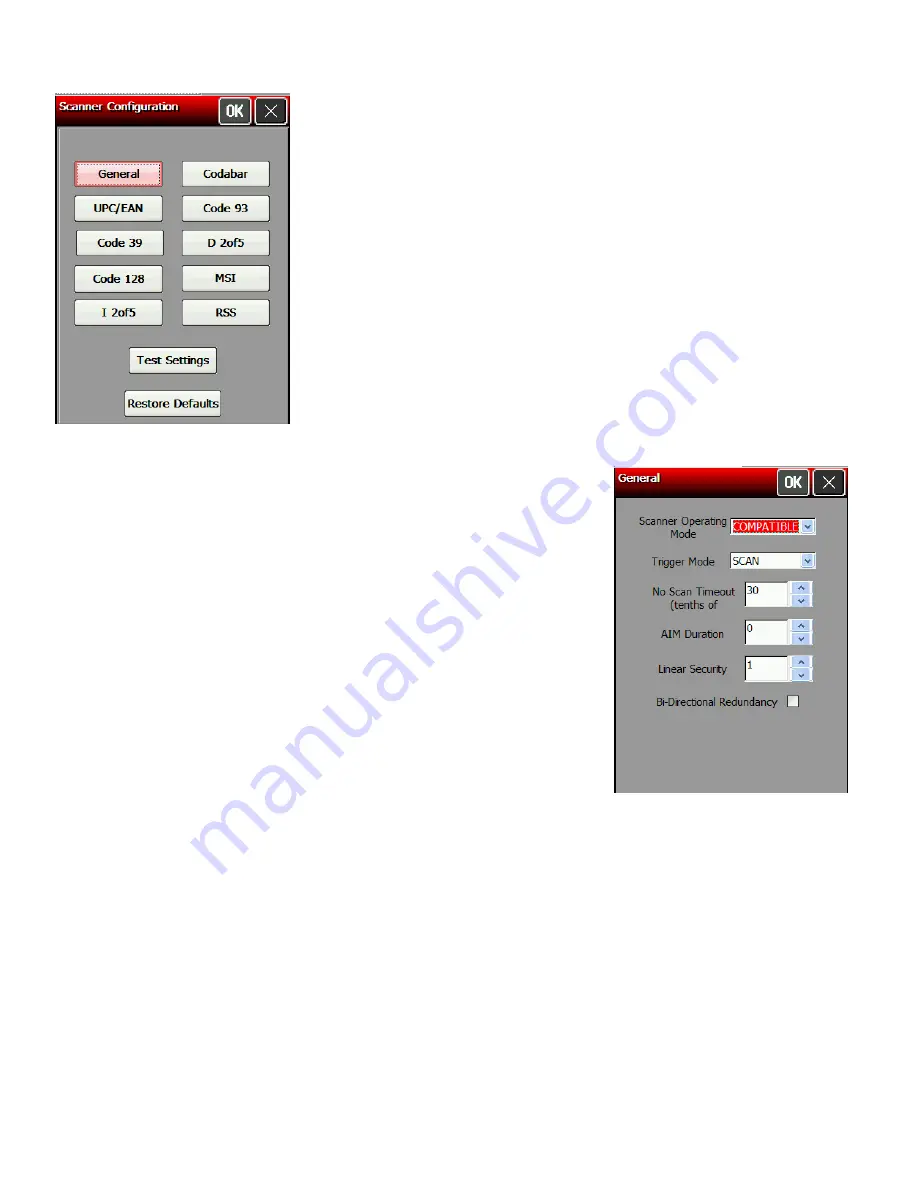
4.
Touch
General
.
5.
Set the
Scanner Operating Mode
: Momentary, Continuous, or Compatible. The default is
compatible.
Momentary
The scanner is on when the trigger is
pressed and goes off when the trigger is
released.
Continuous
The scanner is always on. A good scan
causes the scanner to reset and continue
scanning. To save battery life, the 2D
scanner uses "Motion Enhancement"
(triggerless operation); the scanner only
scans when it senses motion.
Compatible
The scanner operates in compatible mode,
which means the scanner is on when the
trigger is pressed and goes off after a
successful scan or a predetermined timeout
period.
Note:
An unsuccessful scans turns off the scanner and activates the tone (.wav file) set using
the Scanner Configuration menu. A “no scan” is interpreted as an unsuccessful scan.
6.
Set the Operation of the
Trigger Mode
: Scan, Drop, or Forward. The default is Forward.
Scan
Pressing the trigger turns on the scanner.
Drop
The printer ignores the trigger press and does not turn on the scanner.
Forward
The printer passes the trigger press to the application as an F20, which
allows for more control of the application. You can code a custom
application to perform a special function whenever it receives an F20.
7.
Set the
No Scan Timeout
in tenths of seconds, which is the amount of time the scanner
beam is on before turning off when the trigger is pressed. The range is
5
–
99
. The default
is 30.
7-2
System Administrator’s Guide
Summary of Contents for Pathfinder 6057
Page 8: ...1 4 System Administrator s Guide...
Page 28: ...3 6 System Administrator s Guide...
Page 32: ...4 4 System Administrator s Guide...
Page 34: ...5 2 System Administrator s Guide...
Page 56: ...7 14 System Administrator s Guide...
Page 59: ......
















































