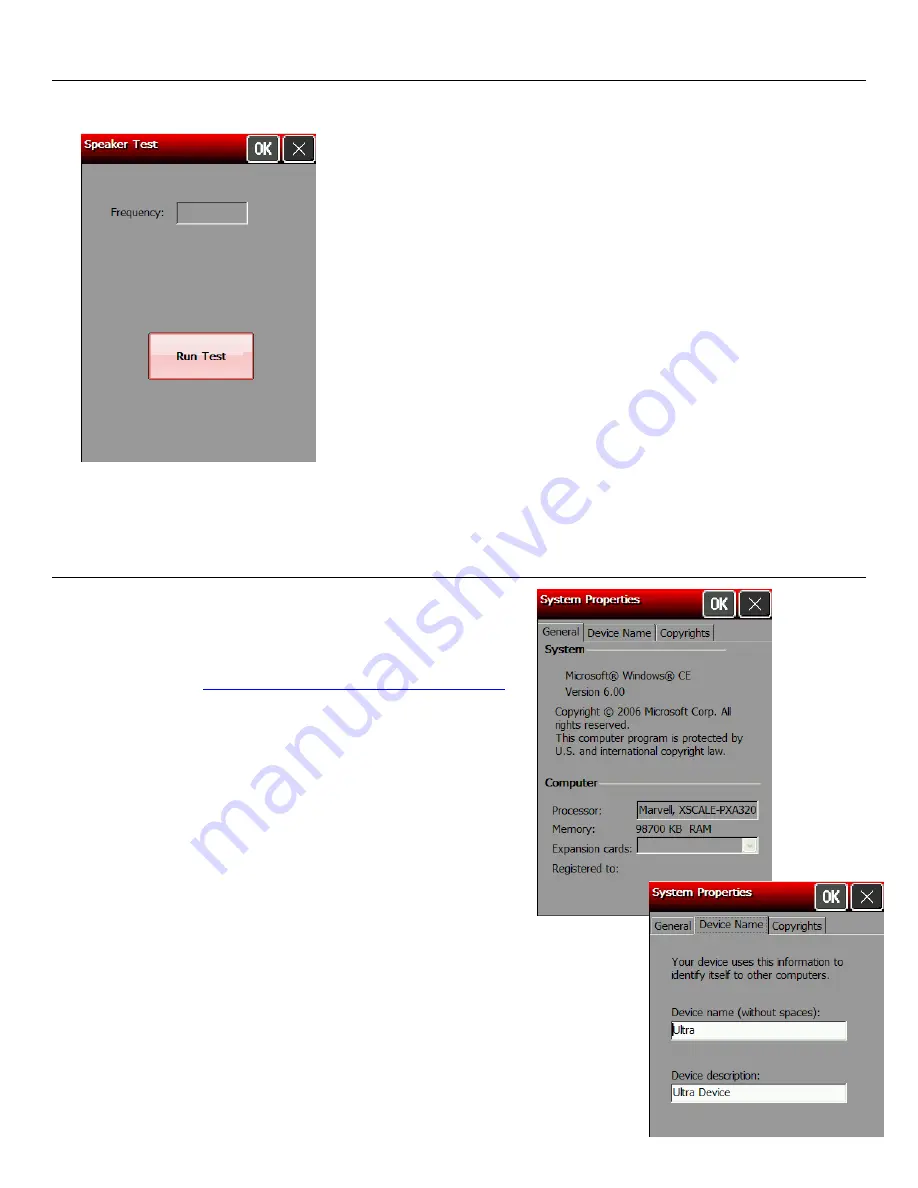
T e s t i n g t h e S p e a k e r
1.
Touch the Emerald key to access the Start Menu, select
Settings
,
Control Panel
, and
Speaker Test
.
2.
Touch
Run
Test
. While the test is performed, you hear a tone sounded at each frequency
(200 Hz – 6400 Hz). The frequencies are displayed for each tone as they are played.
3.
Touch
OK
to return to the Control Panel.
V i e w i n g t h e S y s t e m P r o p e r t i e s
Use the System window to change the device’s name
and/or description and to view Operating System
information, etc.
Review how to enter data using the input panel before
continuing. See “
Entering Data Using the Input Panel
”
for more information.
1.
Touch the Emerald key to access the Start Menu,
select
Settings
,
Control Panel
, and
System
.
Three tabs appear: General, Device Name, and
Copyrights.
2.
Touch the
Device Name
tab to change the device’s
name.
3.
Touch the Device name box. Touch the diamond
key to display the input panel if it does not
automatically appear. Enter the Device name. Use
Bsp
on the input panel to clear any previously
entered information.
4.
Touch the Device description box.
5.
Enter the Device description. Use
Bsp
on the input panel to clear
any previously entered information. Touch the diamond key to
hide the input panel.
6.
Touch
OK
when finished.
2-12
System Administrator’s Guide
Summary of Contents for Pathfinder 6057
Page 8: ...1 4 System Administrator s Guide...
Page 28: ...3 6 System Administrator s Guide...
Page 32: ...4 4 System Administrator s Guide...
Page 34: ...5 2 System Administrator s Guide...
Page 56: ...7 14 System Administrator s Guide...
Page 59: ......






























