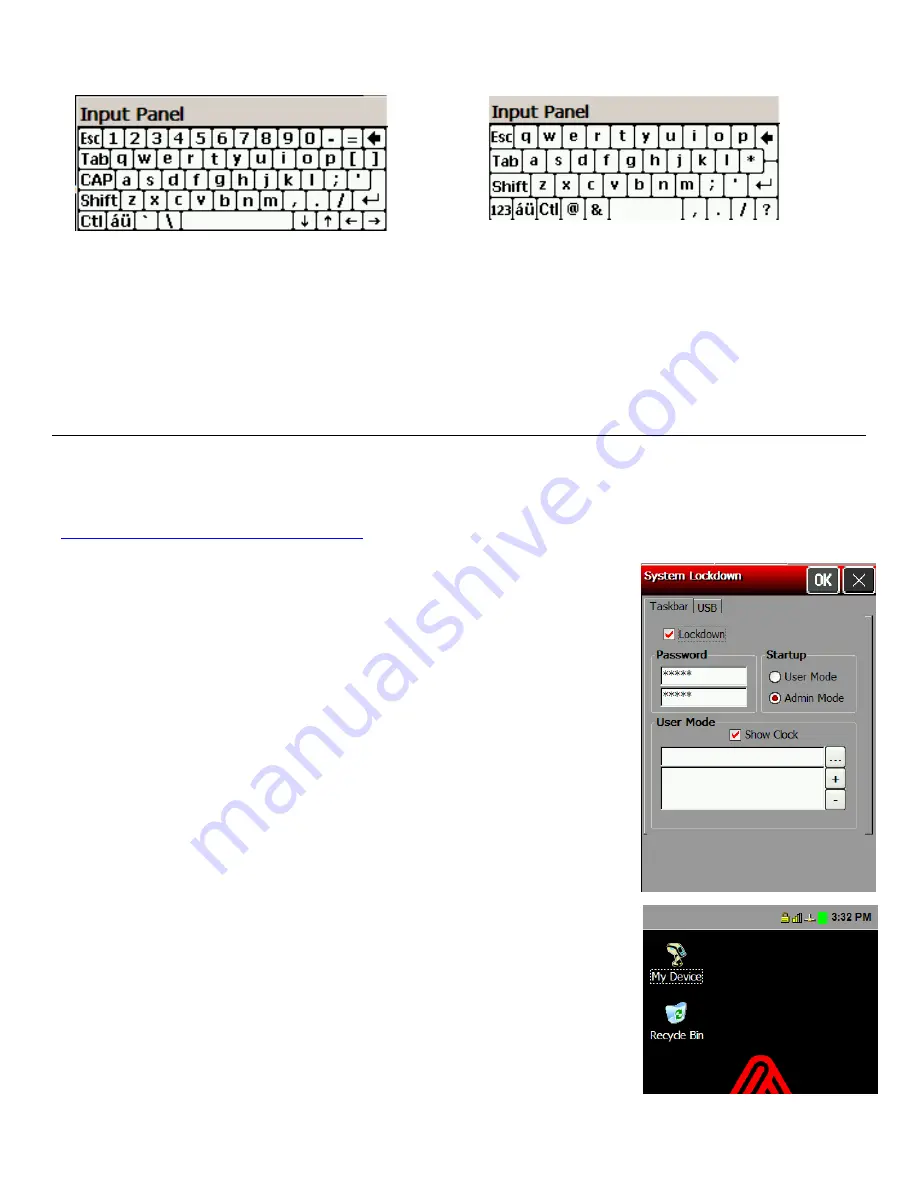
4.
Select Large or Small keys.
L a rg e K e ys S m a ll K e ys
5.
Check if you want to use gestures for
Space
,
Backspace
,
Shift
and
Enter
when using the
Keyboard input panel.
6.
Touch
OK
to return to the Input Panel Properties window.
7.
Check to allow applications to change the input panel state.
8.
Touch
OK
to return to the Control Panel.
U s i n g t h e S y s t e m L o c k d o w n O p t i o n
The System Lockdown option password protects access to the Start Menu or any unspecified
applications. The System Administrator selects which applications are accessible when the
system is locked. To make an application accessible, add it to the list. Applications not listed
are not accessible. Review how to enter data using the input panel before continuing. See
“
Entering Data Using the Input Panel
” for more information.
Locking the System
1.
Touch the Emerald key to access the Start Menu, select
Settings
,
Control Panel
, and
System Lockdown
.
2.
Check
Lockdown
under the
Taskbar
tab.
3.
Select the
Startup Mode
for the user or administrator.
To disable the clock display on the taskbar, uncheck
Show
Clock
.
4.
Enter and confirm a password. The default password is
12321
.
Note:
Make a note of the password if you change it. You must
have the current password to unlock the system.
5.
Touch the browse button (
…
) and select an application the user
has permission to run.
6.
Touch
OK
. The selected application path appears in the browse
field.
7.
Touch
+
(plus sign). The application appears in the list.
To remove an application, select it and touch
–
(minus sign).
8.
When you are finished, touch
OK
.
9.
A small padlock icon shows in the task bar. When you touch the
Emerald key, the printer prompts you to enter the administrator
password.
Administrative Tools
2-7
Summary of Contents for Pathfinder 6057
Page 8: ...1 4 System Administrator s Guide...
Page 28: ...3 6 System Administrator s Guide...
Page 32: ...4 4 System Administrator s Guide...
Page 34: ...5 2 System Administrator s Guide...
Page 56: ...7 14 System Administrator s Guide...
Page 59: ......






























