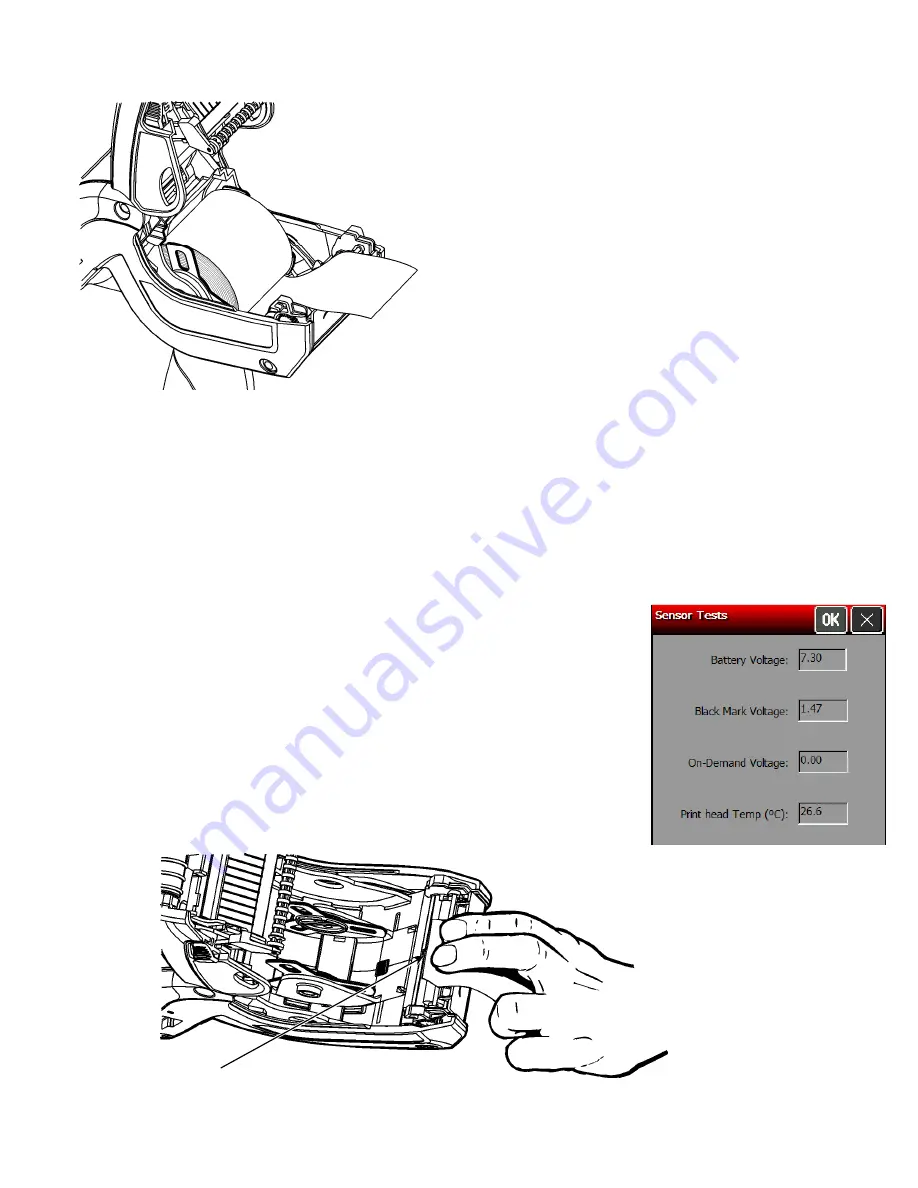
6.
For on-demand supplies, make sure you calibrate over paper – lay the supply across the
paper path as shown.
7.
Close the supply cover, then touch
Calibrate Sensor
to calibrate the On-Demand sensor.
The printer feeds one or two labels to calibrate the on-demand sensor. When the
calibration is successful, a message appears: “On Demand stock sensor calibration
successful.” Touch
OK
.
Note:
If you want to feed a blank label, touch
Feed
.
8.
Touch
OK
to return to the Printer Diagnostics window.
OR
Touch
X
to return to the desktop.
Testing the Sensors
1.
Select
Sensor Tests
from the Printer Diagnostics window.
2.
You see the values for battery voltage, black mark voltage, on-
demand voltage, and printhead temperature. The battery voltage
range is between 7.0 and 8.4 volts. The printer does not print if
the voltage is below 7.0.
3.
Open the cover to test the sensors.
For the Black Mark sensor
, hold a black mark against the sensor as
shown. When you place the black mark on the sensor, the values
change on the display. If white is over the sensor, the values shown
for the sensor are higher. The range is between 0 and 5.0.
6-6
System Administrator’s Guide
B l a ck M ar k Se n s o r
P l ac e b l ac k m a r k o ve r
s e n s or .
Summary of Contents for Pathfinder 6057
Page 8: ...1 4 System Administrator s Guide...
Page 28: ...3 6 System Administrator s Guide...
Page 32: ...4 4 System Administrator s Guide...
Page 34: ...5 2 System Administrator s Guide...
Page 56: ...7 14 System Administrator s Guide...
Page 59: ......






























