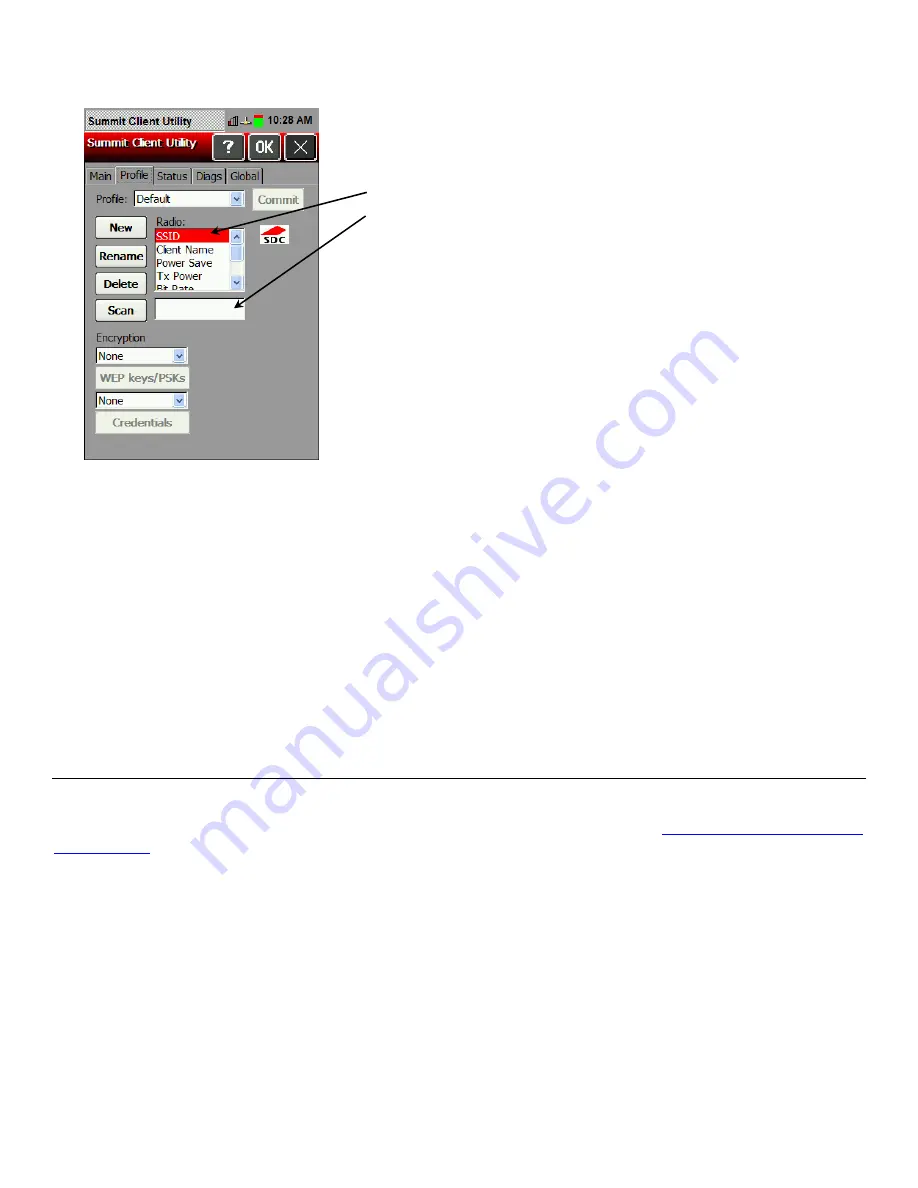
4.
Specify the Radio settings including SSID, TX power, Radio mode, authentication and
encryption, along with any necessary credentials.
a. Touch setting
b. Touch inside the input box.
c. Touch the diamond key to
display the input panel if it
does not automatically
appear.
d. Enter the information.
e. Touch the diamond key to
hide the input panel.
5.
Enter any other settings required by your network administrator.
6.
When you are finished, touch the
Main
tab. Your new profile appears in the Active Profile
drop-down menu.
7.
Select your new profile from the drop-down menu. The printer connects to the network based
on your settings.
8.
Touch
OK
to save the settings.
About ThirdPartyConfig
1.
The ThirdPartyConfig profile allows you to configure the printer’s wireless settings using
Windows Zero Config (WZC) instead of the Summit Client Utility. When you select this
profile, the printer automatically turns off and back on and launches WZC.
2.
We recommend using the Summit Client Utility to configure the Summit 802.11g wireless
card.
S e t t i n g a P a s s w o r d
You can set or change the SCU Admin password. The default is
SUMMIT
.
Review how to enter data using the input panel before continuing. See “
Entering Data Using the
Input Panel
” for more information.
Note:
Make a note of the password if you change it. The Admin password restricts all access
to wireless settings.
1.
From the main window, touch
Admin Login
.
2.
Enter the password. Touch the diamond key to display the input panel if it does not
automatically appear. The default password is
SUMMIT
. Touch
OK
.
3-4
System Administrator’s Guide
Summary of Contents for Pathfinder 6057
Page 8: ...1 4 System Administrator s Guide...
Page 28: ...3 6 System Administrator s Guide...
Page 32: ...4 4 System Administrator s Guide...
Page 34: ...5 2 System Administrator s Guide...
Page 56: ...7 14 System Administrator s Guide...
Page 59: ......















































