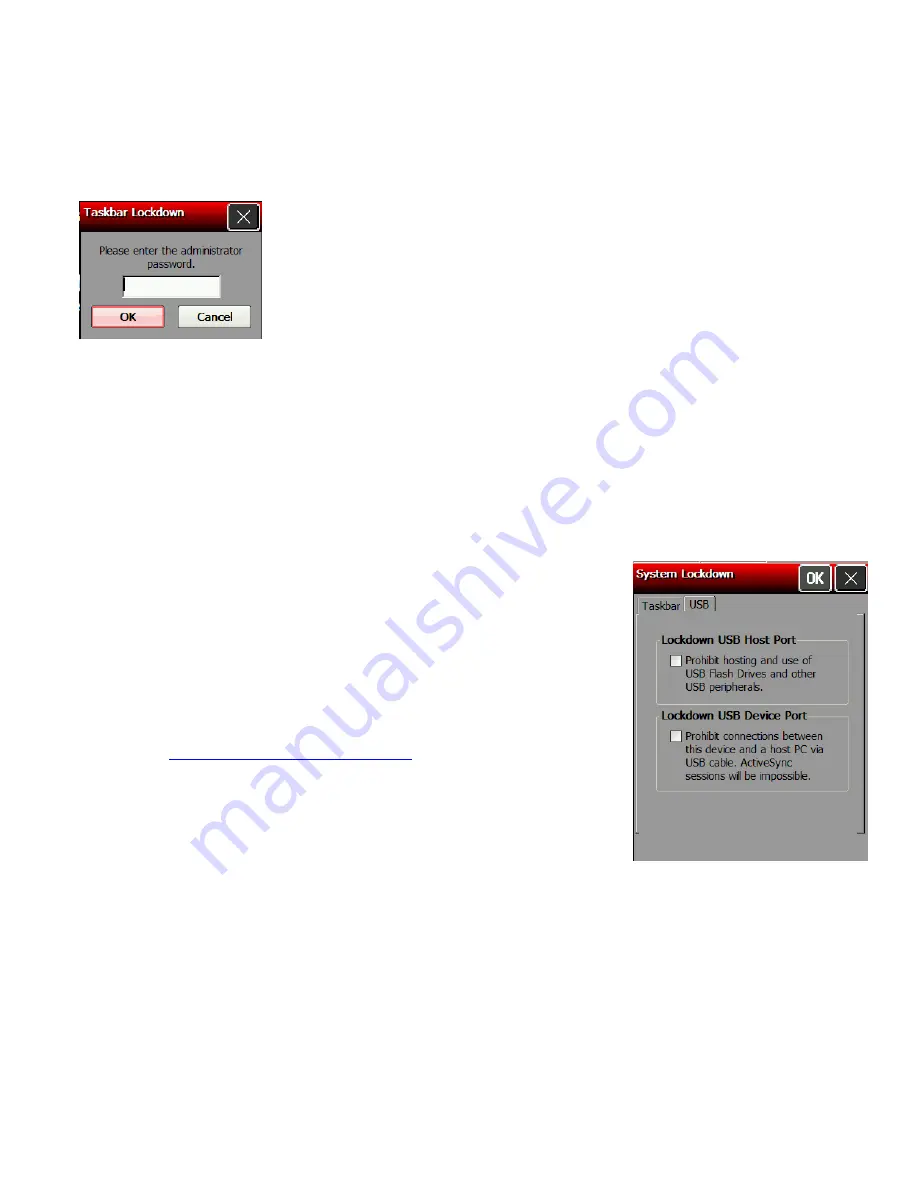
Unlocking the System
To unlock the system:
1.
Touch the Emerald key. This opens a prompt for the administrator password. Touch the
Diamond key to show the input panel if it does not automatically appear.
2.
Enter the administrator password.
3.
Touch
OK
.
4.
Touch the Emerald key to access the Start Menu, select
Settings
,
Control Panel
, and
System Lockdown
.
5.
Uncheck
Lockdown
under the
Taskbar
tab and make any other lockdown changes. Touch
OK
when finished.
Locking the USB Ports
The printer contains two USB ports. The smaller USB port is the Device Port, which is used to
connect the printer to a PC. The larger port is the Host Port, which is used to transfer data with
a flash drive.
1.
Touch the Emerald key to access the Start Menu, select
Settings
,
Control Panel
, and
System Lockdown
.
2.
Touch the
USB
tab.
3.
You can lockdown the USB Host Port and the USB Device Port
by checking the boxes.
Note:
If Lockdown USB Device Port is already selected, you may
have disabled “Enable direct connections to the desktop
computer” from the PC Connection Properties window.
See “
Changing the PC Connection
” for more information.
4.
When you are finished, touch
OK.
5.
A small padlock icon shows in the task bar. When you touch
the Emerald key, the printer prompts you to enter the
administrator password.
2-8
System Administrator’s Guide
Summary of Contents for Pathfinder 6057
Page 8: ...1 4 System Administrator s Guide...
Page 28: ...3 6 System Administrator s Guide...
Page 32: ...4 4 System Administrator s Guide...
Page 34: ...5 2 System Administrator s Guide...
Page 56: ...7 14 System Administrator s Guide...
Page 59: ......






























