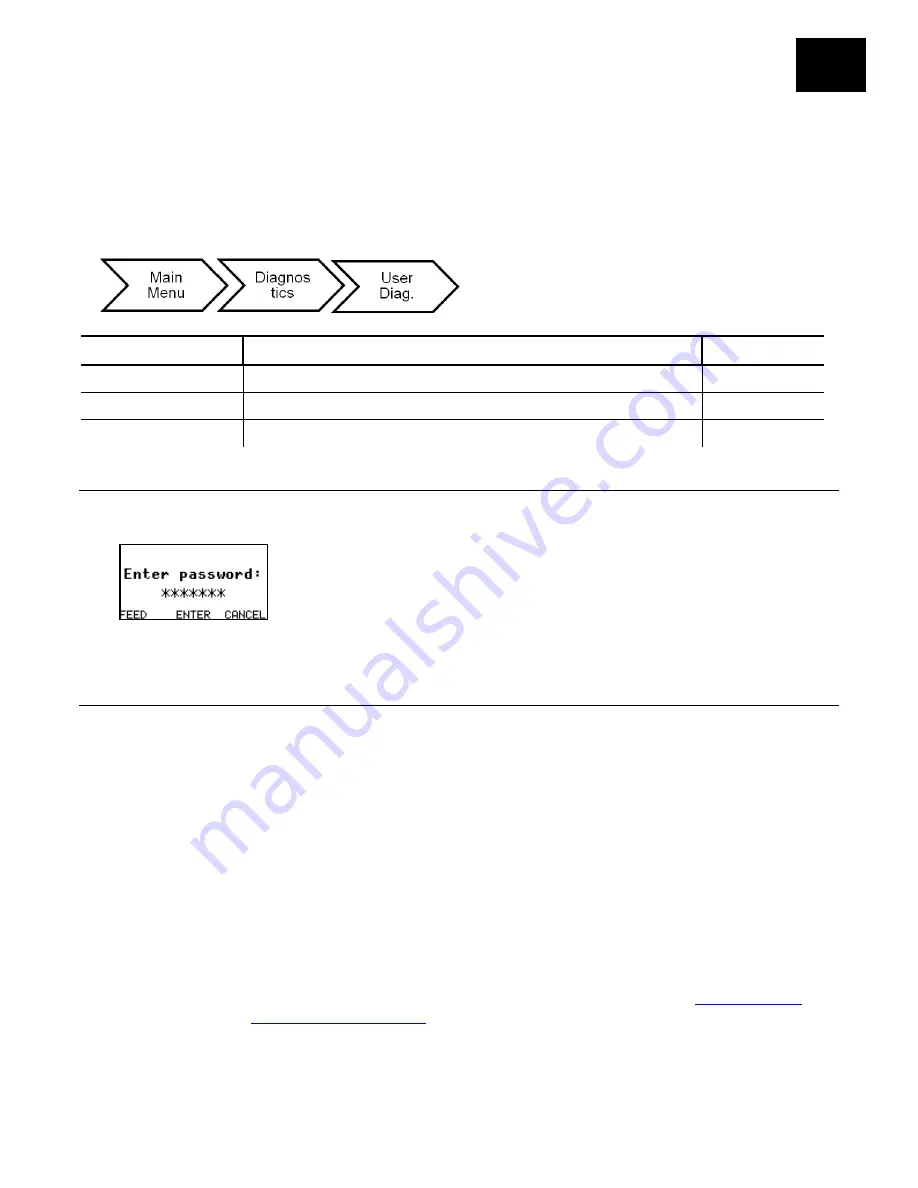
Using Diagnostics
10-1
U S I N G D I A G N O S T I C S
This chapter explains how to check supply quality and enable a password.
Note:
For a complete list of printer error message, refer to the
Packet Reference
Manual
on our Web site.
The Service Diagnostics menu can only be accessed by a Service
Representative; it requires a separate password.
Option
Choices
Default
Version
Firmware/Serial Number/RFID 1/RFID 2/ Easy Setup NA
Supply Quality
NA
NA
Password
No/Yes
No
F a c t o r y S e t P a s s w o r d
A password is required to access the diagnostic functions.
Press
Feed
three times and then press
Enter
.
C h e c k i n g t h e V e r s i o n s
View the version number of the printer’s firmware, RFID module’s firmware, and RFID
inlay database. The printer’s serial number is also viewable.
Select
To
Firmware
View the printer’s firmware version.
Serial Number
View the printer’s serial number.
RFID 1
View the RFID module’s version. This is the optional encoder.
RFID 2
View the RFID module’s version. This is the optional external reader.
Easy Setup
View the database version number for the RFID inlay database,
d46ESXX.db
. Check our web site for updates. See “
Updating the
RFID Inlay Database
” for more information
1 0
Summary of Contents for Monarch Tabletop Printer 1
Page 10: ...1 4 System Administrator s Guide...
Page 30: ...3 8 System Administrator s Guide...
Page 52: ...6 14 System Administrator s Guide...
Page 56: ...7 4 Operator s Handbook...
Page 90: ...B 2 Operator s Handbook...
Page 93: ......






























