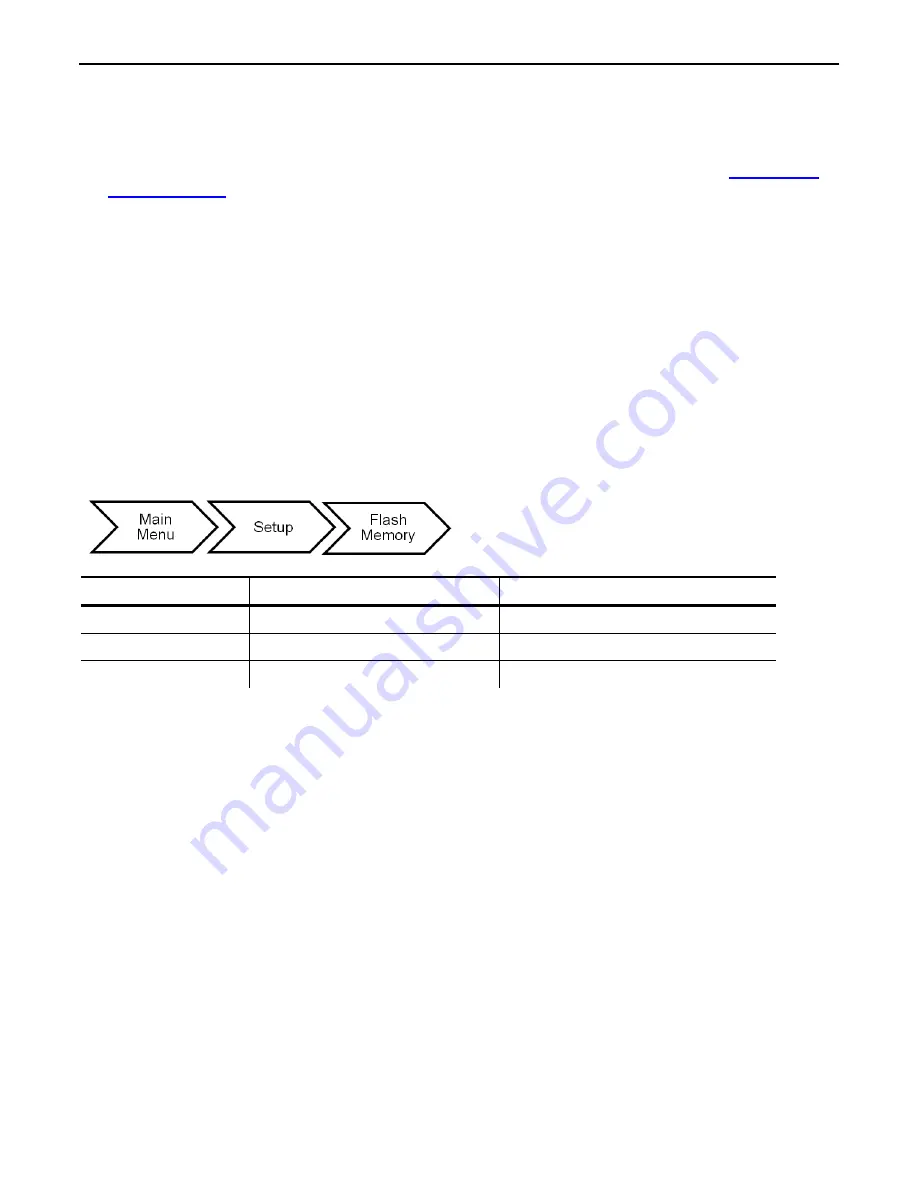
6-8
System Administrator’s Guide
U s i n g F l a s h M e m o r y
Use these basic guidelines when storing files in your printer's flash memory.
♦
Your printer has volatile RAM (packets deleted when the printer is off) and flash
memory (packets saved when the printer is off).
♦
Flash memory must be formatted before any packets can be saved. See "
Formatting
Flash Memory
" for more information.
♦
Formats, graphics, and check digits can be saved in flash (a copy is automatically
placed in RAM). Any packets saved in flash cannot exceed the memory available in
RAM.
♦
There is not a 1-to-1 ratio between the RAM memory (formats, graphics, and check
digits) in your printer and the memory in your PC. For example, a file that is 5K in
Windows may require 15-20K to store in your printer.
♦
Use temporary storage for graphics that are only used once or twice. However, if you
have a logo that is used on multiple formats, save the graphic in flash.
♦
Each line in a packet requires the same amount of memory. The smaller the format,
the less memory required to save it.
The flash memory options are in the table below.
Option
Choices
Default
Format Flash
No/Yes
No
Unused Flash
NA
NA
Pack Flash
No/Yes
No
Summary of Contents for Monarch Tabletop Printer 1
Page 10: ...1 4 System Administrator s Guide...
Page 30: ...3 8 System Administrator s Guide...
Page 52: ...6 14 System Administrator s Guide...
Page 56: ...7 4 Operator s Handbook...
Page 90: ...B 2 Operator s Handbook...
Page 93: ......






























