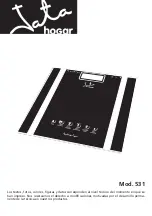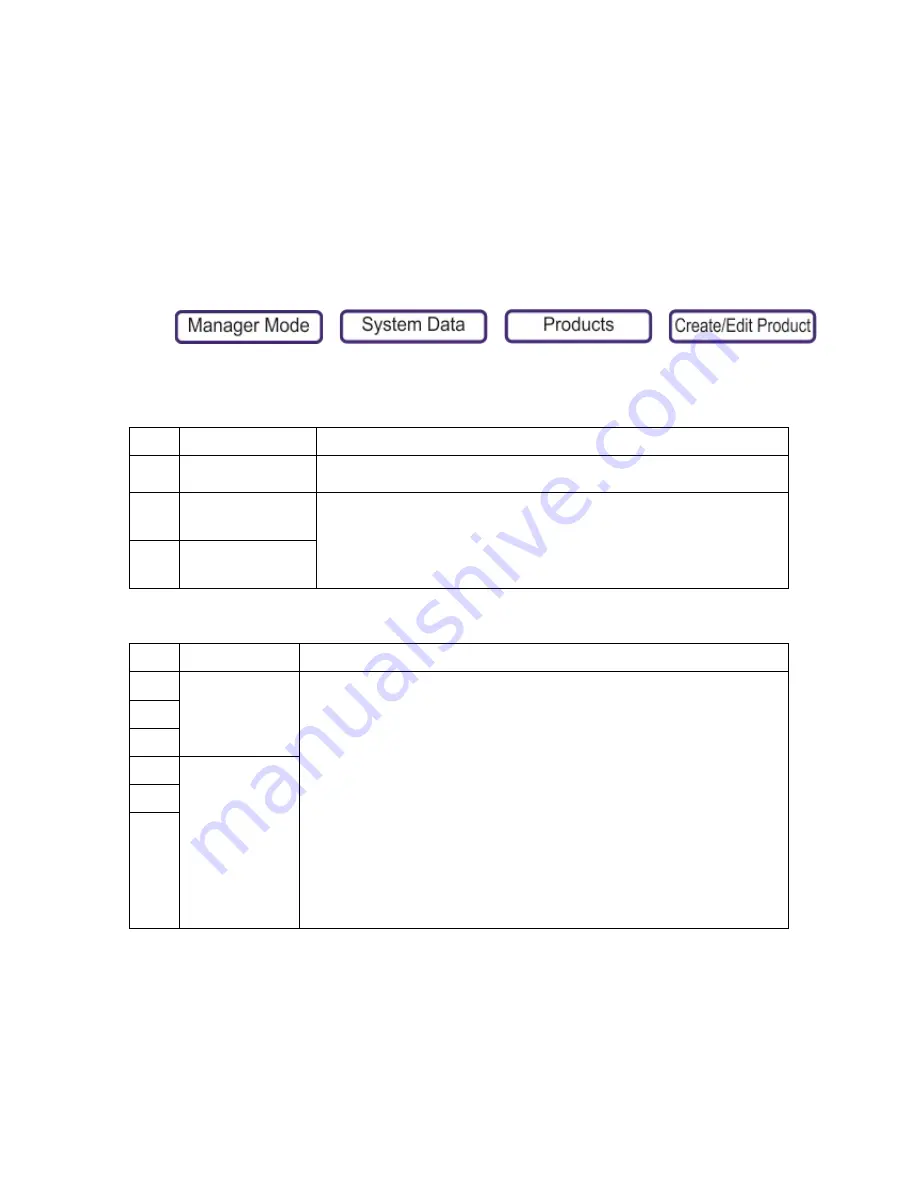
•
Price Break Promotion
•
Discount Promotion
•
Items Free Promotion (non weighed products only)
•
Weight Free Promotion (weighed products only)
•
Mark Down Promotion
Sales receipts and labels can be printed with messages giving details of the savings or benefit to the
customer. A suitable label format must be selected when programming the PLU for promotional
information to be printed on the label.
Applying Promotion to a PLU
1.
Press
>
>
>
2.
Select the product.
3.
Set the following fields:
Promotion Type
‐
Discount table
Timed Promotions Periods
This defines the promotional period that is available for products, for example Christmas, Weekends,
Happy Hour and so on.
10
Promotion
Enable and Disables promotions.
11
Promotion Type
If Promotion is enabled, this sets the type of promotion and then opens the
Promotion editor
12
Promo Time
Period 1
You can set up to 2 promo periods and only over these periods the PLU is on
promotion. For example, Easter promo, Christmas Promo. To set the timed
promotions, see Timed Promotions.
13
Promo Time
Period 2
4
Discount Type
This is the same as
Promotion Type
(above)
5
Item Break 1
‐
3
When a product is put on promotion it can have associated with it 3 trigger points.
The trigger points can either be an Item count (non weighed plus) or weight
(weighed PLUS)
Associates with each trigger point is a price or a discount depending on the type of
promotion.
For example, if you wanted to sell ham for £10.00/kg normally, £9.00/kg if you buy
more than 100g and £8.00/kg if you buy more than 200g then
Standard price = £10.00
Promotion type = Price Break
Price 1 = £9.00
Price 2 = £8.00
Price 3 = £0.00
Weight Break 1 = 0.100kg
Weight break 2 = 0.200kg
Weight break 3 = 0.000kg
6
7
8
Discount 1
‐
3
9
10