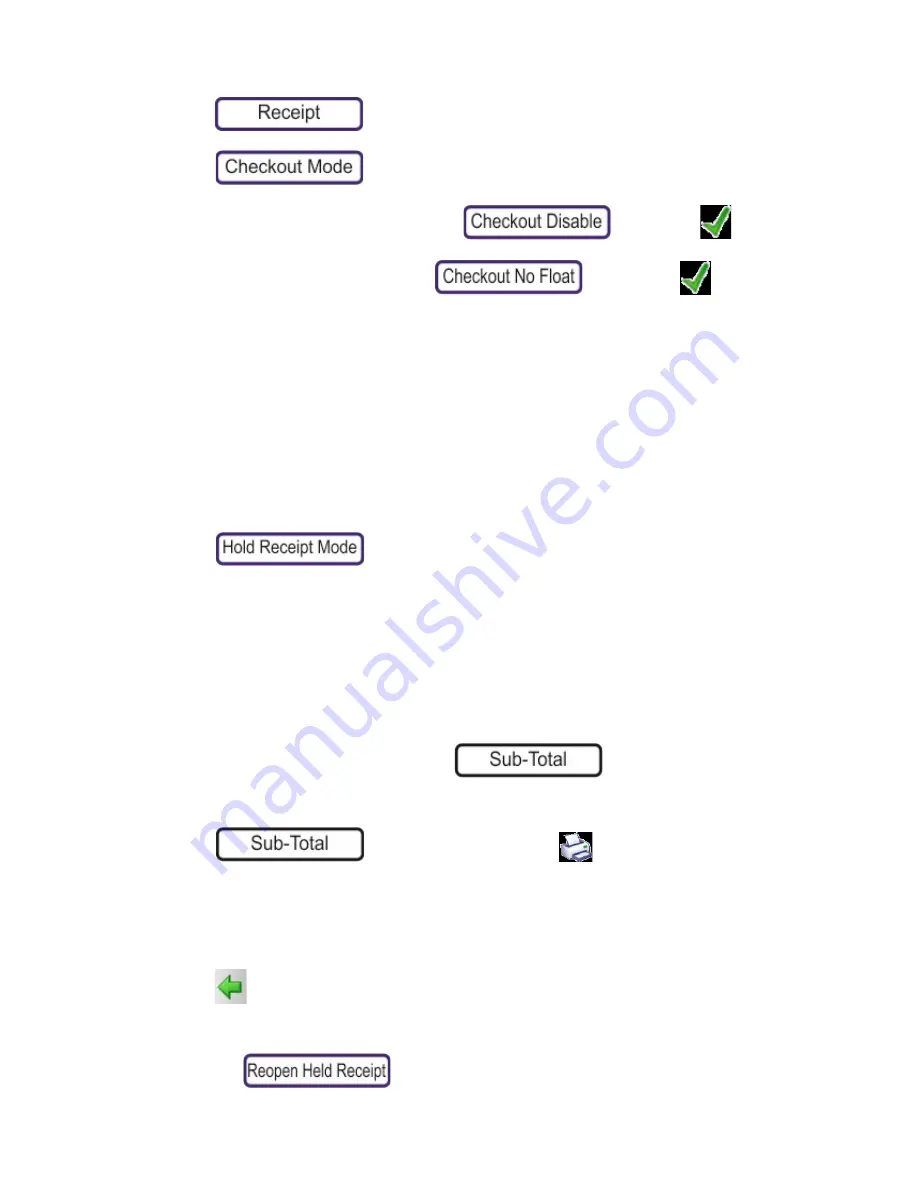
To change to Checkout Mode from any other mode:
Press the
Print Mode Setup
key.
1.
Press
.
2.
Press then
either:
3.
If multiple operators are required, select
followed by
.
4.
If a single operator is required select
followed by
Hold Receipt Mode
This mode is used where there is a scale on one or more counters. For transactions at these
counters, the customer is given a subtotal receipt, which they take to the checkout to make
payment.
Customer numbers can be auto
‐
generated, manually entered or scanned from a barcode. If the scale
is configured for manually
‐
entered numbers, you are prompted to enter the customer number.
To change to Hold Receipt Mode from any other mode:
1.
Press the
Print Mode Setup
key.
2.
Press
Typical Operation
‐
At a scale set in Hold Receipt Mode:
1.
For weighed goods, place the goods on the scale and select the PLU.
2.
For Non
‐
weighed goods, select the number of items and select the PLU.
3.
The sub
‐
total briefly appears on the screen.
4.
Select the operator.
5.
To view the sub
‐
total at any time, press
6.
Continue making further transactions until ready to print the sub
‐
total.
7.
Press
. Select the operator, then
.
8.
A sub
‐
total receipt is printed with the Customer number (and Barcode) at the bottom of the
receipt.
Typical Operation
‐
Manually at the checkout scale:
1.
Press
to open the side bar and select
User Functions
.
2.
The User Functions keyboard will open:
3.
Press the
key.
4.
Enter the Customer Number. The details of the transaction will appear on screen.






























