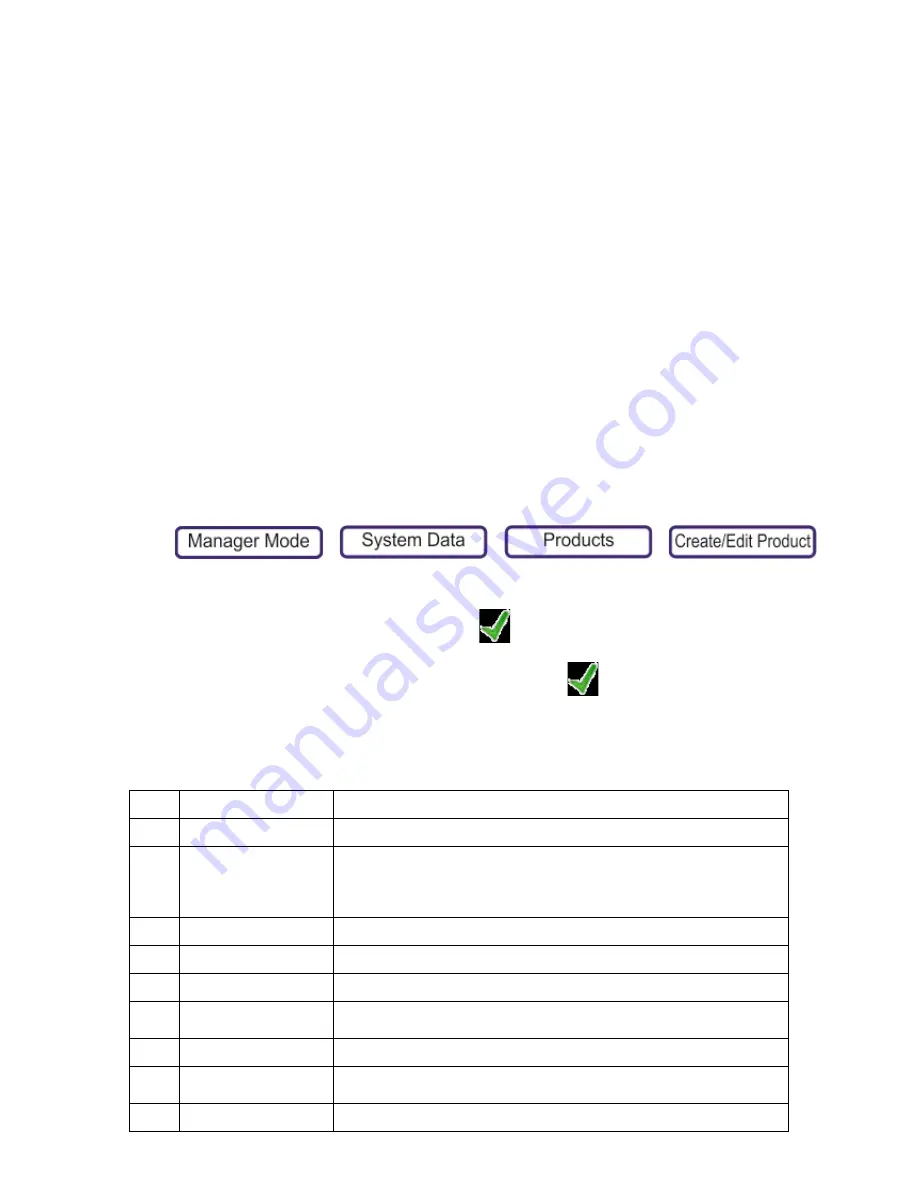
7. Programming Products
Products (PLUs)
Products include all weighed and non
‐
weighed items. Products are grouped by department. Each
product has its own PLU (Product Look Up).
Prerequisites
Many of the product settings are configured in other areas of the scale configuration, so you may
prefer to setup the following before creating or editing a product, especially if you create one
product as a template, which is then copied numerous times:
•
Department
•
Groups
•
Tares
•
Promo Time Periods
•
Tax Rates
•
Messages
•
Trace Scheme
Create a New Product
1.
Press
>
>
>
2.
From the top of the screen, select the Department.
3.
Type a new (unused) PLU number and press
. The PLU editor opens.
4.
Edit the
3: Description
. Whichever field you edit, pressing
automatically opens the next field
for editing. When all of the fields are complete, press Save. If the ID number is already used or set
to 0, the next available valid number is assigned.
Note:
You can customise, rename or change the order of the fields that are available.
1
Department
Selected earlier.
2
PLU Number
Not editable (up to 14 characters)
3
Description
The main title of the product, which is used in all manager mode descriptions.
By default, this is used on the product button. However, for static keyboards
you can change the text in the key editor, and once changed in the key editor
you must always use the key editor to change the button text.
4
Text 1
Displayed when the operator selects
Show Info
.
5
Text 2
Typically, this is for ingredients.
6
Standard Price
The unit price for weighed goods or the item price for non
‐
weighed items.
7
Product Type
Determines the way the price of the product is calculated (by weight, by count,
fixed price, and so on).
8
Price Base
For weighed goods only, this selects whether the price is per kg or per 100g.
9
Price Multiple
For non weighed goods only, this sets the number of items included in the
price.
10
Promotion
Enable and disables promotions.






























