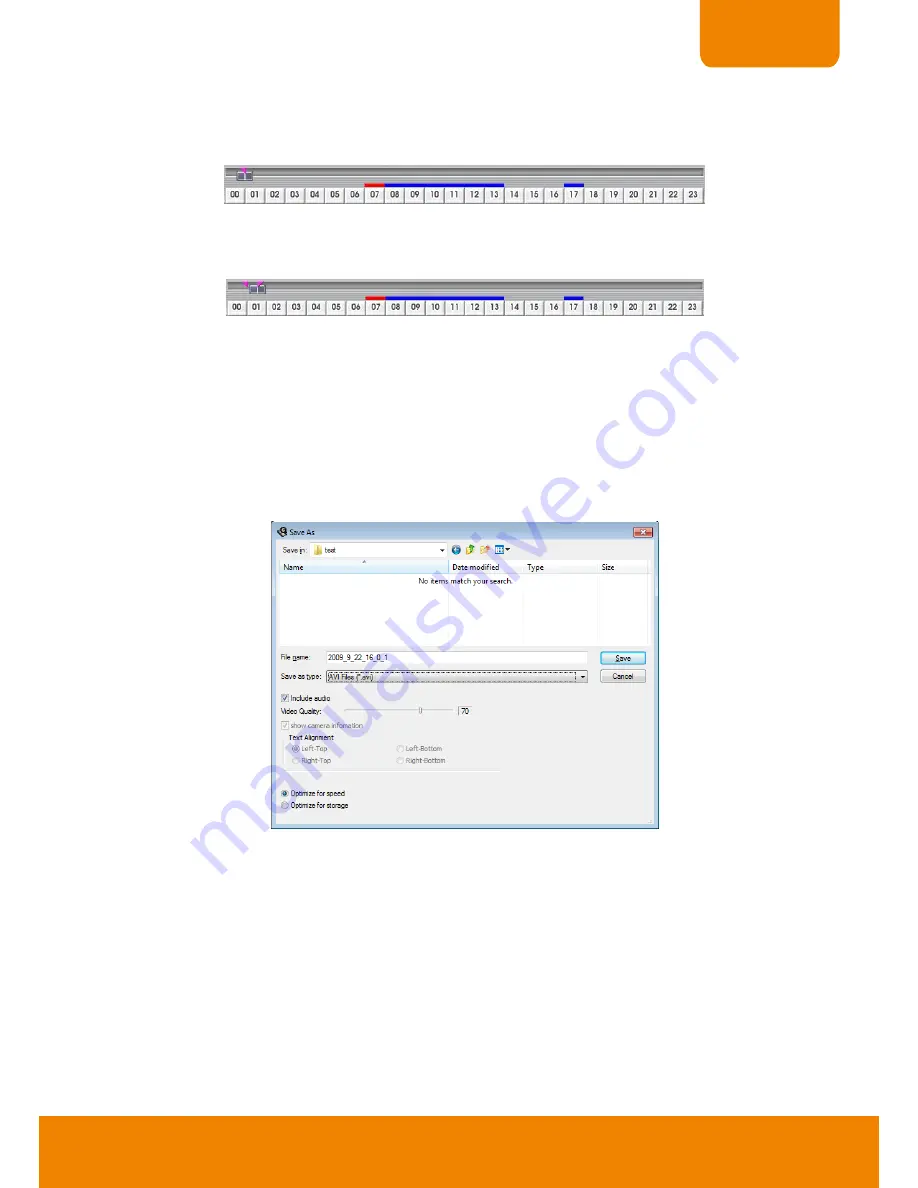
109
CHAPTER 6
6.3.1.1 To Cut and Save the Wanted Portion of the Recorded Video
1. Use the Playback Control buttons or drag the bar on the playback progress bar and pause on where you
want to start the cut. Then, click Segment to set the begin mark.
2. Use the Playback Control buttons or drag the bar on the playback progress bar and pause on where you
want to end the cut. Then, click Segment to set the end mark. To cancel segmentation or set the segment
marks from the start, click Segment button again.
3. Click
Export
>
Output Video Clip
button to save the wanted clip.
4. In the Save As dialog box, locate on where you want to save the file.
5. Select the file type and select the camera information display position when playback. The camera
information will be the information of server name that user has defined in Network Setting.
6. If the select the file type is *.avi, user can mark
included audio
to include audio in output video segment.
7. To adjust
Video Quality
if needed.
8. And, select the
Optimize for speed
(*.mpg /*.avi only)for faster file opened. For saving storage, select
Optimize for storage
.
9. Click
Save
to save the video segment.
















































