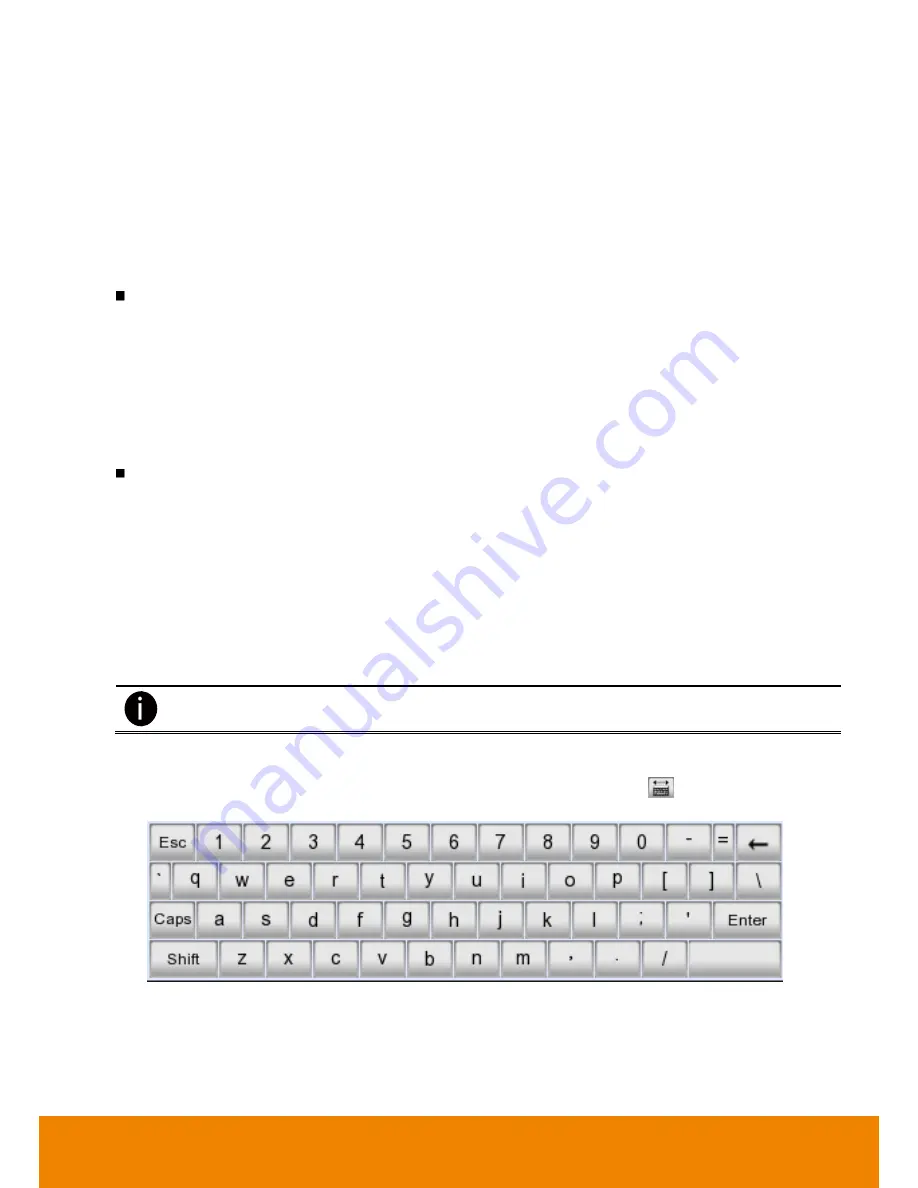
20
c.
Select the hard disk from device list.
d.
Click
Format
button to start formatting
e.
When formatting is done, click
OK
.
5. Setup the date and time in order to have correct recording time and date. Following the below steps to
setup date and time:
a.
Click
Setup
and enter the password
b.
In
Date and Time Setting
section, click
Setting
button of
System Date and Time
.
c.
Select the date and adjust the time, and then, click
OK
.
6. Following the below steps to connect the IP and analog camera.
To connect analog camera
a. Plug the analog camera video cable into DVR video port.
b. Click
Setup
→
Camera
c. Select camera type as
Analog Camera
.
d. And then, enable the camera.
e. Click
Edit
button to edit name of camera and enter short description.
f. Adjust the bright, contrast, hue, and saturation of camera.
g. Enable
Deinterlace
function if necessary.
h. Finally, click
OK
.
To connect IP camera
a. Click
Setup
→
Camera
b. Select camera type as IP Camera.
c. And then, enable the camera.
d. Click
Add IPCam
button.
e. Select using
Protocol
or
URL
to connect the IP camera. If user chooses the Protocol, please
select
mode
,
video format
,
resolution
, and
channel
of IP camera. If user chooses the URL,
please enter the complete URL address of IP camera.
f. Enter
ID
and
password
if IP camera
’s access authority is required.
g. Finally, click
OK
.
h. To connect another IP camera, follow the above steps.
DVR unit doesn
’t supply the power to connected external devices.
2.1.2
Using the Virtual Keyboard
User can use the Virtual Keyboard when the keyboard is not available. Just click
or right-click screen to
call out the virtual keyboard. For uppercase, click
Caps
button. To exit, click
Esc
.
















































