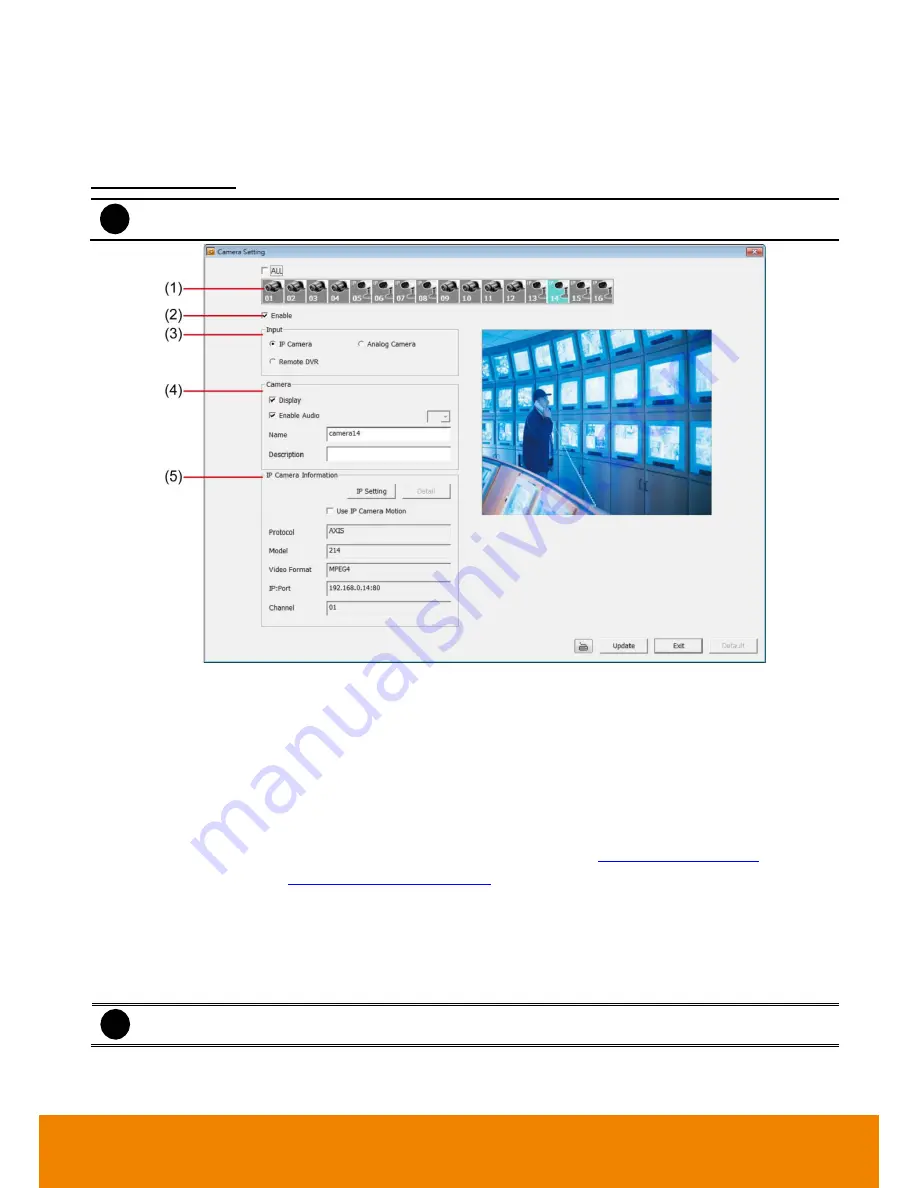
86
6.1.1.2
Camera Setting
Select the camera from remote DVR servers to modify settings. In the Camera Setting windows, click
Update
to save and apply the new settings, click
Exit
to exit without saving.
IP Camera Setting
i
EH6108H
+
only supports 8 channels.
(1) Camera Icons
Select the camera number you want to adjust the video setting. To select all the cameras, enable the
ALL
check box. To select more than one camera, Right click on the camera icon. To select one camera only, Left
click on the camera icon. The camera icon turns red when it is selected.
(2) Enable
Set to enable/disable the selected camera. When there is no video source on the camera, we suggest
disabling it so that the system won’t detect it as video loss error.
(3) Input
Select the type of camera as IP camera. For General camera setting, see
Analog Camera Setting
. To modify
camera of remote DVR, see
Remote DVR Camera Setting
.
(4) Camera
-
Display:
Enable/disable to show the video. Even if the video of the selected camera is hidden you can
still record the video and preview it in playback mode.
-
Enable Audio:
Audio function doesn
’t support on IP camera.
-
Name:
Change the camera name
i
DVR supports Chinese characters but only can be entered in remote site (remote setup).
-
Description:
Add a short comment






























