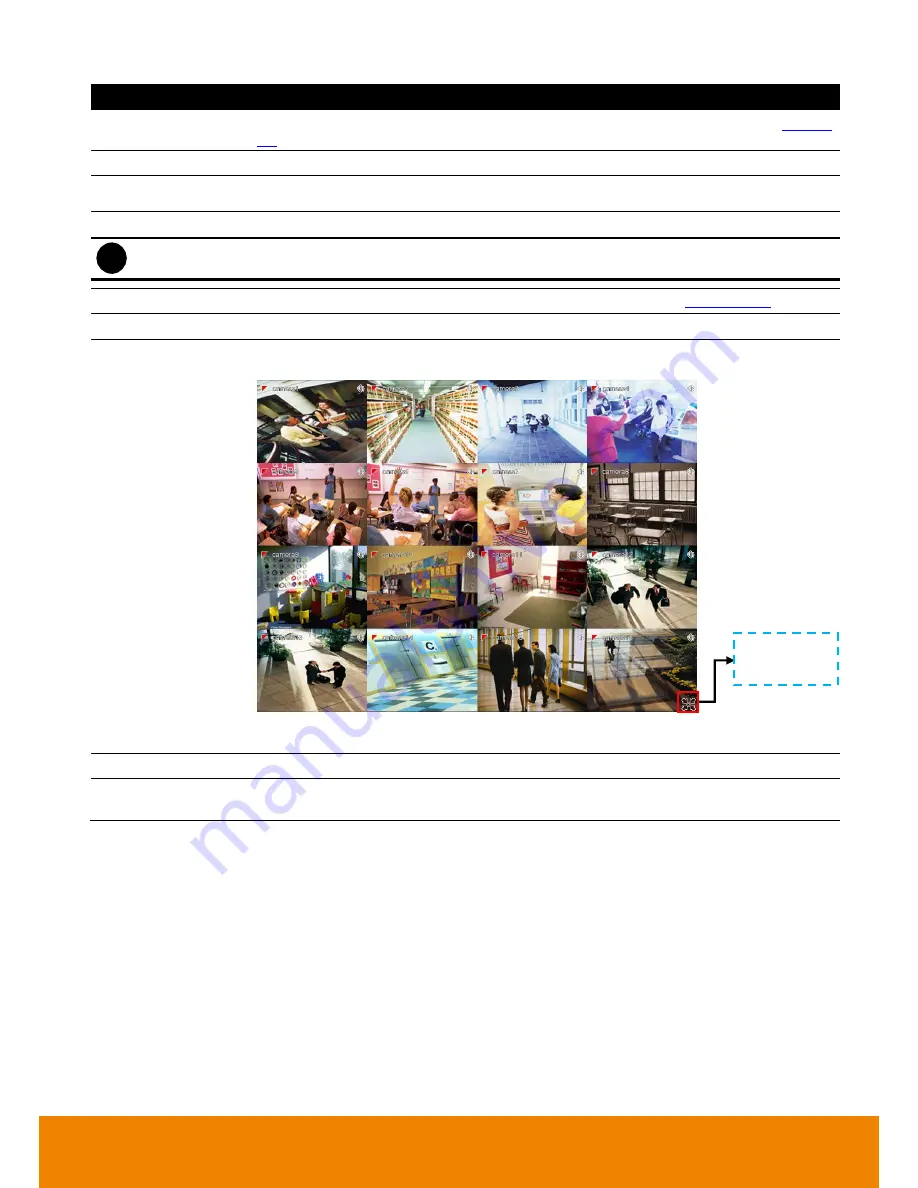
22
Name
Function
(9) Playback
Switch to Playback mode. This allows you to view the recorded video file. (see also
Chapter
2.3
)
(10) Status bar
Display the recorded date, time, hard disk space and temperature of unit.
(11) Camera ID
Show the number of cameras that are being viewed. When you are in single screen mode,
click the camera ID number to switch and view other camera.
(12) Snapshot
Capture and save the screen shot in *.jpg format.
i
Please plug the USB pen drive to DVR server before press
Snapshot
button.
(13) Event log
Show the record of activities that take place in the system. (see also
Chapter 2.2.3
)
(14) AutoScan
Start/Stop video screen cycle switch.
(15) Full screen
View in full screen. To return, press the right button of the mouse
or
ESC
on the keyboard or
click the arrow icon.
When you switch to full screen in multiple-screen mode,
Left
click to toggle to only display
one of the video in the multiple-screen mode or all.
(16) Alarm
Alert and display warning info.
(17) Virtual
Keyboard
Click to enable virtual keyboard.
Click it to exit
from full screen
mode.
















































