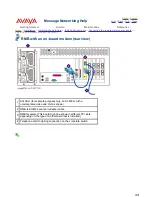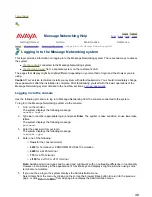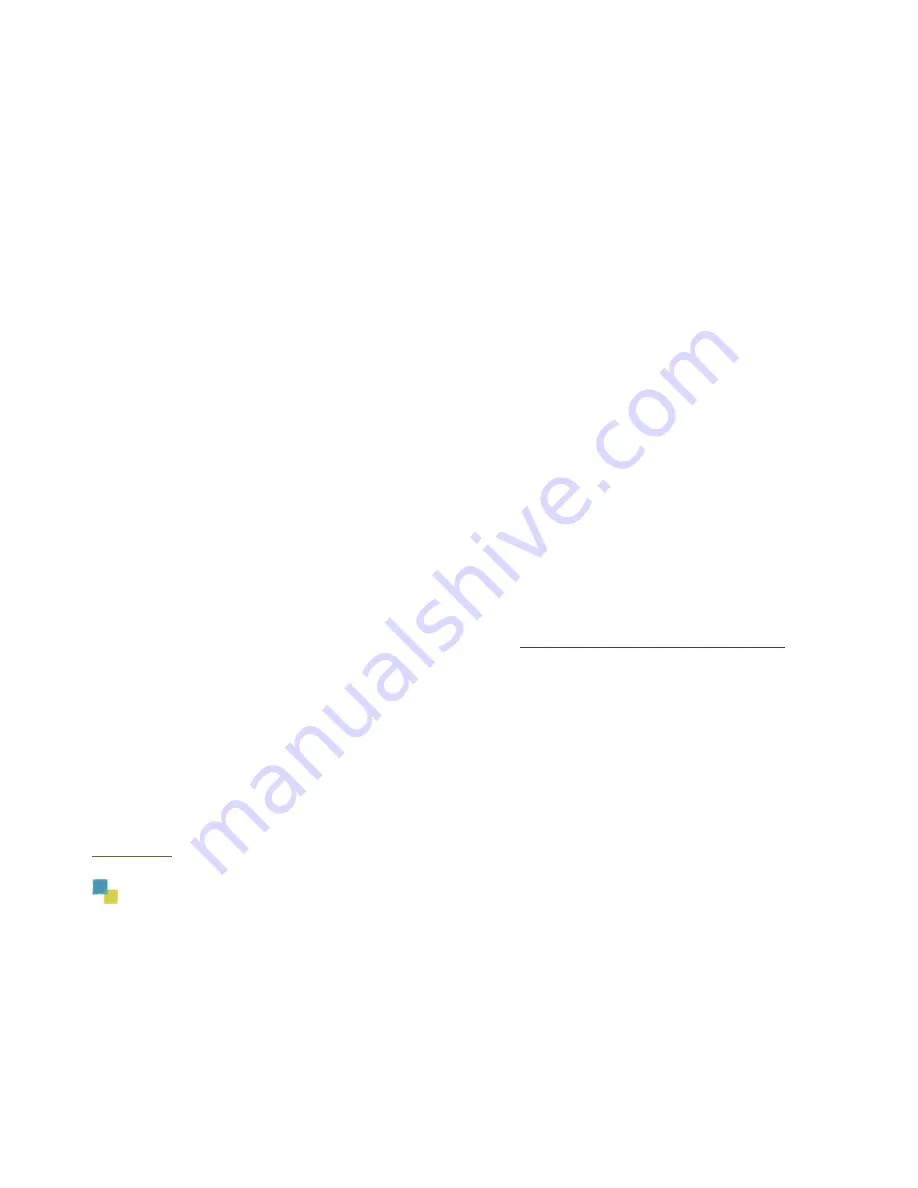
Via the web browser
Use the following procedure to log in to Message Networking from the web browser of a separate system on the
customer's LAN.
To log in to the Message Networking system via a web browser:
1. Open the web browser of a machine connected to the customer's LAN.
The web browser screen displays.
2. Enter the address http://
localhost.localdomain
.com where
localhost
is the name of the machine and
localdomain
is the name of the company's domain (for example, http://mymachine.mycompany.com).
A page displays with a security notice. Message Networking requires your browser to have a security
certificate, which is used to establish an encrypted, secure session with the Avaya media server.
3. Click
About This Screen
for information about the security certificate, or click
Continue
to proceed.
A dialog box displays informing you that you are about to view pages over a secure connection.
4. Click
OK
.
The security alert for the security certificate displays.
5. You can either accept the security certificate for your current browser session or install the certificate for
the current session and all future sessions:
"
Click
Yes
to accept the server certificate for the current session only. This option is recommended
if you are accessing Message Networking on a one-time basis (for example, from a computer or
browser that you do not normally use), or if you are unable to store the certificate for future
sessions.
"
Click
View Certificate
and then follow the prompts to install the certificate. This option is
recommended if you are accessing Message Networking from a computer and browser that you
plan to use again. This option is not always available and might not work on all systems. The steps
to store certificate differ depending on the browser you are using.
Note:
You can also install the security certificate from the Install Avaya Root Certificate link
on the Basic System Administration page. See the
Install Avaya Root Certificate Help page
for more information.
6. The Username field displays.
7. Type
sa
(or another appropriate login) and click
Login
. The system is case sensitive, so use lowercase
letters.
The Password field displays.
8. Enter the password for your login and click
Login
.
The system displays the Administration menu. Select items from the menu by clicking on them. Use the
browser Back button to return to the previous page, or click
Return to Main
from any page to redisplay
the Administration menu.
Top of page
49