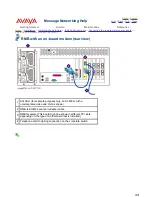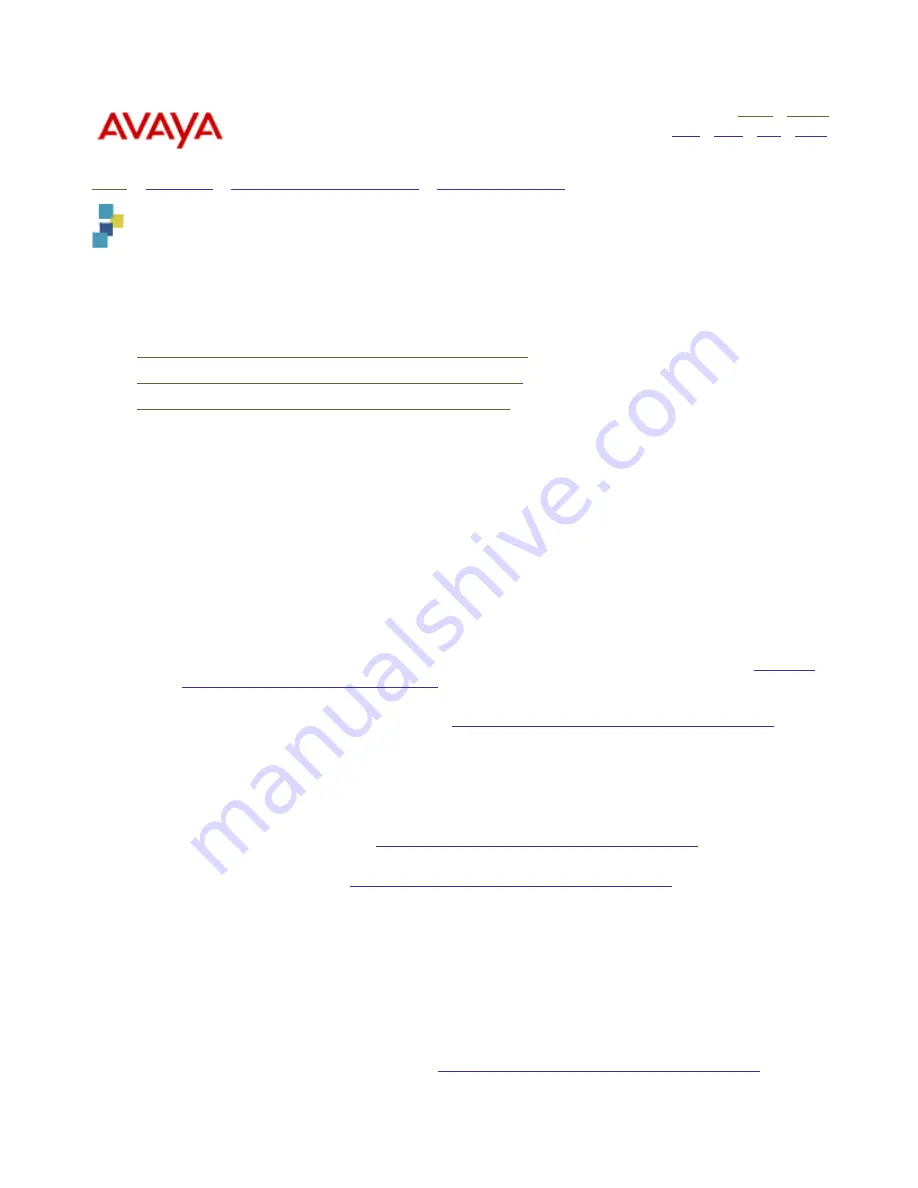
Message Networking Help
Home
|
Search
|
Back
|
Fwd
|
Close
Getting Started
Admin
Maintenance
Reference
Home
>
Installation
>
Installing the system hardware
>
Installing the servers
> Installing the server in a rack-mount or
stackable setup
Installing the server in a rack-mount or stackable setup
This topic provides information on setting up an S3400-H or S3210R server in a commercial cabinet in a rack-
mount configuration or stacked on top of one another in a desktop configuration. The S3210 server is only
supported in a tower configuration.
Identify the installation method to be used at your site, then see the appropriate section:
!
Installing the S3400-H server in a rack-mount configuration
!
Installing the S3210R server in a rack-mount configuration
!
Installing the server in a stackable desktop configuration
Caution!
The Message Networking server is heavy. Get another person to assist you with lifting and placing the
server unit.
Installing the S3400-H server in a rack-mount configuration
The task describes how to install a server in a commercial cabinet. This is also called a rack-mount
configuration.
To install an S3400-H server into a rack:
Note:
The server is typically installed directly above the UPS.
1. Place the server on a flat, stable surface.
2. If the mounting handles are not already attached, attach them now:
a. Connect the handles to the bracket using the supplied flat-head screws. See item 1 in
Mounting
hardware for a rack-mounted S3400-H
.
b. Align the mounting bracket with the screw holes on the side of the server and secure using the
supplied flat-head screws. See Item 2 in
Mounting hardware for a rack-mounted S3400-H
.
3. The mounting rails consist of a narrow, flat piece that connects to the server, and a slide. Identify the rails
for the left and right side of the server as you face the unit from the front (the rack-mount rails are not
interchangeable). Some rails are labeled LH for left and RH for right.
If the set of rails you have is
not
labeled:
a. Hold the rail-slide assembly so that the 2-hole bracket that connects to the front of the customer
rack faces left. See Item 7 in
Mounting hardware for a rack-mounted S3400-H
.
b. Fully extend the slide so that you can see the holes in the flat piece of the rail slide that mounts to
the server. See Item 4 in
Mounting hardware for a rack-mounted S3400-H
.
#
If the holes are on the
upper
side of the flat rail piece, this rail connects to the
right
side of
the server chassis.
#
If the holes are on the
lower
side of the flat rail piece, this rail connects to the
left
side of the
server chassis.
Note:
The holes for mounting to the unit are offset to get the correct alignment in the rack. Verify by the
position of the holes in the bracket that you are installing each rail on the correct side.
4. Attach the rack-mount rails to the server as follows:
a. Remove the two screws and retaining bar on the rail slide just before the server-retaining latch.
Set them aside for later. See Item 3 in
Mounting hardware for a rack-mounted S3400-H
.
b. Disassemble the slide (necessary to access all three screw holes).
32