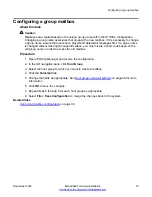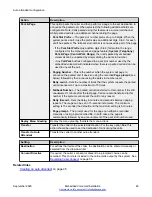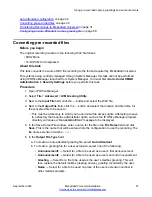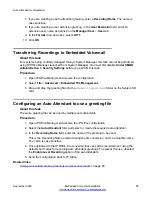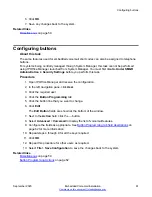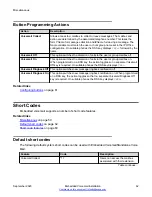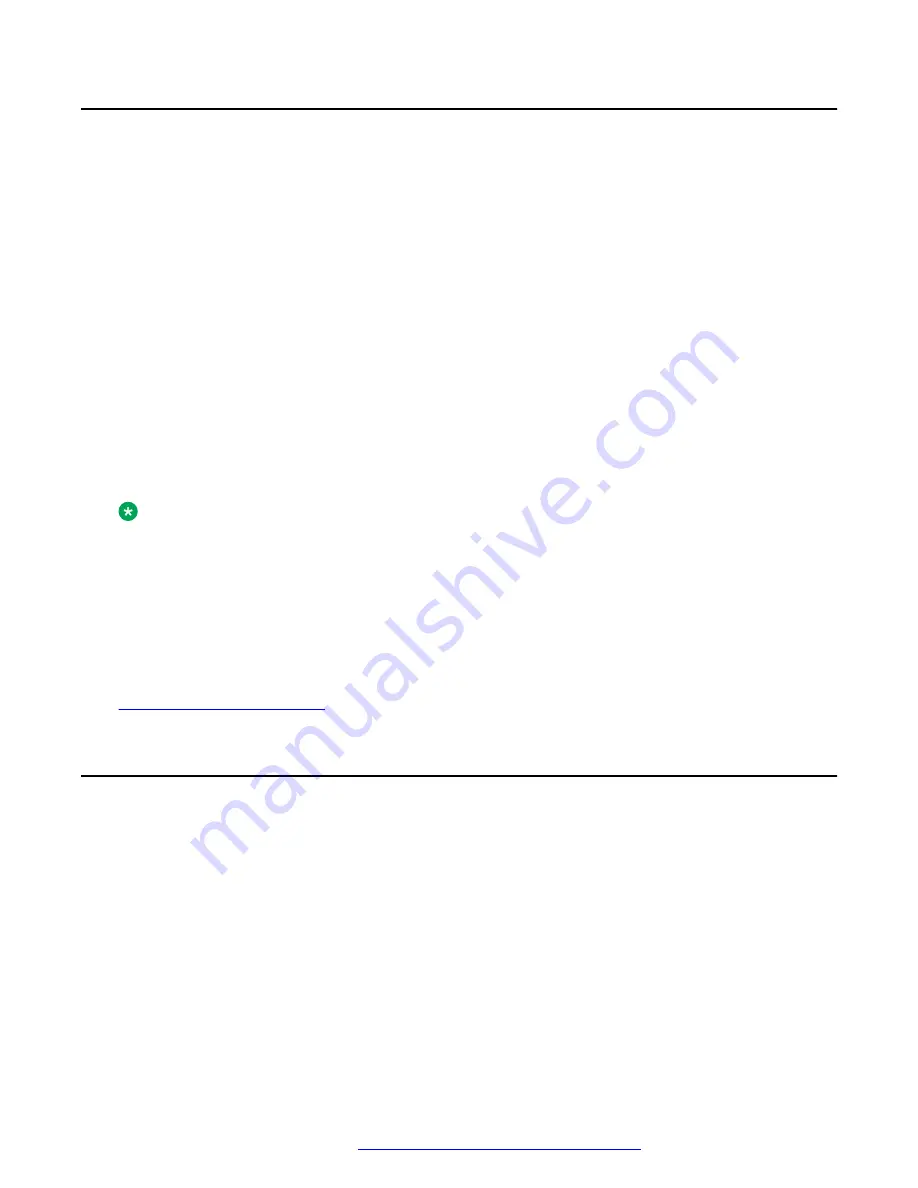
Recording Prompts
When a new auto attendant is created, a number of short codes are automatically added to the
system short codes table. The short codes allow the recording of the various auto attendant
prompts. The appropriate number to dial is indicated against each greeting on the
Auto Attendant
tab in IP Office Manager.
The telephone number part takes the form
AA:
Name.x
, where
Name
is the name of the auto
attendant service, and
x
is 1 for the morning greeting, 2 for the afternoon greeting, 3 for the
evening greeting, and 4 for the menu options prompt.
The number can also take the form
AA:
N.x
where
N
is the auto attendant number and
x
is 1 for
the morning greeting, 2 for the afternoon greeting, 3 for the evening greeting and 4 for the menu
options prompt.
When using any of these short codes, you hear the options:
•
1
to hear the current prompt.
•
2
to record a new prompt.
•
3
to save the new prompt.
Note:
• To prevent abuse of these default short codes, they can be deleted or changed. They can
also be removed from the system short codes section and rebuilt in the user short codes
of a trusted user. Alternately, disabling the Enabling Local Recording option stops the use
of short codes to record the auto attendant greetings.
• Using the Dial feature, the short codes can be assigned to a programmable button. This
allows quick access and recording of any prompts that change frequently.
Related links
Routing incoming calls to an auto attendant
About this task
You can specify an auto attendant as a destination in the IP Office Incoming Call Routes table.
Internal callers can access an auto attendant through a programmed DSS button or Phone
Manager speed dial.
Procedure
1. Open IP Office Manager and receive the IP Office configuration.
2. In the left navigation pane, click
Incoming Call Route
.
3. Select the appropriate route.
Recording Prompts
September 2020
Embedded Voicemail Installation
49