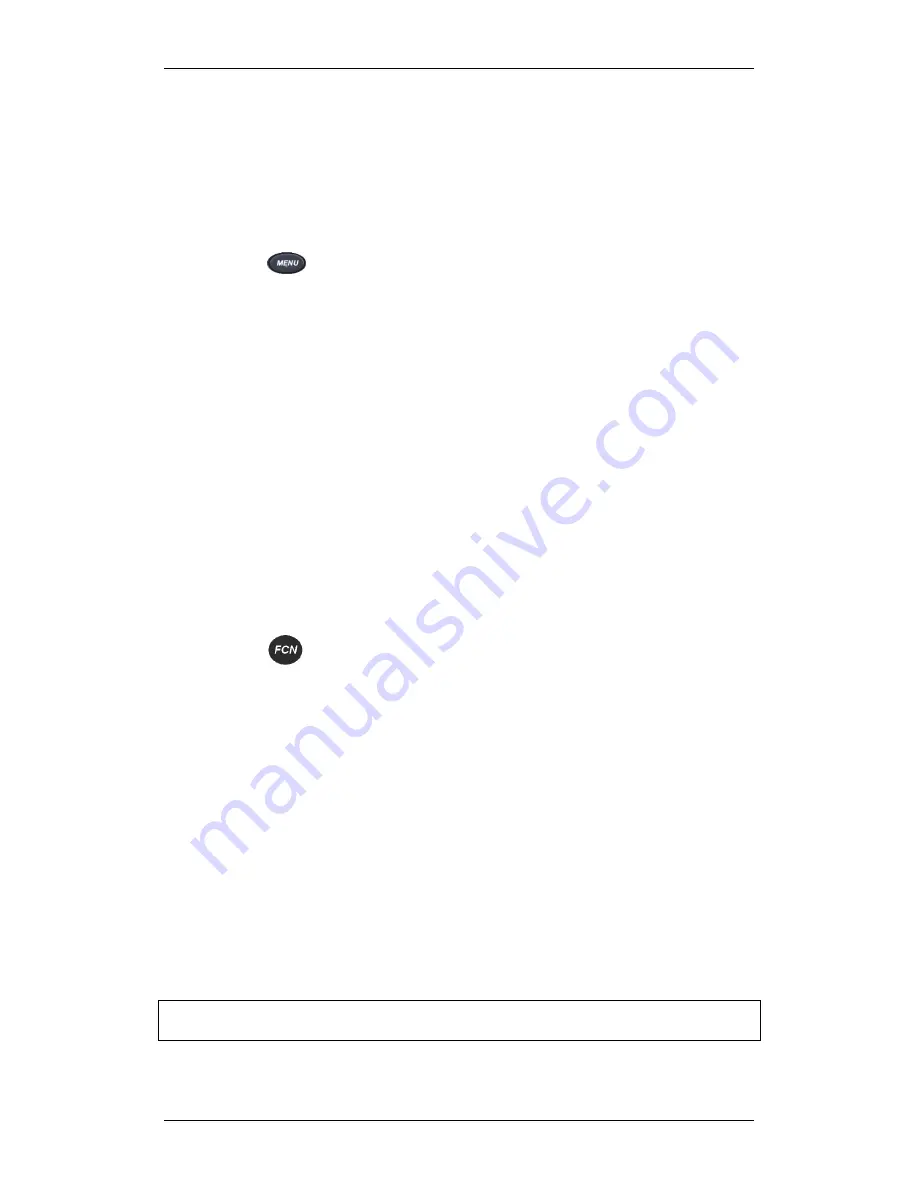
WLAN IP Telephony Handset Users Guide
38
NN40011-039 Issue 1.2 BCM Rls 6.0
Soft Key Abbreviations menu
– MENU key
Use the Soft Key Abbreviations menu to view the full description of the soft
key abbreviations and access the WLAN Handset features.
Activate a feature
1. Place the handset in the active (idle) or active (off-hook) state.
2. Press to view the Soft Key Abbreviations menu.
3. Press the
Up
and
Down
buttons to scroll through the list of features.
The full description is highlighted in the display area.
4. Do one of the following:
a. Press the
Select
button (or OK) to activate the highlighted
feature.
b. Press the appropriate number key. The feature does not have to
be highlighted.
Function Menu
– FCN key
Use the Function menu to view and activate the WLAN Handset functions.
Activate a function
1. Place the handset in the active (idle) or active (off-hook) state.
2.
Press to display the first four functions in the display area.
3. Press the
Up
and
Down
buttons to scroll through the list of functions.
The abbreviation is highlighted in the display area.
4. Do one of the following:
a. Press the
Select
button (or OK) to activate the highlighted
feature.
b. Press the appropriate number key. The feature does not have to
be highlighted.
Feature Menu
– LINE key
Use the Feature menu to view and activate the WLAN Handset line features.
These features are programmed on each handset using the six line keys
(number keys 1 through 6).
Note:
A feature must be available on the system before it can be programmed
on a handset.























