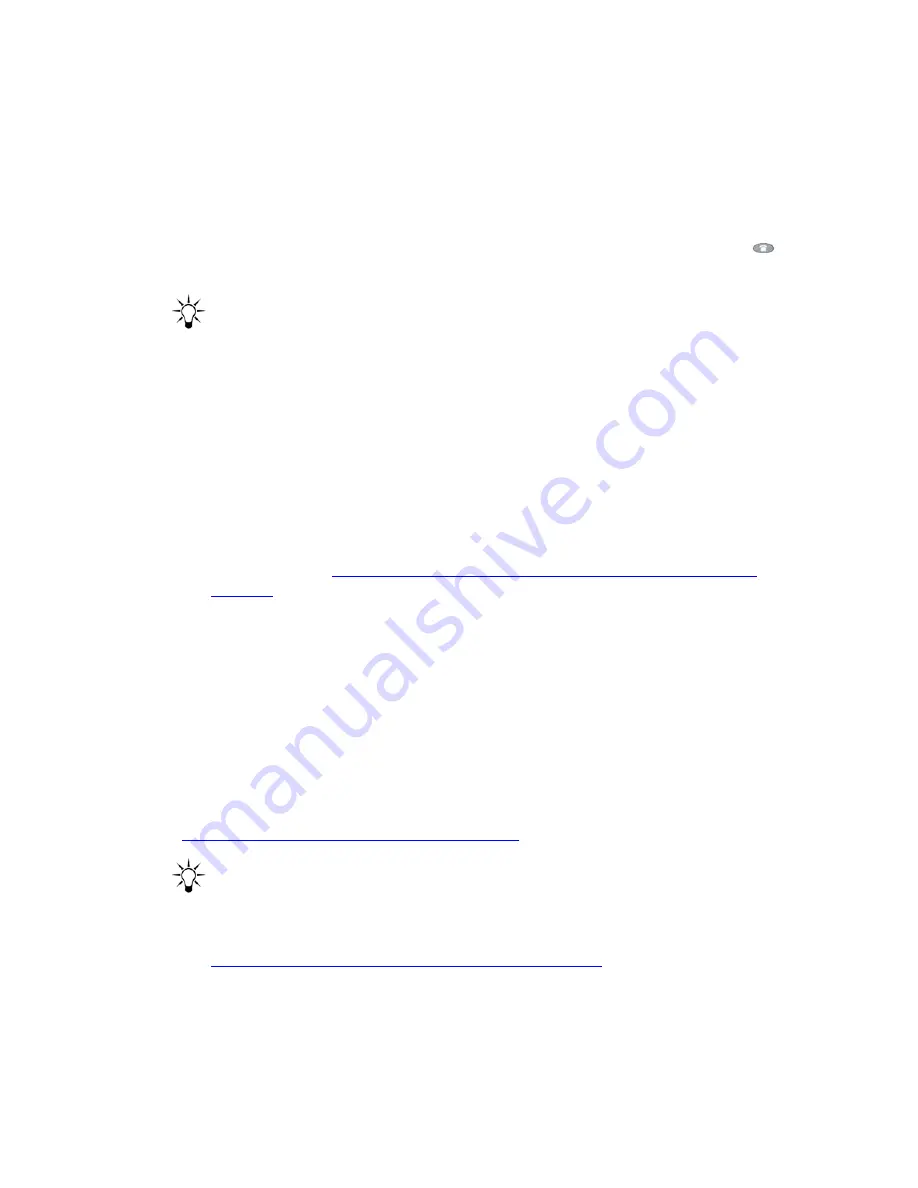
Viewing and Modifying User Options
Avaya one-X Quick Edition Release 2.0.0 Telephone User Guide
July 2006
83
that the physical connection to the remote one-X Quick Edition network is working
properly, the Teleworker client telephone will contact another Teleworker server host
for a connection automatically.
●
A
Late Approval
message may be displayed after a
No Response
message. The late
approval message may be sent to the Teleworker client telephone by a Teleworker
server host that was unable to acknowledge a previous connection request.
4. Select the
Exit
softkey to display the previous menu, or press the Phone/Exit (
) button
to clear the display area.
Tip:
Tip:
For additional information related to troubleshooting connectivity problems, see
the "Troubleshooting" chapter of the
Avaya one-X Quick Edition System
Administrator Guide
.
Specifying a Teleworker Server Host
It is usually not necessary to specify a Teleworker server host unless the Teleworker client
telephone is unable to establish a Teleworker session.
Note:
Note:
If you are configuring a Teleworker client telephone at the remote office, you must
specify a Teleworker server host as part of the configuration process. For more
information, see
Adding a Teleworker Client to the Network from a Remote
Location
on page 84.
Given a connection to the one-X Quick Edition network through a VPN, the Teleworker client
telephone at the remote office attempts to connect to one of the Quick Edition IP Telephones or
G10 PSTN gateways (a Teleworker server) on the one-X Quick Edition network.
If the selected Teleworker server host is unavailable, the Teleworker client telephone tries
another one-X Quick Edition device one-by-one, until all possibilities are exhausted. This
process is cyclical and may be repeated indefinitely in order for the Teleworker client telephone
to establish a Teleworker session.
To specify the host IP address of a Teleworker server
1. At the Teleworker client telephone, access the
User Options
menu as described in
Displaying the User Options Menu on page 69
.
Tip:
Tip:
If a computer is connected to the local network, you can use the web browser on
the computer to specify the host IP address of a Teleworker server instead of
following this procedure. For more information about the web-based options, see
Options on the Teleworker Options Page on page 107
.
2. Select
Teleworker
on the
User Options
menu, or press
8
on the dialpad.
3. Select
Default Server
on the
Teleworker
menu, or press
3
on the dialpad.






























