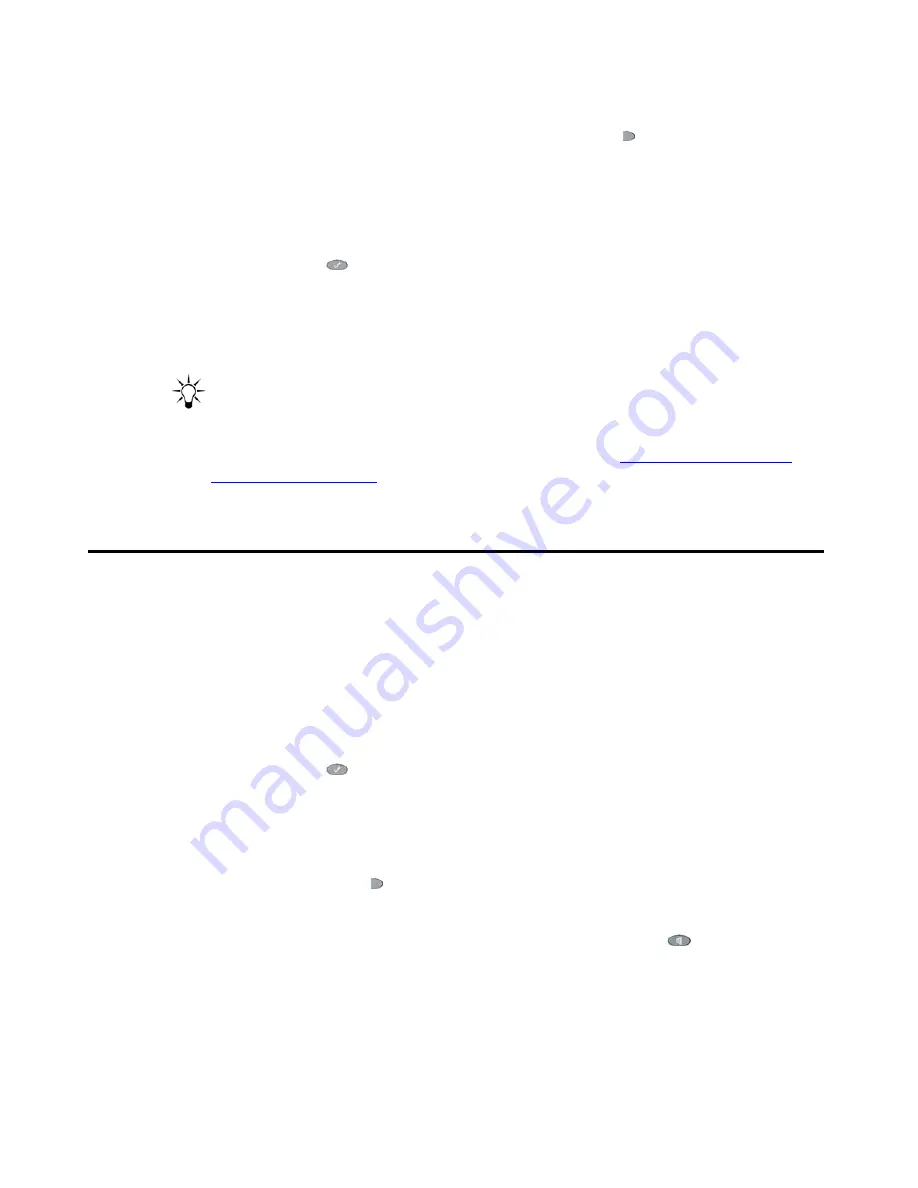
Chapter 8: Using the Call Log Application
64
Avaya one-X Quick Edition Release 2.0.0 Telephone User Guide
July 2006
Note:
Note:
If you have a 4621 SW IP Telephone, the Line/Function ( ) button on the bottom
right side of the display area provides access to the Call Log Application. You can
select the
Log
softkey instead of performing Steps 1 and 2 of the procedures in
this section.
To view Call Log entries
1. Press the Options (
) button.
2. Select
Call Log
on the
Main
menu, or press
2
on the dialpad.
The
Incoming
list is displayed.
3. If you want to view the list of dialed numbers, select the
Out
softkey.
Tip:
Tip:
If your Quick Edition IP Telephone is connected to the same network as your
computer, you can use the web browser on the computer to view Call Log entries.
For more information about the web-based options, see
Options on the Caller’s
Log Page on page 102
.
Making Calls using the Call Log
You can dial a number quickly from one of the lists in the Call Log. You must subscribe to a
"Caller ID" service for the names and/or numbers of incoming external calls to be recorded in
the
Incoming
list. If the number of the caller is unknown or private, you cannot return the call. In
addition, the number may require a prefix (9 to reach the PSTN; 8 to reach a SIP network) and
area code for you to successfully dial an outside line.
Making a call from the list of incoming or outgoing calls
1. Press the Options (
) button.
2. Select
Call Log
on the
Main
menu, or press
2
on the dialpad.
The
Incoming
list is displayed.
3. If you want to dial a previously dialed number, select the
Out
softkey.
4. Select the Line/Function ( ) button beside the number that you want to dial.
The information associated with the entry is displayed.
5. To place the call, either pick up the handset or press the Speaker (
) button.






























