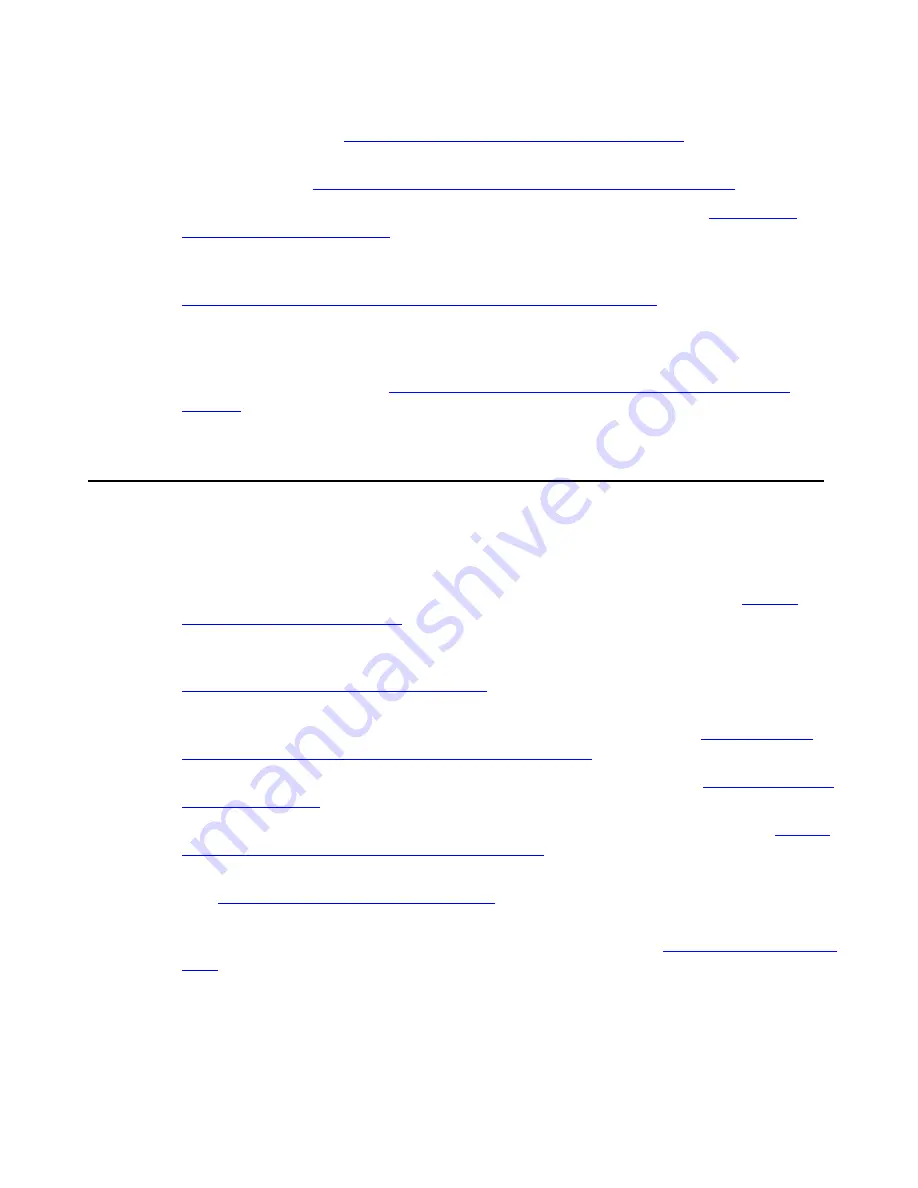
Chapter 9: Setting Telephone Options
68
Avaya one-X Quick Edition Release 2.0.0 Telephone User Guide
July 2006
●
DND
—Lets you disable ringing and play a recorded message to callers that explains you
are not available (see
Enabling/Disabling the Do-Not-Disturb Feature
on page 86).
●
Paging
—Lets you broadcast an announcement to all one-X Quick Edition devices in a
paging zone (see
Broadcasting Announcements through Paging on page 86
).
●
Speed Dial
—Lets you store and access frequently dialed numbers (see
Adding and
Selecting Speed Dial Entries
on page 87).
●
Opt Features
—Lets you view registration information for special features such as email
notification of voicemail, web-based administration, and the Teleworker application (see
Viewing Registration Information for Special Features on page 91
).
●
Set Details
—Lets you view information about your Quick Edition IP Telephone, such as
the extension number and name, the version and release number of the software load, the
IP and MAC address, and the site identifier of the one-X Quick Edition network to which
the Telephone belongs (see
Viewing Network Information about Your Telephone on
page 94
).
Viewing and Modifying User Options
All user options are accessed through the
User Options
menu. The following menu items are
available:
●
Password
—Enable or disable password access to user-option settings (see
Setting
Password Options on page 71
).
●
Call Forward
—Enable or disable the forwarding of calls to Voicemail or another number,
and/or change the number of rings before an unanswered call is forwarded (see
Redirecting Calls through Call Forwarding
on page 47).
●
Voicemail
—Create a personalized greeting, which may include the option for callers to
redirect their calls to another number if their calls are unanswered (see
Recording and
Managing Personalized Voicemail Greetings on page 72
).
●
Call Log
—Clear the Call Log and/or reset the missed-call counter (see
Clearing Call Log
Entries on page 76
).
●
Name
—Edit the name that is associated with your Corporate directory entry (see
Editing
Your Name in the Corporate Directory on page 77
).
●
Personalized Ringing
—Choose a personalized ringer tone to alert you to incoming calls
(see
Choosing a Personalized Ringer Tone
on page 78).
●
Call Waiting Tone
—Enable or disable the call waiting tone used to alert you when a
second call comes in while you are engaged in an active call (See
Setting the Call Waiting
Tone
on page 78).






























