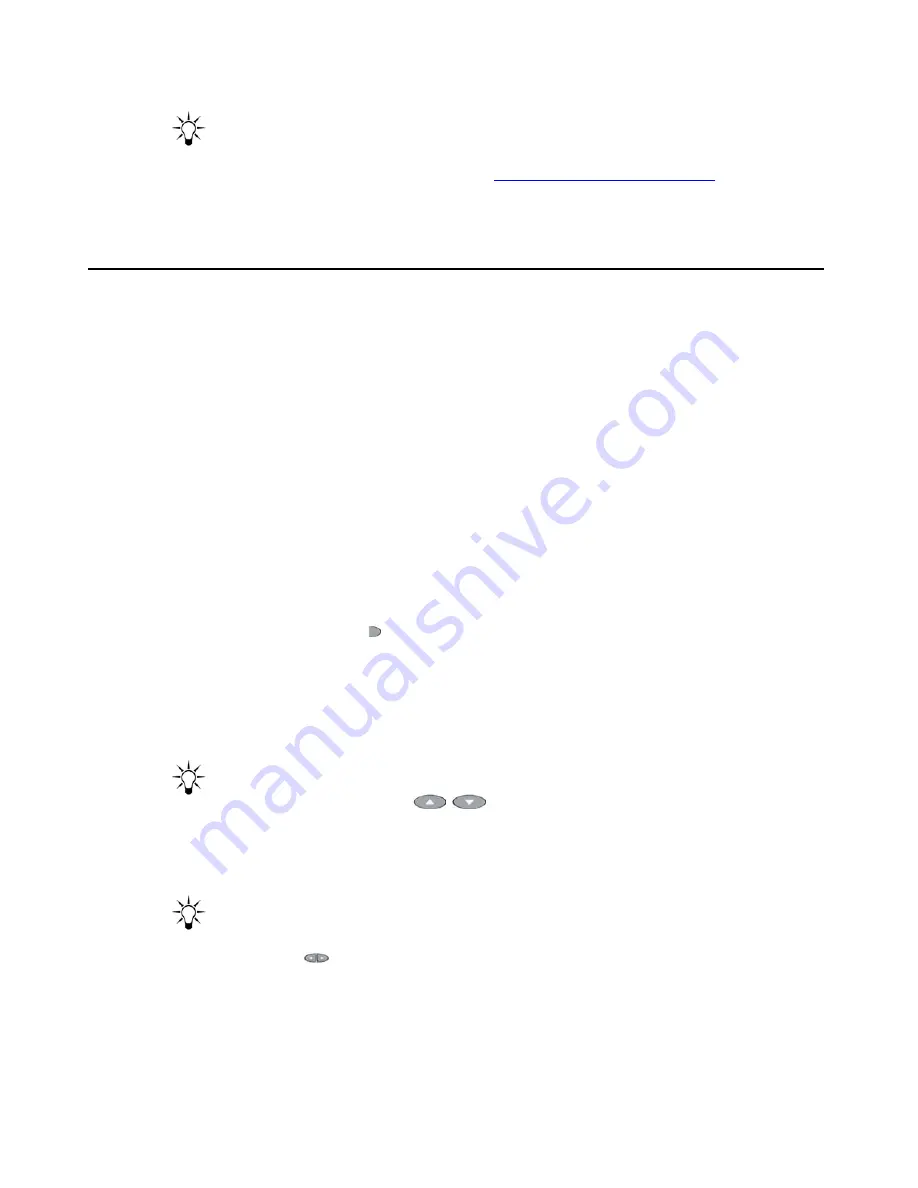
Retrieving Voicemail Messages
Avaya one-X Quick Edition Release 2.0.0 Telephone User Guide
July 2006
59
Tip:
Tip:
You can arrange to have a voicemail message sent to you as an email
attachment. For more information, see
Email Notification of Voicemail
on
page 92.
Retrieving Voicemail Messages
When someone leaves you a Voicemail message, the Message Waiting indicator flashes red. In
addition, a count of the number of new Voicemail messages waiting to be played is displayed
intermittently in the display area.
Note:
Note:
To retrieve Voicemail, you are prompted to enter a password. Your Voicemail
password is the same as your password for accessing user options (initially, this
password is 12345). When you change the password for accessing user options,
the Voicemail password is updated at the same time.
To play a Voicemail message
1. Select the
VMail
softkey.
2. Using the keys on the dialpad, enter your Voicemail password, and then select the
Done
softkey.
3. Select the Line/Function ( ) button beside the entry that you want to play. The entry at the
top of the list (number 1) corresponds to the most recently received message.
Information associated with the Voicemail record is displayed.
4. Select the
Play
softkey.
The recorded message is played.
Tip:
Tip:
You can press the Volume (
) buttons to adjust the volume while the
recording plays back.
5. If you want to pause play back, select the
Pause
softkey while the recording plays back. If
you pause the recording, select the
Play
softkey again to resume playback.
Tip:
Tip:
You can rewind or skip forward through a message by pressing the Page Left or
Page Right (
) button respectively.
6. If you want to delete the message, select the
Del
softkey, and when you are prompted to
delete the message, select the
Yes
softkey.






























