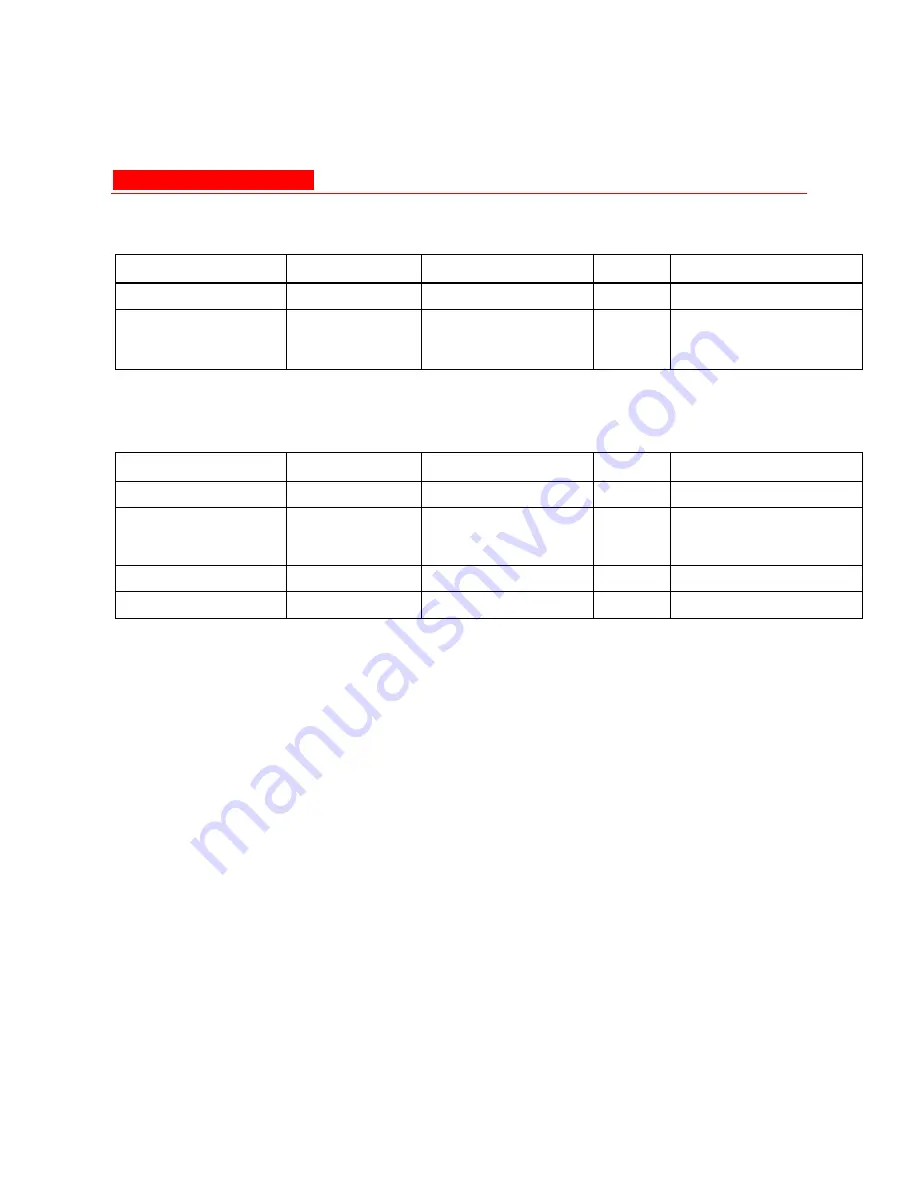
Parameter Tables
Avaya Wireless AP-3 User’s Guide A-91
Proxy ARP Parameters
IP ARP Filtering Parameters
Name
Type
Values
Access CLI Parameter
Proxy ARP
Group
N/A
R
parp
Status
Integer
enable
disable (default)
RW
parpstatus
Name
Type
Values
Access CLI Parameter
IP ARP Filtering
Group
N/A
R
iparp
Status
Integer
enable
disable (default)
RW
iparpfltstatus
IP Address
IpAddress
User Defined
RW
iparpfltipaddr
Subnet Mask
IpAddress
User Defined
RW
iparpfltsubmask
Summary of Contents for AP-3
Page 1: ......
Page 61: ...Initialization 2 30 Avaya Wireless AP 3 User s Guide Figure 2 15 Enter Network Password ...
Page 87: ...System Status 3 4 Avaya Wireless AP 3 User s Guide Figure 3 2 System Status Screen ...
Page 101: ...Network Avaya Wireless AP 3 User s Guide 4 13 Figure 4 3 DHCP Server Configuration Screen ...
Page 106: ...Network 4 18 Avaya Wireless AP 3 User s Guide Figure 4 4 Link Integrity Configuration Screen ...
Page 155: ...Filtering Avaya Wireless AP 3 User s Guide 4 67 Figure 4 10 Static MAC Configuration Screen ...
Page 203: ...Security Avaya Wireless AP 3 User s Guide 4 115 Figure 4 13 MAC Access Configuration Screen ...
Page 218: ...VLAN SSID 4 130 Avaya Wireless AP 3 User s Guide Figure 4 16 Components of a typical VLAN ...
Page 230: ...Version 5 6 Avaya Wireless AP 3 User s Guide Figure 5 3 Version Information Screen ...
Page 236: ...RADIUS 5 12 Avaya Wireless AP 3 User s Guide Figure 5 8 RADIUS Monitoring Screen ...
Page 238: ...Interfaces 5 14 Avaya Wireless AP 3 User s Guide Figure 5 9 Wireless Interface Monitoring ...
Page 252: ...Reboot Avaya Wireless AP 3 User s Guide 6 9 Figure 6 5 Reboot Command Screen ...
Page 255: ...Help Link 6 12 Avaya Wireless AP 3 User s Guide Figure 6 7 Help Link Configuration Screen ...
















































