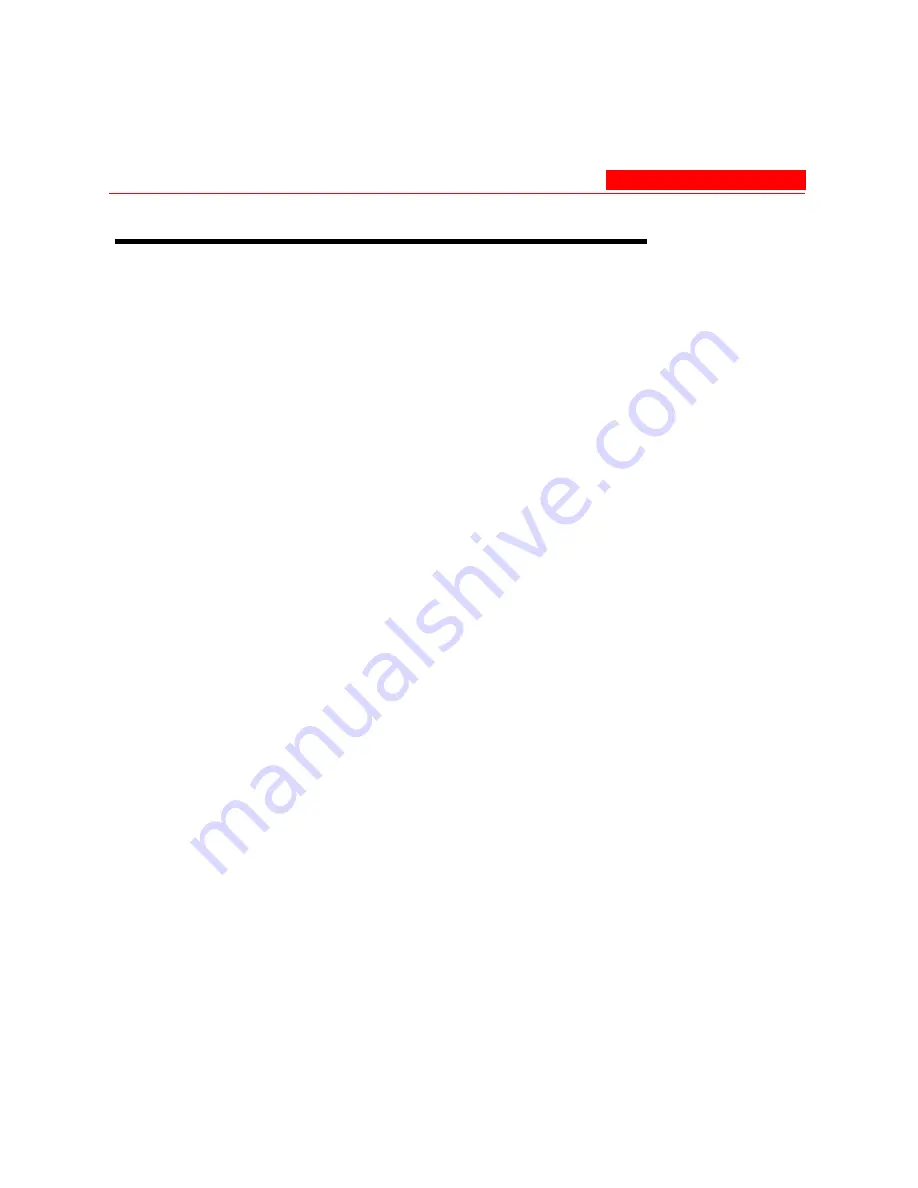
Troubleshooting Concepts
7-2 Avaya Wireless AP-3 User’s Guide
Troubleshooting Concepts
The following list identifies important troubleshooting concepts and topics.
The most common initialization and installation problems relate to IP
addressing. For example, you must have valid IP addresses for both the
AP and the management computer to access the unit’s HTTP interface.
• IP Address management is fundamental.
• Factory default units are set for “Dynamic” (DHCP) IP Address
assignment.
The default IP address for the AP is 10.0.0.1 if your
network does not have a DHCP server. If you connect the AP to a
network with an active DHCP server, then use ScanTool to locate
the IP address of your unit. If a DHCP server is not active on your
subnet, then use ScanTool to assign a static IP address to the unit.
• The Trivial File Transfer Protocol (TFTP) provides a means to
download and upload files.
These files include the AP Image
(executable program) and configuration files.
• If the AP password is lost or forgotten, you will need to reset to
default values.
The
Reset to Factory Default Procedure
resets
configuration, but does not change the current AP Image.
• If all else fails…
Use the Forced Reload Procedure to erase the
current AP Image and then download a new image. Once the new
image is loaded, use the
Reset to Factory Default Procedure
to set
the unit to factory default values and reconfigure the unit.
Summary of Contents for AP-3
Page 1: ......
Page 61: ...Initialization 2 30 Avaya Wireless AP 3 User s Guide Figure 2 15 Enter Network Password ...
Page 87: ...System Status 3 4 Avaya Wireless AP 3 User s Guide Figure 3 2 System Status Screen ...
Page 101: ...Network Avaya Wireless AP 3 User s Guide 4 13 Figure 4 3 DHCP Server Configuration Screen ...
Page 106: ...Network 4 18 Avaya Wireless AP 3 User s Guide Figure 4 4 Link Integrity Configuration Screen ...
Page 155: ...Filtering Avaya Wireless AP 3 User s Guide 4 67 Figure 4 10 Static MAC Configuration Screen ...
Page 203: ...Security Avaya Wireless AP 3 User s Guide 4 115 Figure 4 13 MAC Access Configuration Screen ...
Page 218: ...VLAN SSID 4 130 Avaya Wireless AP 3 User s Guide Figure 4 16 Components of a typical VLAN ...
Page 230: ...Version 5 6 Avaya Wireless AP 3 User s Guide Figure 5 3 Version Information Screen ...
Page 236: ...RADIUS 5 12 Avaya Wireless AP 3 User s Guide Figure 5 8 RADIUS Monitoring Screen ...
Page 238: ...Interfaces 5 14 Avaya Wireless AP 3 User s Guide Figure 5 9 Wireless Interface Monitoring ...
Page 252: ...Reboot Avaya Wireless AP 3 User s Guide 6 9 Figure 6 5 Reboot Command Screen ...
Page 255: ...Help Link 6 12 Avaya Wireless AP 3 User s Guide Figure 6 7 Help Link Configuration Screen ...






























